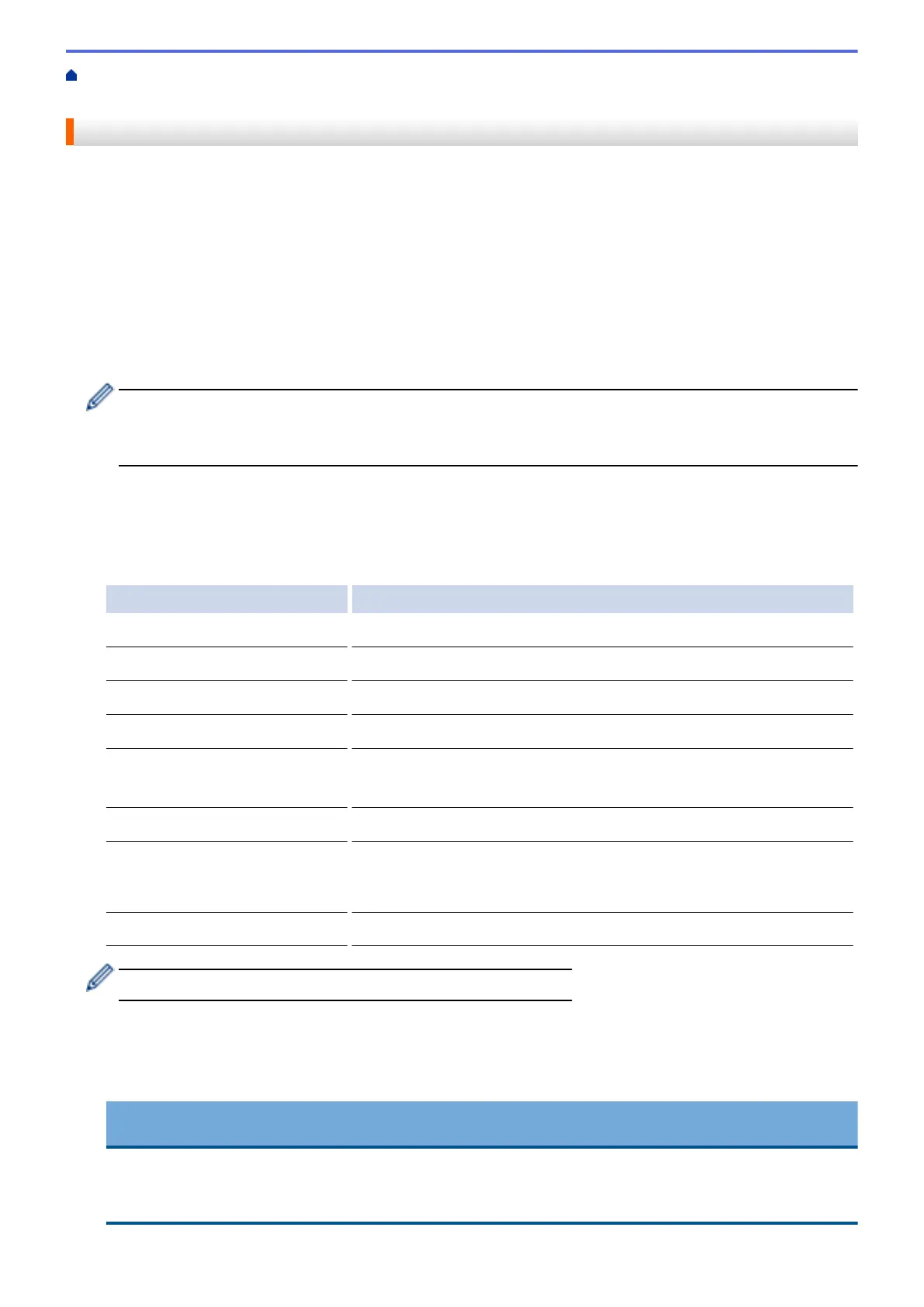Home > Scan > Scan Using the Scan Button on Your Brother Machine > Save Scanned Data to a Memory
Card or USB Flash Drive
Save Scanned Data to a Memory Card or USB Flash Drive
Scan documents and save them directly to a memory card or USB flash drive without using a computer.
1. Load your document.
2. Open the machine's media slot cover.
3. Insert a memory card or USB flash drive into your machine.
The LCD screen automatically changes.
4. Press [Scan to Media].
5. Do one of the following:
• To change the settings, press [Options], and then go to the next step.
- To set your own default settings: after making changes to settings, press the [Set New Default]
option, and then press [Yes].
- To restore the factory settings: press the [Factory Reset] option, and then press [Yes].
• Press [Start] to start scanning without changing additional settings.
The machine starts scanning. If using the machine's scanner glass, follow the LCD instructions to
complete the scanning job.
6. Select the scan settings you want to change, and then press [OK].
Option Description
Scan Type
Select the scan type for your document.
Resolution
Select the scan resolution for your document.
File Type
Select the file format for your document.
Scan Size
Select the scan size for your document.
Scan Long Paper
(available only for certain models)
Scan a long document using the ADF.
File Name
Rename the file.
Auto Crop
(available only for certain models)
Scan multiple documents placed on the scanner glass to a memory
card or USB Flash drive. The machine will scan each document and
create separate files or a single multi-page file.
Remove Background Colour
Change the amount of background colour that is removed.
To save the settings as a shortcut, press [Save as Shortcut].
7. Press [Start].
8. If you are using the scanner glass, the LCD displays [Next Page?]. To add another page to this scan,
press [Yes]. If there are no more pages to scan, press [No]. After you finish scanning, make sure you
choose [No] before removing the memory card or USB flash drive from the machine.
IMPORTANT
The LCD displays a message while reading the data. DO NOT unplug the power cord or remove the
memory card or USB flash drive from the machine while it is reading the data. You could lose your data or
damage the memory card or USB flash drive.
102
