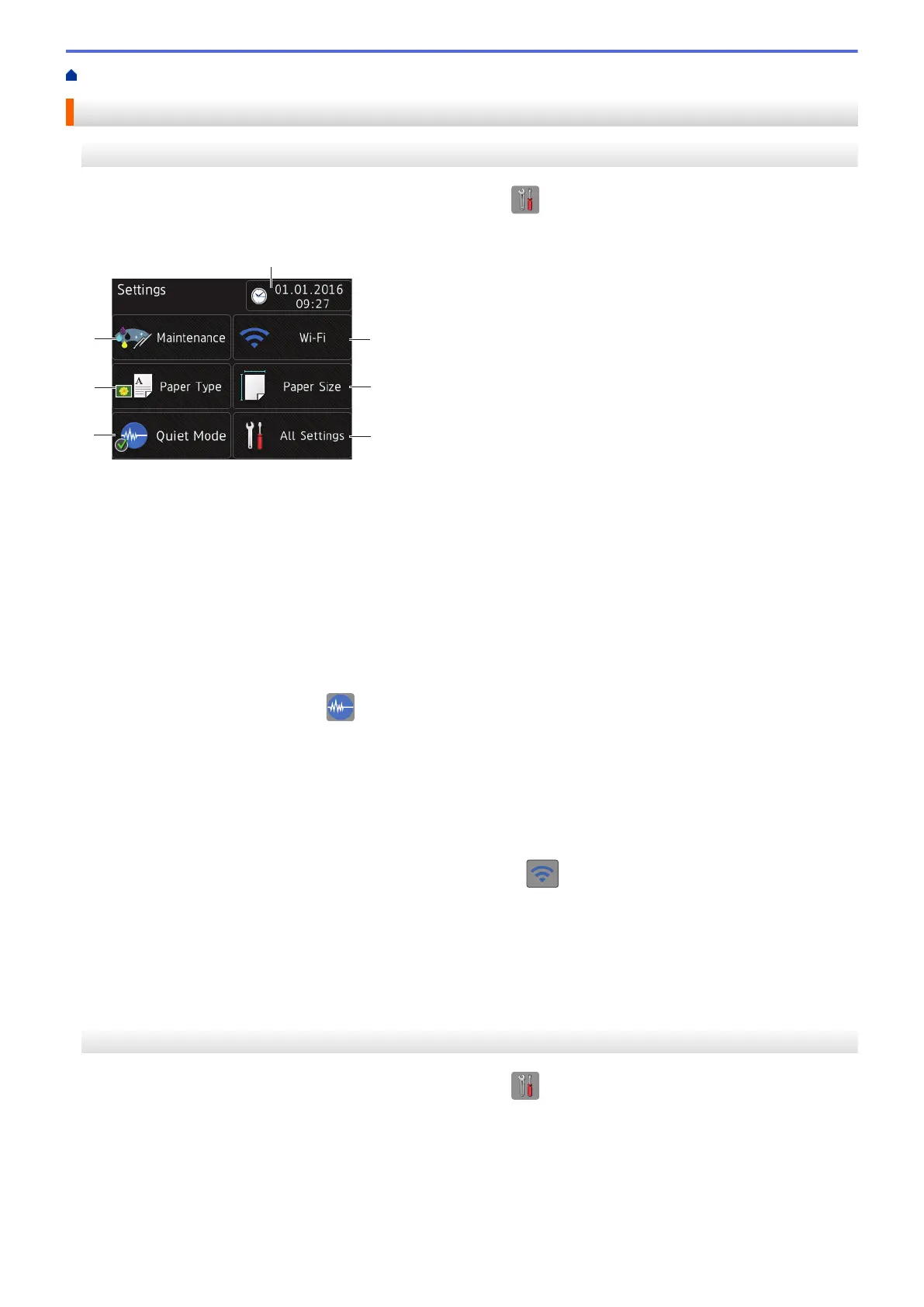Home > Introduction to Your Brother Machine > Settings Screen Overview
Settings Screen Overview
DCP-J785DW
The Touchscreen shows the machine's status when you press [Settings].
Use the Settings menu to access all of your Brother machine's settings.
1. [Maintenance]
Press to access the [Maintenance] menu.
Use options in the Maintenance menu to check and improve print quality, clean the print head and check the
ink volume.
2. [Paper Type]
Press to access the [Paper Type] menu.
3. [Quiet Mode]
Displays the Quiet Mode setting.
Press to access the [Quiet Mode] menu.
When this menu is set to [On],
is displayed on the Home screen.
4. [Date & Time]
Displays the date and time.
Press to access the [Date & Time] menu.
5. [Wi-Fi]
Press to set up a wireless network connection.
If you are using a wireless connection, a three-level indicator on the screen displays the current wireless
signal strength.
6. [Paper Size]
Press to access the [Paper Size] menu.
7. [All Settings]
Press to access a menu of all of your machine's settings.
MFC-J985DW
The Touchscreen shows the machine's status when you press [Settings].
Use the Settings menu to access all of your Brother machine's settings.
17
