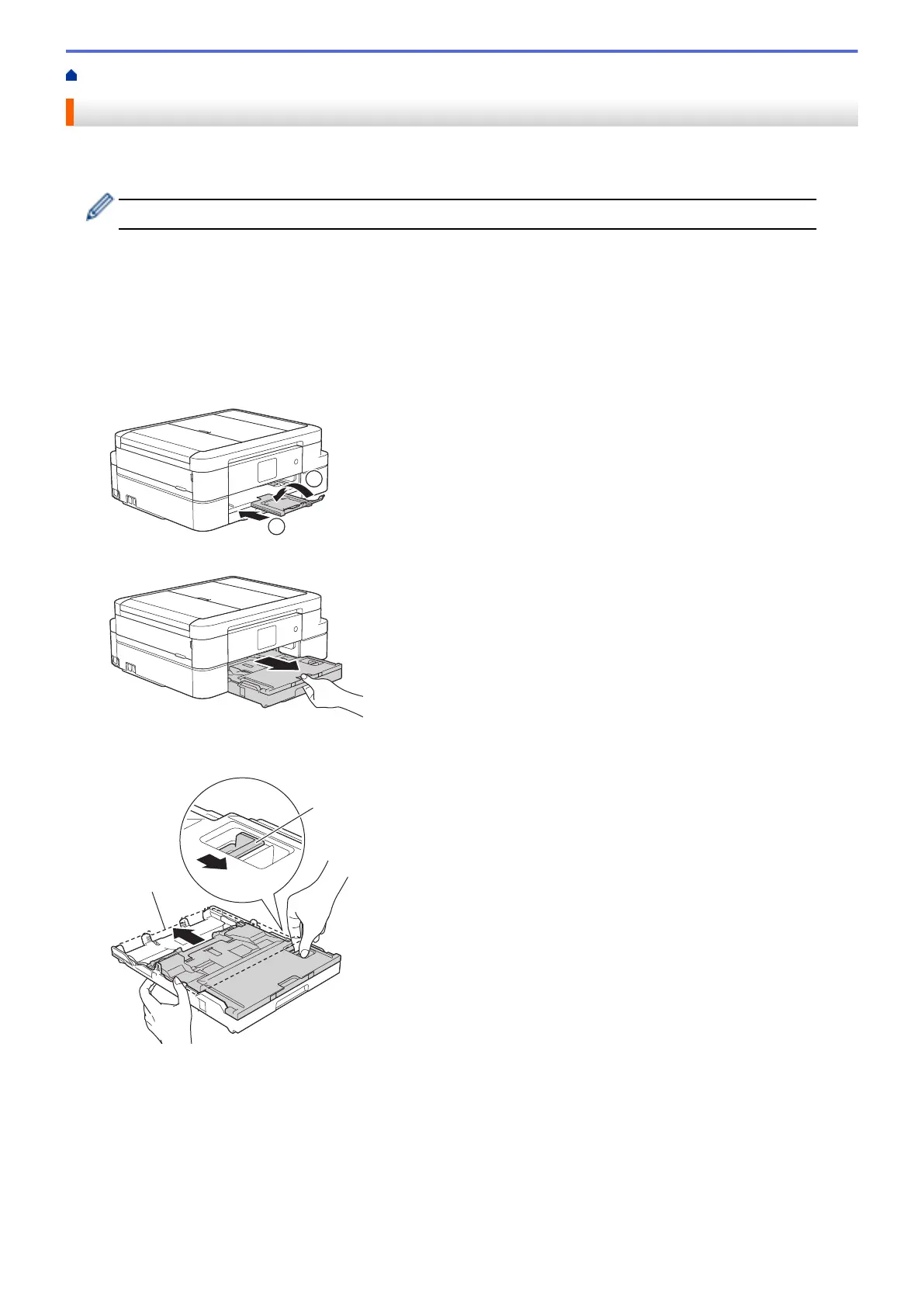Home > Paper Handling > Load Paper > Load Photo or Photo L Paper in Photo Paper Tray
Load Photo or Photo L Paper in Photo Paper Tray
Use the photo paper tray, which is located on the top of the output paper tray cover, to print on Photo (10 x 15
cm) or Photo L (89 x 127 mm) size paper.
• When you use the photo paper tray, you do not have to remove the paper from the tray beneath it.
• If the [Check Paper] setting is set to [On] and you pull the paper tray out of the machine, a message
appears on the LCD asking if you want to change the paper type and paper size. Change the Paper Size and
Paper Type settings if needed, following the on-screen instructions.
• Load only one size and type of paper in the paper tray at a time.
• When you load a different paper size in the tray, you must change the Paper Size setting in the machine or
the paper size setting on your computer.
1. If the paper support flap (1) is open, close it, and then close the paper support (2).
2. Pull the paper tray completely out of the machine.
3. Press the blue photo paper tray release button (1) and slide the whole output paper tray cover forward until it
locks into the photo printing position (2).
4. Load up to 20 sheets of Photo or Photo L paper in the photo paper tray with the printing surface face down.
Loading more than 20 sheets of photo paper may cause paper jams.
35
