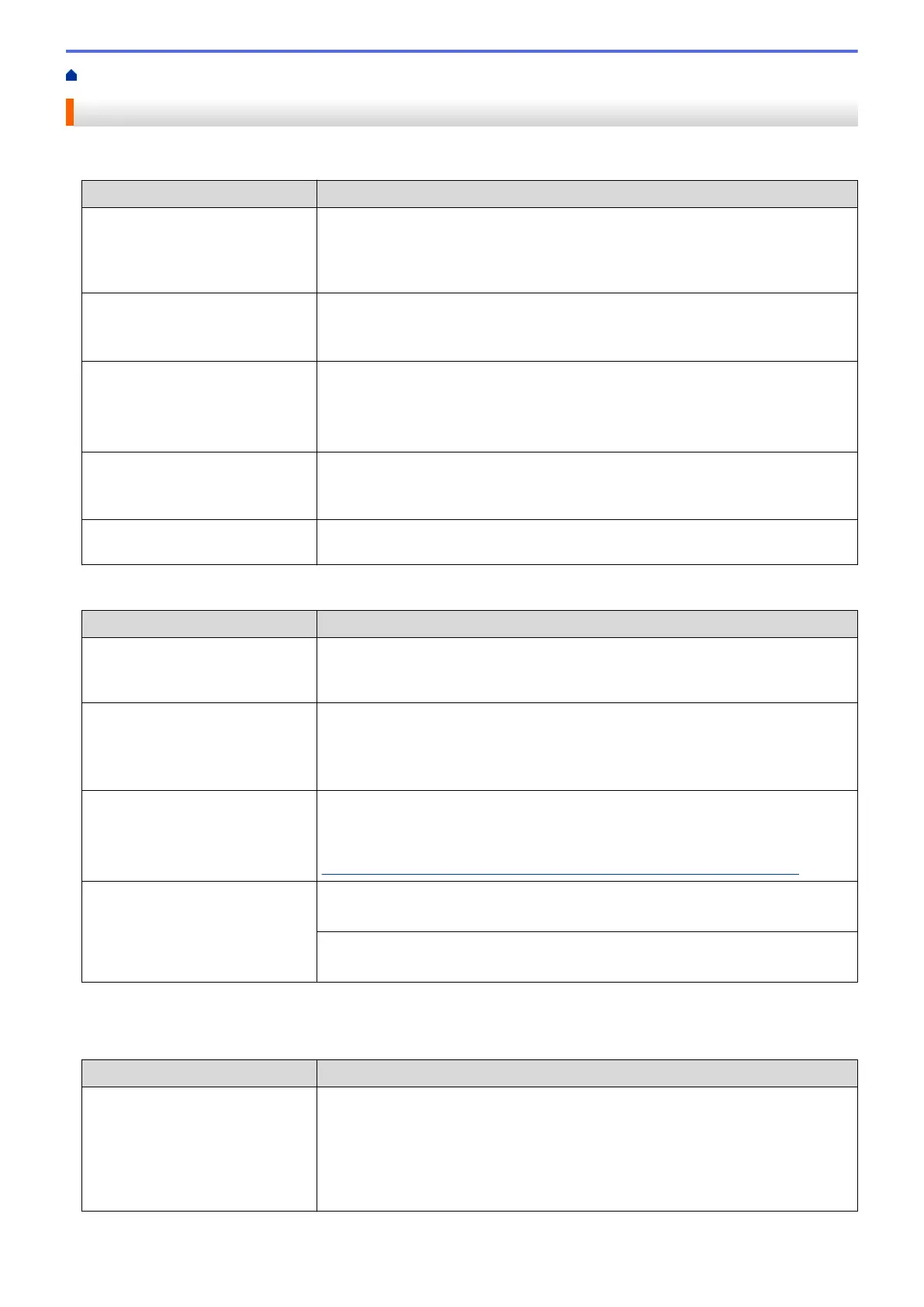Home > Troubleshooting > If You Are Having Difficulty with Your Machine > Other Problems
Other Problems
Copying Difficulties
Difficulties Suggestions
Vertical black lines or streaks
appear in copies.
Black vertical lines on copies are typically caused by dirt or correction fluid on the
glass strip. Clean the glass strip, scanner glass, and the white bar and white
plastic above them.
See Related Information: Clean the Scanner.
Black marks or spots appear in
copies.
Black marks or spots on copies are typically caused by dirt or correction fluid on
the scanner glass. Clean the scanner glass and white plastic above it.
See Related Information: Clean the Scanner.
Copies are blank. Make sure you are loading the document correctly.
See Related Information: Load Documents in the Automatic Document Feeder
(ADF).
See Related Information: Load Documents on the Scanner Glass.
Poor copy results when using the
ADF.
(ADF models)
Try using the scanner glass.
See Related Information: Load Documents on the Scanner Glass.
Fit to Page does not work
correctly.
Make sure the document is not skewed on the scanner glass. Reposition the
document and try again.
Scanning Difficulties
Difficulties
Suggestions
TWAIN or WIA errors appear
when starting to scan.
(Windows
®
)
Make sure the Brother TWAIN or WIA driver is selected as the primary source in
your scanning application. For example, in Nuance
™
PaperPort
™
14
1
, click
Desktop > Scan Settings > Select to select the Brother TWAIN/WIA driver.
TWAIN or ICA errors appear when
starting to scan. (Macintosh)
Make sure the Brother TWAIN driver is selected as the primary source. In
PageManager
1
, click File > Import From Scanner and select the Brother
TWAIN driver.
You can also scan documents using the ICA Scanner Driver.
OCR does not work.
(DCP-J785DW/MFC-J985DW)
Try increasing the scanning resolution.
(Macintosh)
Make sure you downloaded and installed Presto! PageManager from
nj.newsoft.com.tw/download/brother/PM9SEInstaller_BR_multilang2.dmg.
Poor scanning results when using
the ADF. (Vertical black lines
appear in the scanned data.)
(ADF models)
Clean the white bar and the glass strip underneath it.
See Related Information: Clean the Scanner.
Try using the scanner glass.
See Related Information: Load Documents on the Scanner Glass.
1
DCP-J785DW is not available.
PhotoCapture Center Difficulties
Difficulties
Suggestions
Removable Disk does not work
correctly.
1. Take out the memory card or USB Flash drive and put it back in again.
2. If you have tried “Eject” from within Windows
®
, take out the memory card or
USB Flash drive before you continue.
3. If an error message appears when you try to eject the memory card or USB
Flash drive, it means the card is being accessed. Wait a while, and then try
again.
444
