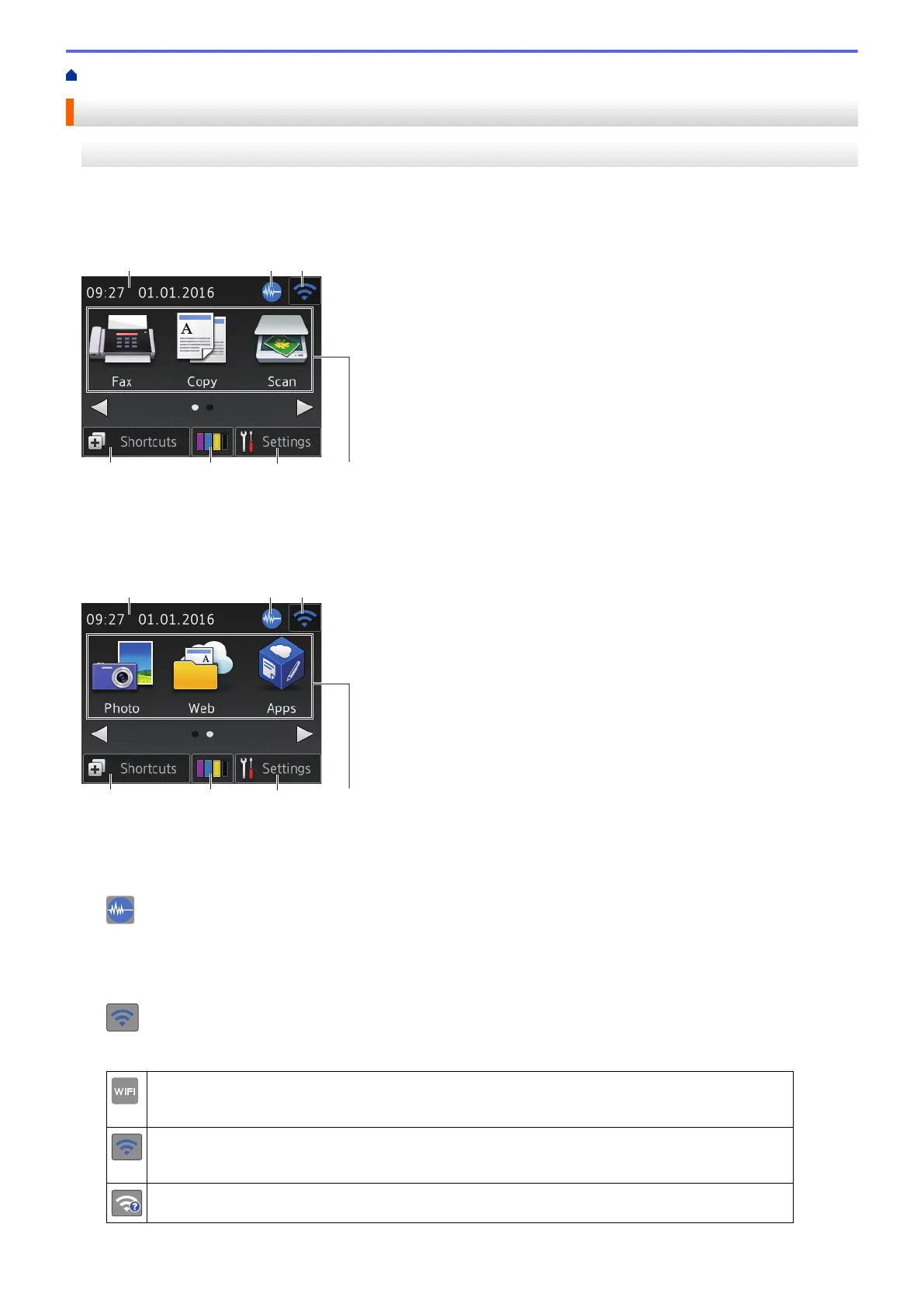Home > Introduction to Your Brother Machine > LCD Overview
LCD Overview
MFC-J985DW
There are two Home screens that you can access by pressing d or c.
From the Home screens, you can access Wi-Fi setup, Shortcuts, Ink levels and Setup screens.
Home Screen 1
This screen shows the machine’s status when the machine is idle. This Home screen is also called the Ready
Mode screen. When displayed, this indicates that your machine is Ready for the next command.
Home Screen 1 provides access to [Fax], [Copy] and [Scan] operations.
Home Screen 2
Home Screen 2 provides access to additional features, such as [Photo], [Web] and [Apps] operations.
1. Date & Time
Displays the date and time set on the machine.
2. Quiet Mode
This icon appears when the [Quiet Mode] setting is set to [On].
The Quiet Mode setting can reduce printing noise. When Quiet Mode is turned on, the print speed becomes
slower.
3.
Wireless Status
Each icon in the following table shows the wireless network status.
Your machine has not been connected to the wireless access point.
Press this button to configure wireless settings. For more information, see the Quick Setup Guide.
Wireless network is connected.
A three-level indicator in each of the Home screens displays the current wireless signal strength.
The wireless access point cannot be detected.
10
