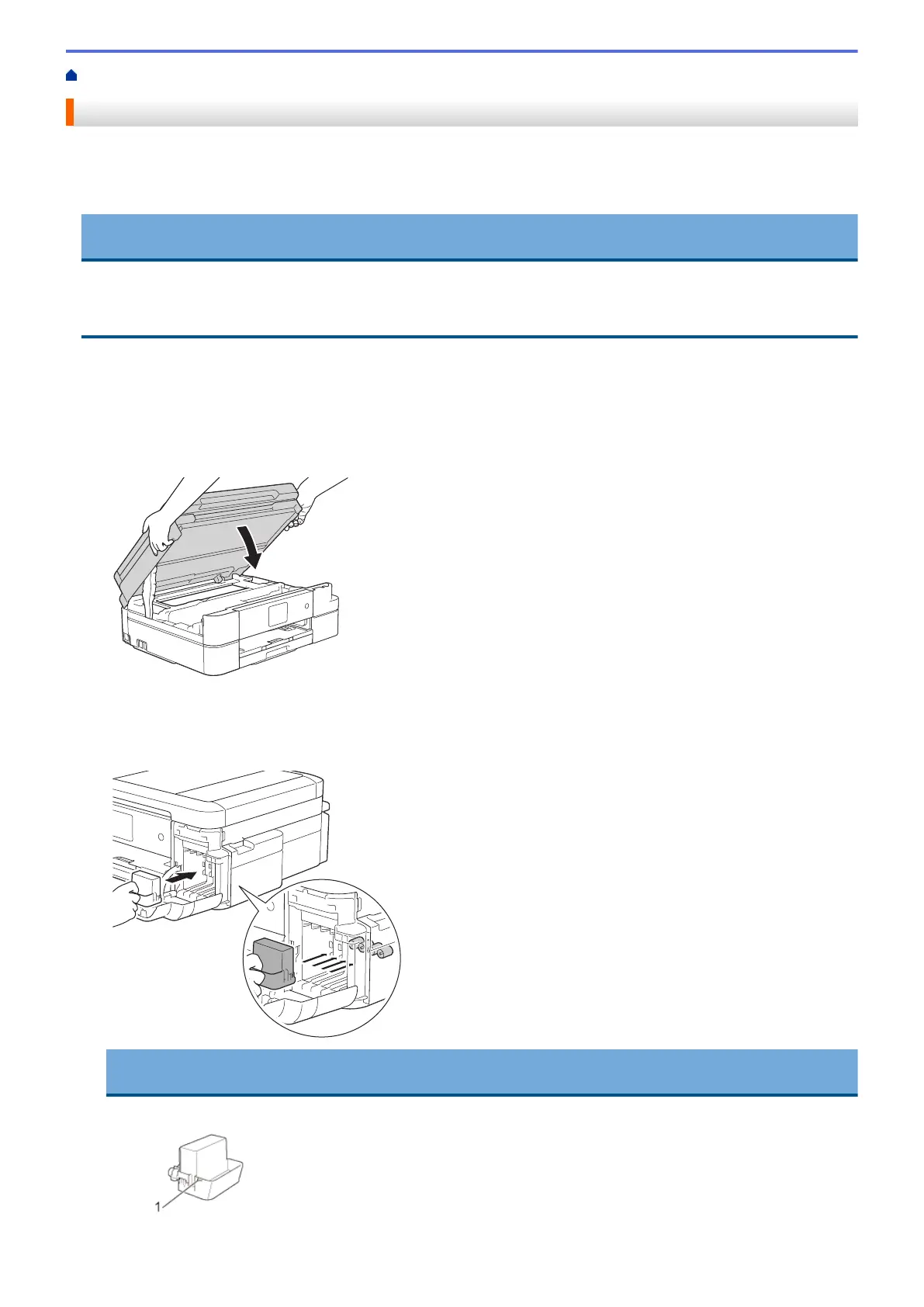Home > Routine Maintenance > Pack and Ship Your Brother Machine
Pack and Ship Your Brother Machine
• When you transport the machine, use the packing materials that came with your machine. If you do not pack
the machine correctly, any damage that may occur in transit may not be covered by your warranty.
• The machine should be adequately insured with the carrier.
IMPORTANT
It is important to allow the machine to “park” the print head after a print job. Listen carefully to the machine
before unplugging it to make sure that all mechanical noises have stopped. Not allowing the machine to finish
this parking process may lead to print problems and possible damage to the print head.
1. Unplug the machine from the electrical socket.
2. Unplug the machine from the telephone wall socket and take the telephone line cord out of the machine.
3. Place both hands under the plastic tabs on both sides of the machine to lift the scanner cover into the open
position. Then unplug the interface cable from the machine, if it is connected.
4. Gently close the scanner cover using both hands.
5. Open the ink cartridge cover.
6. Press the ink release levers to release the ink cartridges, and then take out the ink cartridges.
7. Install the orange protective part, and then close the ink cartridge cover.
IMPORTANT
• Make sure the plastic tab on the left side of the orange protective part (1) locks securely into place (2).
491
