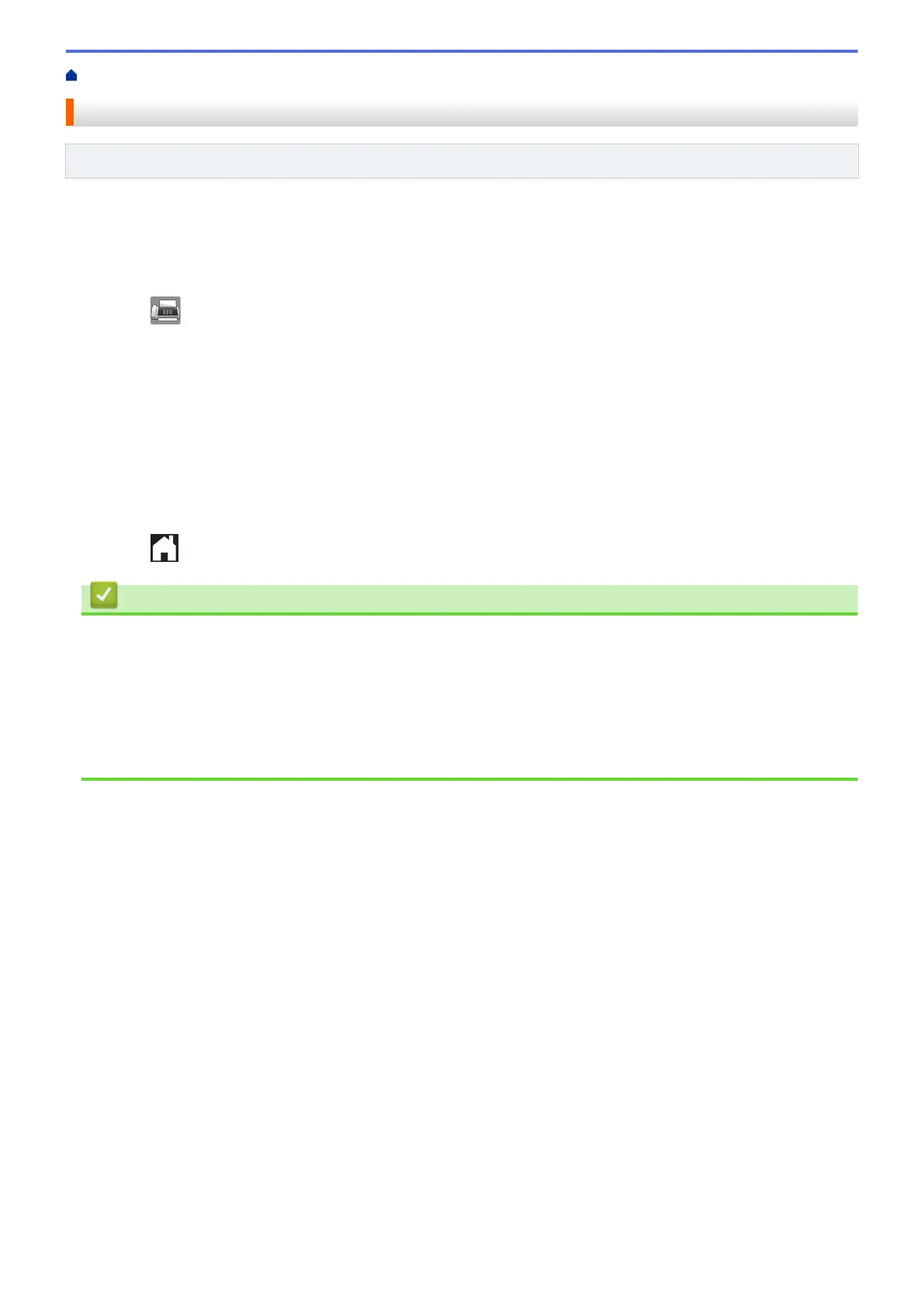Home > Fax > Voice Operations and Fax Numbers > Set up Groups for Broadcasting
Set up Groups for Broadcasting
Related Models: MFC-J985DW
A Group, which can be stored in the Address Book, allows you to send the same fax message to many fax
numbers.
First, you must store each fax number in the Address Book. Then you can include them as numbers in the
Group. Each Group uses up an Address Book number. You can store up to six Groups.
1. Press [Fax] > [Address Book].
2. Do the following steps:
a. Press [Edit] > [Setup Groups] > [Name].
b. Enter the Group name (up to 16 characters) using the Touchscreen. Press [OK].
c. Press [Add/Delete].
d. Add Address Book numbers to the Group by pressing them to display a red checkmark. Press [OK].
e. Read and confirm the displayed list of names and numbers you have selected, and then press [OK] to
save your Group.
To store another Group for broadcasting, repeat these steps.
3. Press .
Related Information
• Voice Operations and Fax Numbers
• Change a Group Name
• Delete a Group
• Add or Delete Group Members
• Send the Same Fax to More than One Recipient (Broadcasting)
• Store Address Book Numbers
264
