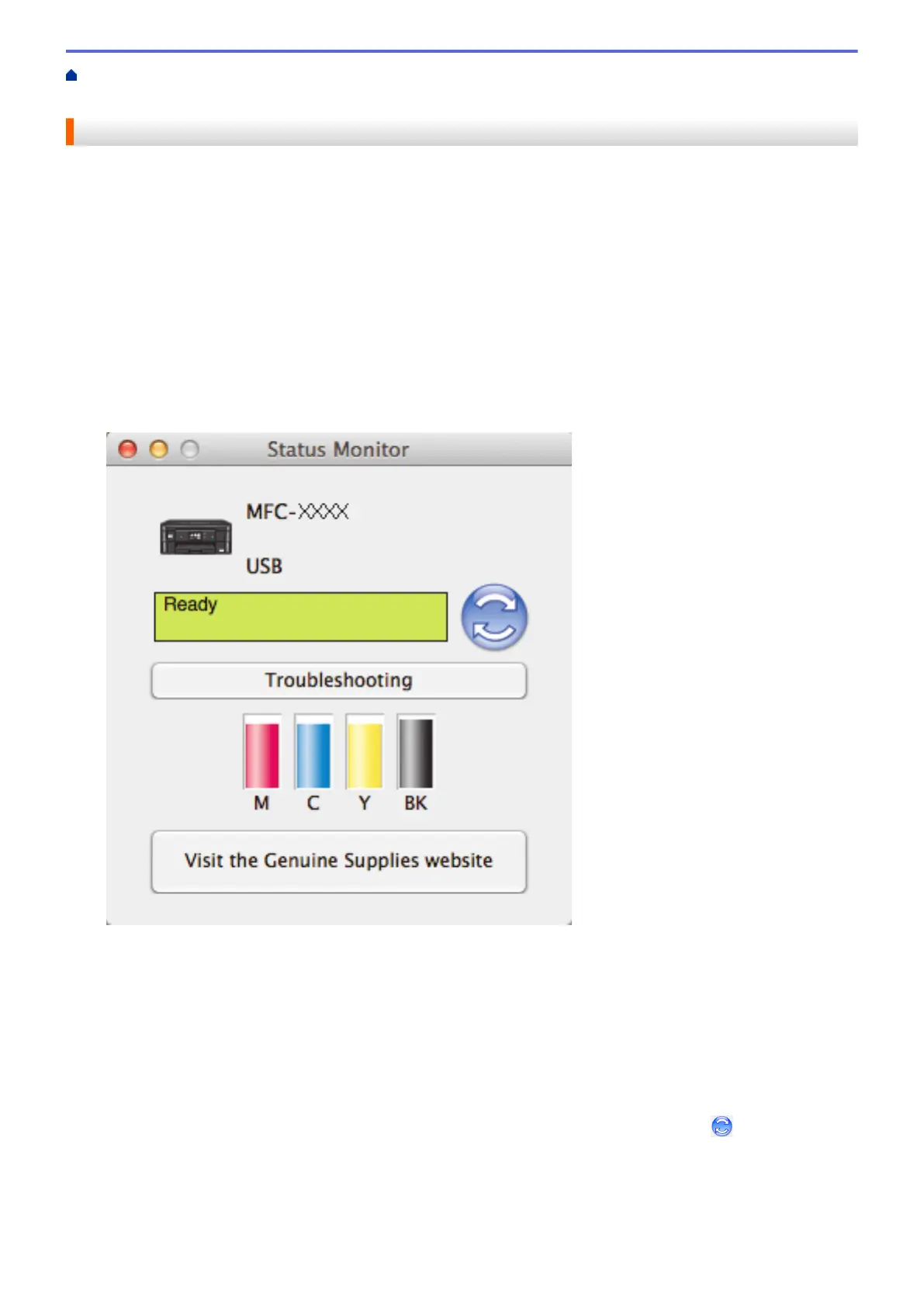Home > Routine Maintenance > Check Your Brother Machine > Monitor Machine Status from Your
Computer (Macintosh)
Monitor Machine Status from Your Computer (Macintosh)
Brother's Status Monitor utility program is a configurable software tool for monitoring the status of a device and
notifying you immediately in the event of an error.
1. Select System Preferences from the Apple Menu.
2. Do one of the following:
• (OS X v10.8.5)
Select Print & Scan, and then select the machine.
• (OS X v10.9.x, 10.10.x)
Select Printers & Scanners, and then select the machine.
3. Click the Options & Supplies button.
4. Click the Utility tab, and then click the Open Printer Utility button.
The Status Monitor screen appears.
Troubleshooting
Click the Troubleshooting button to access the Brother Solutions Center, offering FAQs and
troubleshooting tips.
Visit the Genuine Supplies website
Click the Visit the Genuine Supplies website button for more information about Brother genuine
supplies.
Updating the machine's status
To view the latest machine status while the Status Monitor window is open, click the icon. To set the
interval at which the software updates the machine status information, click the Brother Status Monitor
menu, and then select Preferences.
488
