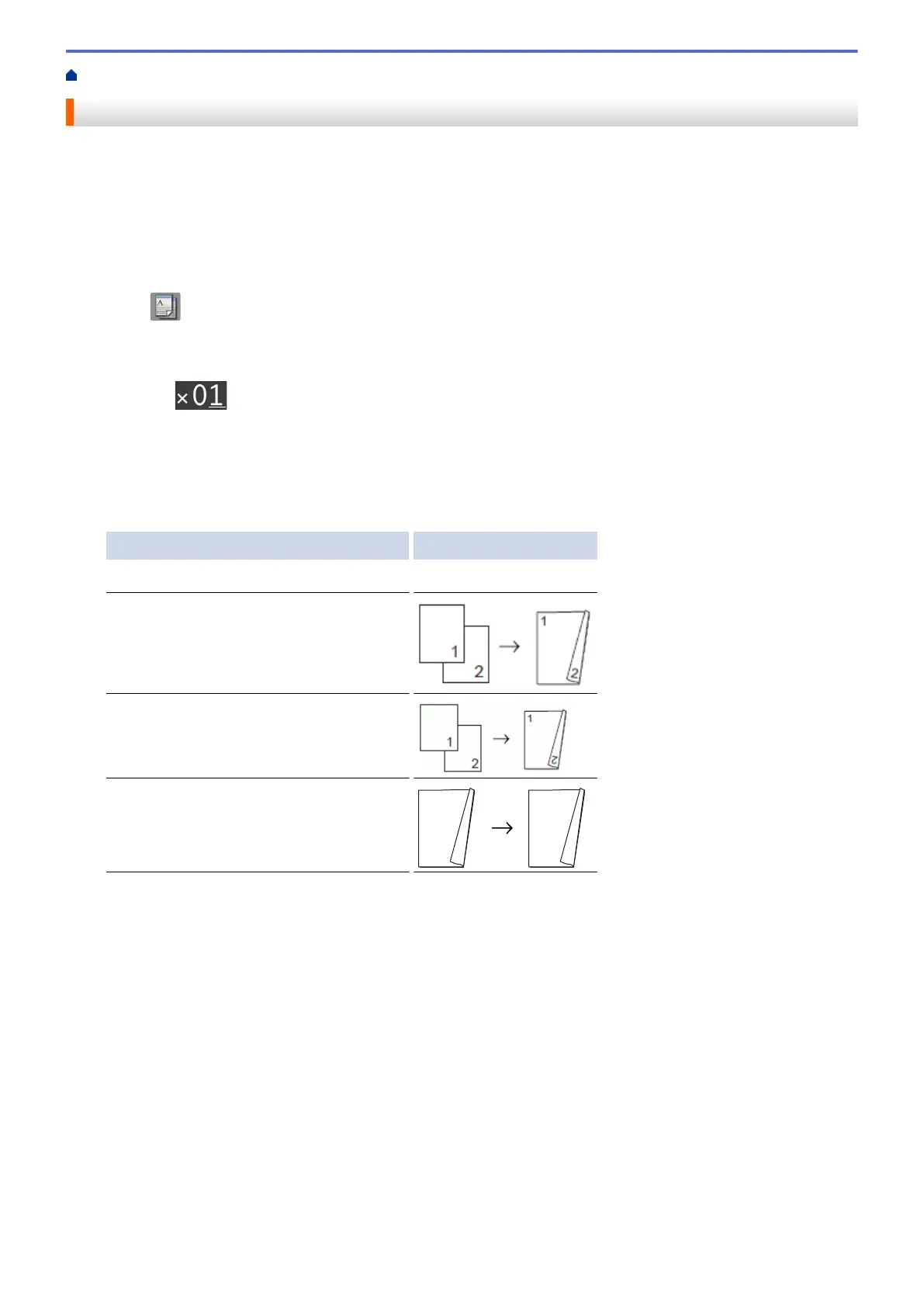Home > Copy > 2-sided Copy > Copy on Both Sides of the Paper (1-sided to 2-sided/2-sided to 2-sided)
Copy on Both Sides of the Paper (1-sided to 2-sided/2-sided to 2-sided)
Reduce the amount of paper you use by copying onto both sides of the paper.
• We recommend loading single-sided documents in the ADF for 2-sided copying. (ADF models only)
• For 2-sided documents use the scanner glass.
• You can use only A4, A5, or Letter size plain paper.
1. Load your document.
2. Press
[Copy].
3. Enter the number of copies in one of the following ways:
• Press [-] or [+] on the Touchscreen.
• Press to display the keyboard on the Touchscreen, and then enter the number of copies using the
Touchscreen keyboard. Press [OK].
4. To sort multiple copies, press [Options] > [Stack/Sort] > [Sort].
5. Press a or b to display the [2-sided Copy] option, and then press it.
6. Press the option you want.
Option Description
Off
-
1-sided⇒2-sided Long Edge Flip
1-sided⇒2-sided Short Edge Flip
2-sided⇒2-sided
7. Review your settings on the Touchscreen, and then press [OK].
8. Press [Mono Start] or [Colour Start]. If you placed the document in the ADF (ADF models only), the
machine scans the pages and starts printing.
If you are using the scanner glass, go to the next step.
9. Place the next page on the scanner glass, and then press [Continue].
The machine starts printing.
10. If you selected the [Sort] option, repeat the previous step for each page. After all the pages have been
scanned, press [Finish]. The machine starts printing.
DO NOT touch the printed page until it is ejected the second time. The machine will print the first side and eject
the paper, and then pull the paper in to print the second side.
195
