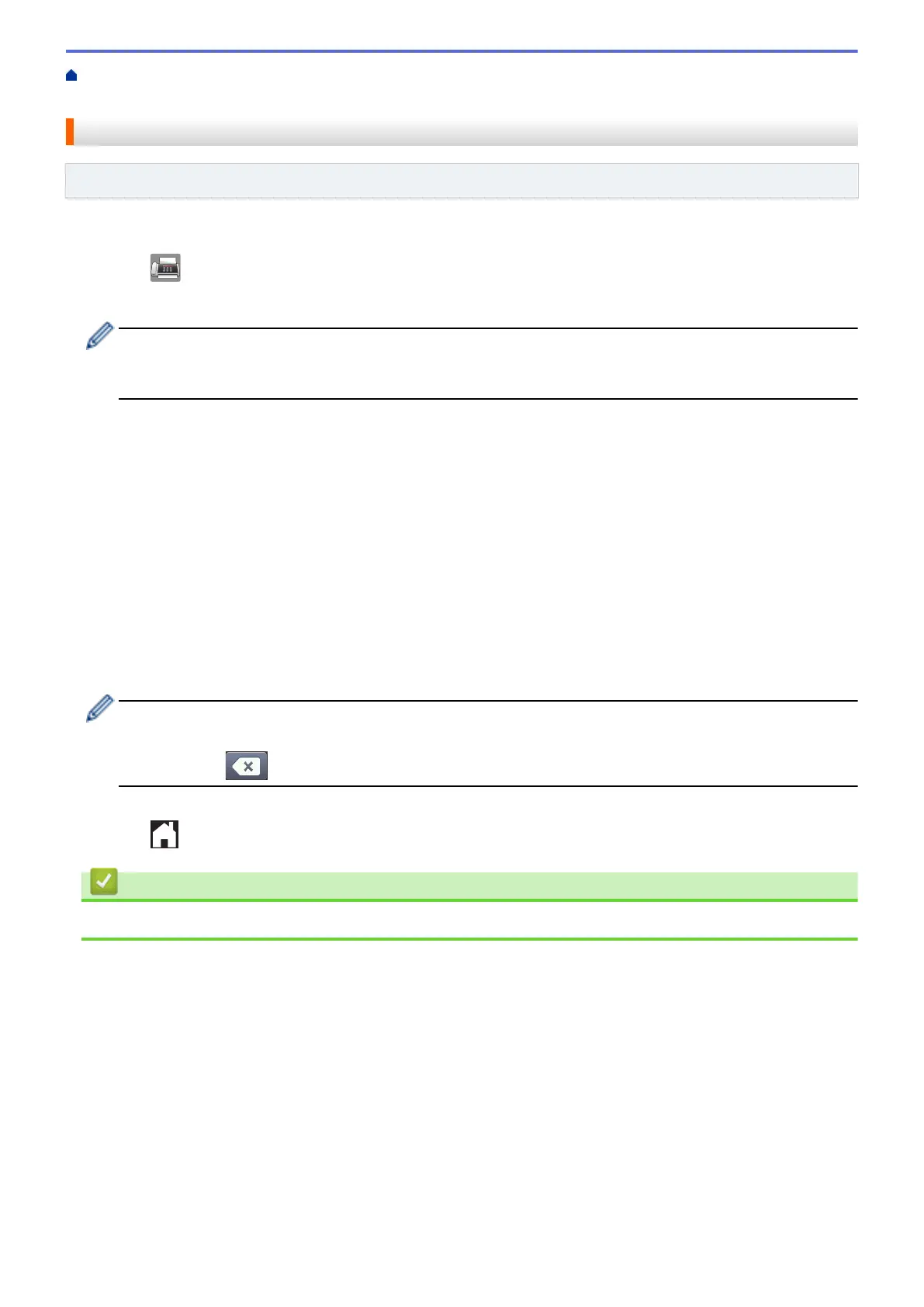Home > Fax > Voice Operations and Fax Numbers > Store Fax Numbers > Change or Delete Address
Book Names or Numbers
Change or Delete Address Book Names or Numbers
Related Models: MFC-J985DW
You can change or delete an Address Book name or number that has already been stored.
1. Press [Fax] > [Address Book] > [Edit].
2. Press a or b to display [Change], and then press it.
To delete numbers, press a or b to display [Delete], and then press it. Select the numbers you want to
delete by pressing them to display a red check mark, then press [OK].
Press [Yes] to confirm.
3. Press a or b to display the number you want to change, and then press it.
4. Do one of the following:
• To change the name, press [Name].
Enter the new name (up to 16 characters) using the Touchscreen.
Press [OK].
• To change the first fax or telephone number, press [Address 1].
Enter the new fax or telephone number (up to 20 digits) using the Touchscreen.
Press [OK].
• To change the second fax or telephone number, press [Address 2].
Enter the new fax or telephone number (up to 20 digits) using the Touchscreen.
Press [OK].
How to change the stored name or number:
To change a character, press d or c to position the cursor to highlight the character you want to change,
and then press . Enter the new character.
5. Press [OK] to finish.
6. Press
.
Related Information
• Store Fax Numbers
263
