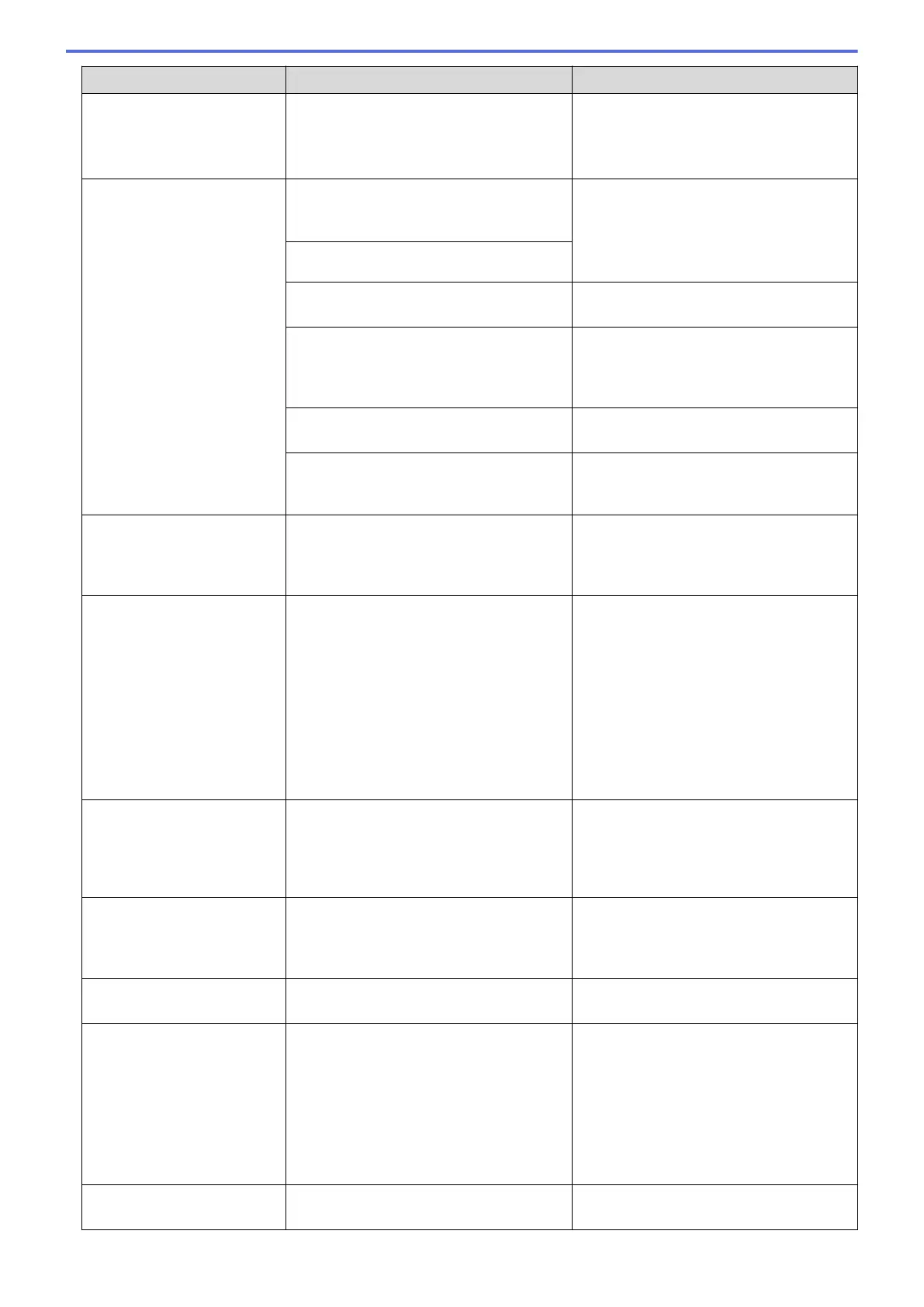Error Message Cause Action
BT Call Sign On
(U.K. only)
BT Call Sign is set to On. You cannot
change the Receive Mode from Manual to
another mode.
Set BT Call Sign to Off.
See Related Information: Enable the
Machine to Work with BT Call Sign (with
Your External Telephone only).
Cannot Detect
The machine cannot detect a new ink
cartridge because it was installed too
quickly.
Take out the new ink cartridge and
reinstall it slowly and firmly until it locks
into place.
See Related Information: Replace the Ink
Cartridges.
An ink cartridge is not installed correctly.
A used ink cartridge was reinstalled. Remove the used ink cartridge and install
a new one.
If you are using non Brother Original ink,
the machine may not detect the ink
cartridge.
Replace the cartridge with a Brother
Original ink cartridge. If the error message
remains, contact Brother customer service
or your local Brother dealer.
The ink cartridge must be replaced. Replace the cartridge with a Brother
Original ink cartridge.
The new ink cartridge has an air bubble. Slowly turn the ink cartridge so that the
ink supply port is pointing downwards,
and then reinstall the cartridge.
Cannot Detect Ink
Volume
If you are using non Brother Original ink,
the machine may not detect the ink
volume.
Replace the cartridge with a Brother
Original ink cartridge. If the error message
remains, contact Brother customer service
or your local Brother dealer.
Cannot Print
Replace ink.
One or more of the ink cartridges have
reached the end of their lives. The
machine will stop all print operations.
While memory is available, monochrome
faxes will be stored in the memory. If a
sending machine has a colour fax, the
machine's "handshake" will ask that the
fax be sent as monochrome. If the
sending machine has the ability to convert
it, the colour fax will be stored in the
memory as a monochrome fax.
Replace the ink cartridges.
See Related Information: Replace the Ink
Cartridges.
• You can still scan even if the ink is
low or needs to be replaced.
Comm. Error
Poor telephone line quality caused a
communication error.
Send the fax again or connect the
machine to another telephone line. If the
problem continues, contact the telephone
company and ask them to check your
telephone line.
Connection Error
(Wi-Fi Direct)
Other devices are trying to connect to the
Wi-Fi Direct network at the same time.
Make sure there are no other devices
trying to connect to the Wi‑Fi Direct
network, and then try to configure the
Wi‑Fi Direct settings again.
Connection Failed
You tried to poll a fax machine that is not
in Polled Waiting mode.
Check the other fax machine's polling
setup.
Connection Failed
(Wi-Fi Direct)
The Brother machine and your mobile
device cannot communicate during the
Wi-Fi Direct network configuration.
• Move the mobile device closer to your
Brother machine.
• Move your Brother machine and the
mobile device to an obstruction-free
area.
• If you are using the PIN Method of
WPS, make sure you have entered the
correct PIN.
Cover is Open.
The scanner cover is not locked in the
closed position.
Lift the scanner cover and then close it
again.
404
