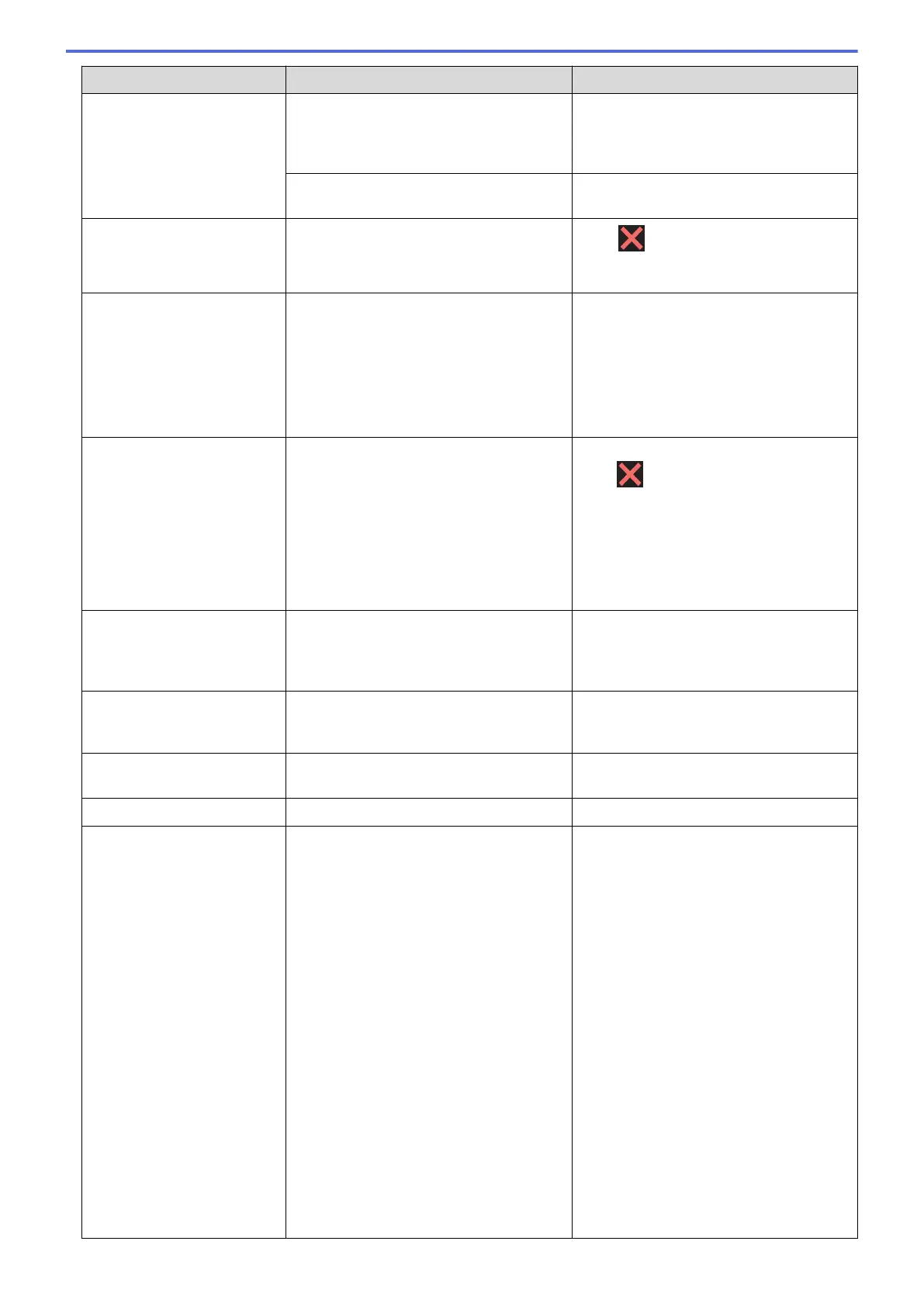Error Message Cause Action
Make sure the USB or network cable (if
used) have been guided correctly through
the cable channel and out the back of the
machine.
The ink cartridge cover is not locked in the
closed position.
Firmly close the ink cartridge cover until it
locks into place.
Data Remaining in
Memory
Print data is left in the machine's memory.
Press . The machine will cancel the
job and clear it from the memory. Try to
print again.
Disconnected
The other person or other person's fax
machine stopped the call.
Try to send or receive again.
If calls are stopped repeatedly and you
are using a VoIP (Voice over IP) system,
try changing the Compatibility to Basic (for
VoIP).
See Related Information: Telephone Line
Interference/VoIP.
Document Jam/too Long
The document was not inserted or fed
correctly, or the document scanned from
the ADF was too long.
Remove the jammed document, and then
press . Set the document in the ADF
correctly.
See Related Information: Load
Documents in the Automatic Document
Feeder (ADF).
See Related Information: Document
Jams.
High Temperature
The room temperature is too high. After cooling the room, allow the machine
to cool down to room temperature. Try
again when the machine has cooled
down.
Hub is Unusable.
A hub or USB flash drive with hub has
been connected to the USB direct
interface.
Hubs, including a USB flash drive with a
built-in hub, are not supported. Unplug the
device from the USB direct interface.
Image Too Long
The proportions of your photo are
irregular so effects could not be added.
Choose a regularly proportioned image.
Image Too Small
The size of your photo is too small to trim. Choose a larger image.
Ink Absorber Pad Full
The ink absorber box or flushing box is
full. These components are periodic
maintenance items that may require
replacement after a period of time to
ensure optimum performance from your
Brother machine. Because these
components are periodic maintenance
items, the replacement is not covered
under the warranty. The need to replace
these items and the time period before
replacement is dependent on the number
of purges and flushes required to clean
the ink system. These boxes acquire
amounts of ink during the different purging
and flushing operations. The number of
times a machine purges and flushes for
cleaning varies depending on different
situations. For example, frequently
powering the machine on and off will
cause numerous cleaning cycles since the
machine automatically cleans upon power
up. The use of non-Brother ink may cause
frequent cleanings because non-Brother
The ink absorber box or flushing box must
be replaced. Contact Brother customer
service or your local Brother Authorised
Service Centre to have your machine
serviced.
Reasons for cleaning are:
1. The machine automatically cleans
itself after you remove the power cord
and plug it back in.
2. After a paper jam has been cleared,
the machine automatically cleans itself
before the next received page is
printed.
3. The machine automatically cleans
itself after sitting idle for more than 30
days (infrequent use).
4. The machine automatically cleans
itself after ink cartridges of the same
colour have been replaced 12 times.
405
