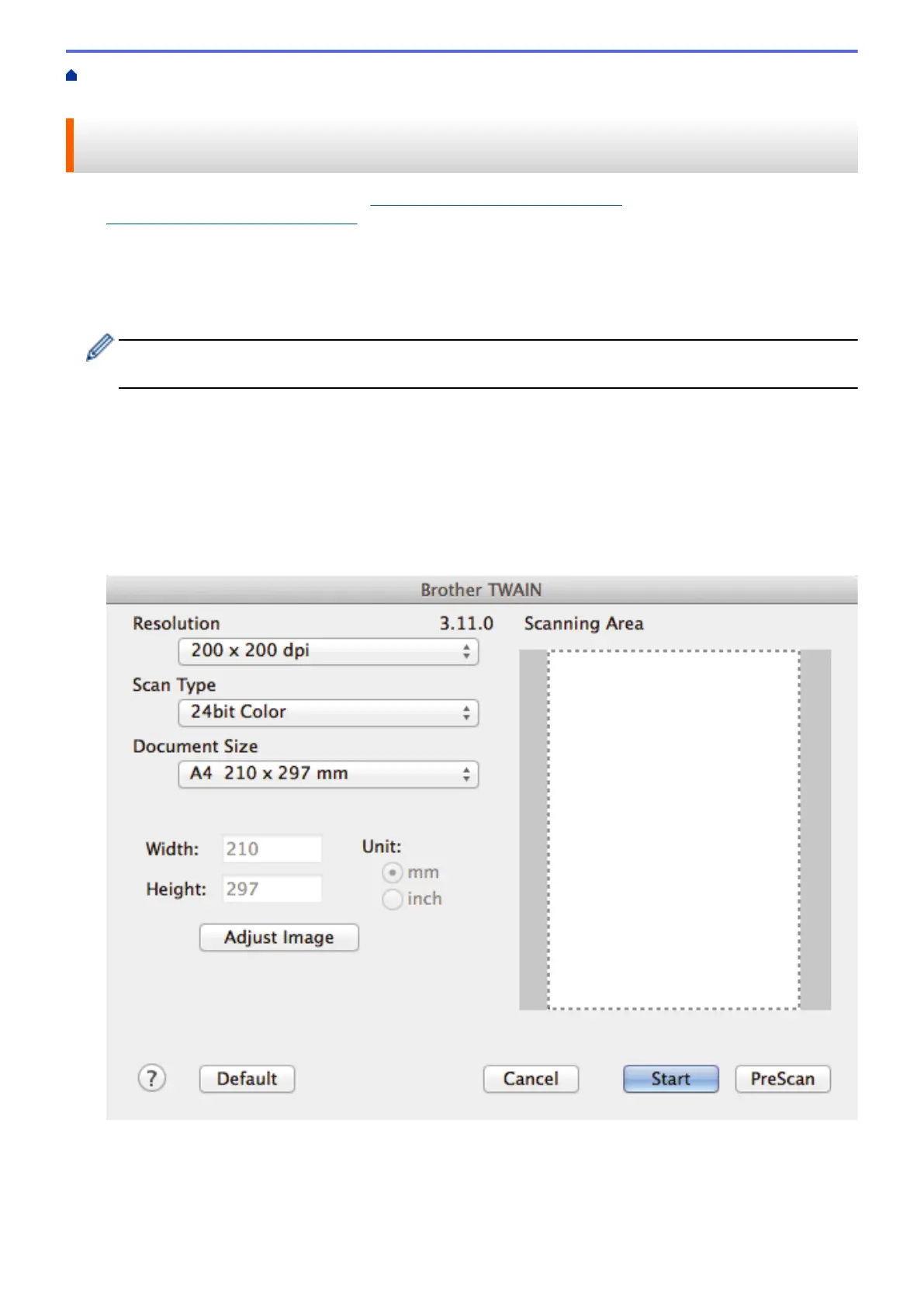Home > Scan > Scan from Your Computer (Macintosh) > Scan Using Presto! PageManager or other
TWAIN-Compliant Applications (Macintosh)
Scan Using Presto! PageManager or other TWAIN-Compliant
Applications (Macintosh)
• Download Presto! PageManager from nj.newsoft.com.tw/download/brother/
PM9SEInstaller_BR_multilang2.dmg.
• Your hard disk drive must have at least 400 MB of free disk space for installation.
• Presto! PageManager supports OS X v10.8.5, 10.9.x, 10.10.x.
• For more information about the application, see the Presto! PageManager help file. You can access this from
the Presto! PageManager Help menu.
Follow these steps if you are using Presto! PageManager. Instructions for using other applications that
support TWAIN specifications are very similar.
1. Start Presto! PageManager.
The first time you use the Brother TWAIN driver, you must set it as the default driver. To set the Brother
TWAIN driver as the default driver, do the following:
a. Click the File menu, and then select the Select Source option.
b. Select the Brother TWAIN option, and then click Select.
2. Click the File menu, and then select the Acquire Image Data option.
The scanner setup dialog box appears.
3. Change the scan settings, such as Resolution, Scan Type, or Adjust Image, if needed.
4. Click the Document Size pop-up menu, and then select your document size.
5. Click the PreScan option to preview your image and crop unwanted portions before scanning.
181
