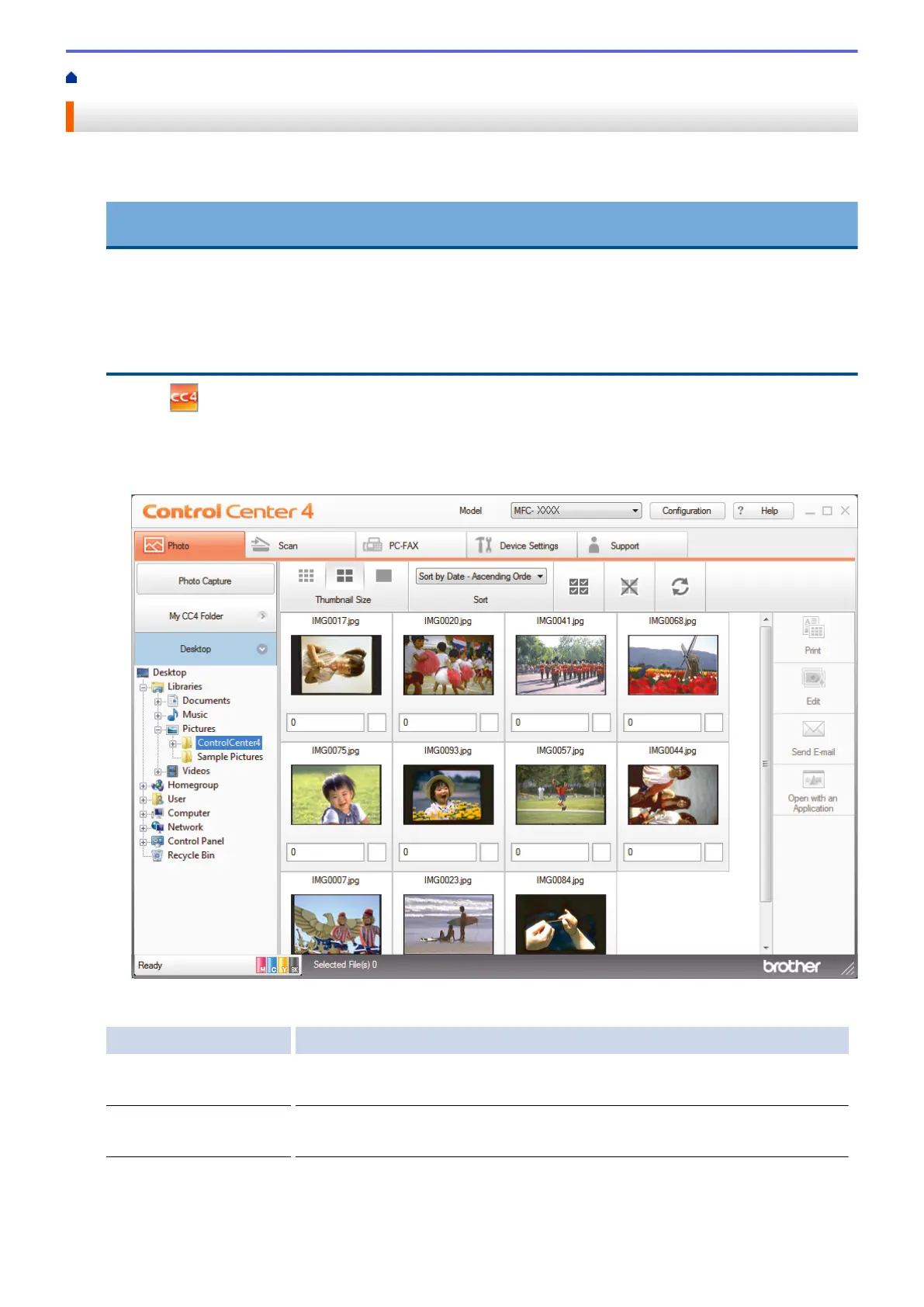Home > PhotoCapture Center > Print Photos from ControlCenter4 (Windows
®
)
Print Photos from ControlCenter4 (Windows
®
)
You can print and edit photos using various ControlCenter features.
1. Make sure you have loaded the correct media in the paper tray.
IMPORTANT
• We recommend using the photo paper tray located on the top of the output tray cover to print on
Photo (10 x 15 cm) and Photo L (9 x 13 cm) paper. (available only for certain models)
• For best results, use Brother paper.
• When you print on Brother photo paper, load one extra sheet of the same photo paper in the paper
tray.
2. Click the (ControlCenter4) icon in the task tray, and then click Open.
3. Do one of the following:
• If you are using Advanced Mode, click the Photo tab, and then click the Photo Print button.
• If you are using Home Mode, click the Photo tab.
4. Select the folder that contains the image you want to print.
Option Description
My CC4 Folder The My CC4 Folder button lets you open the ControlCenter4 folder located in
the My Pictures folder on your computer.
Desktop The Desktop button lets you open the folder tree from your desktop to select
images you want to print.
5. Select images you want to print by selecting the check box under the thumbnail in the image viewer.
339
