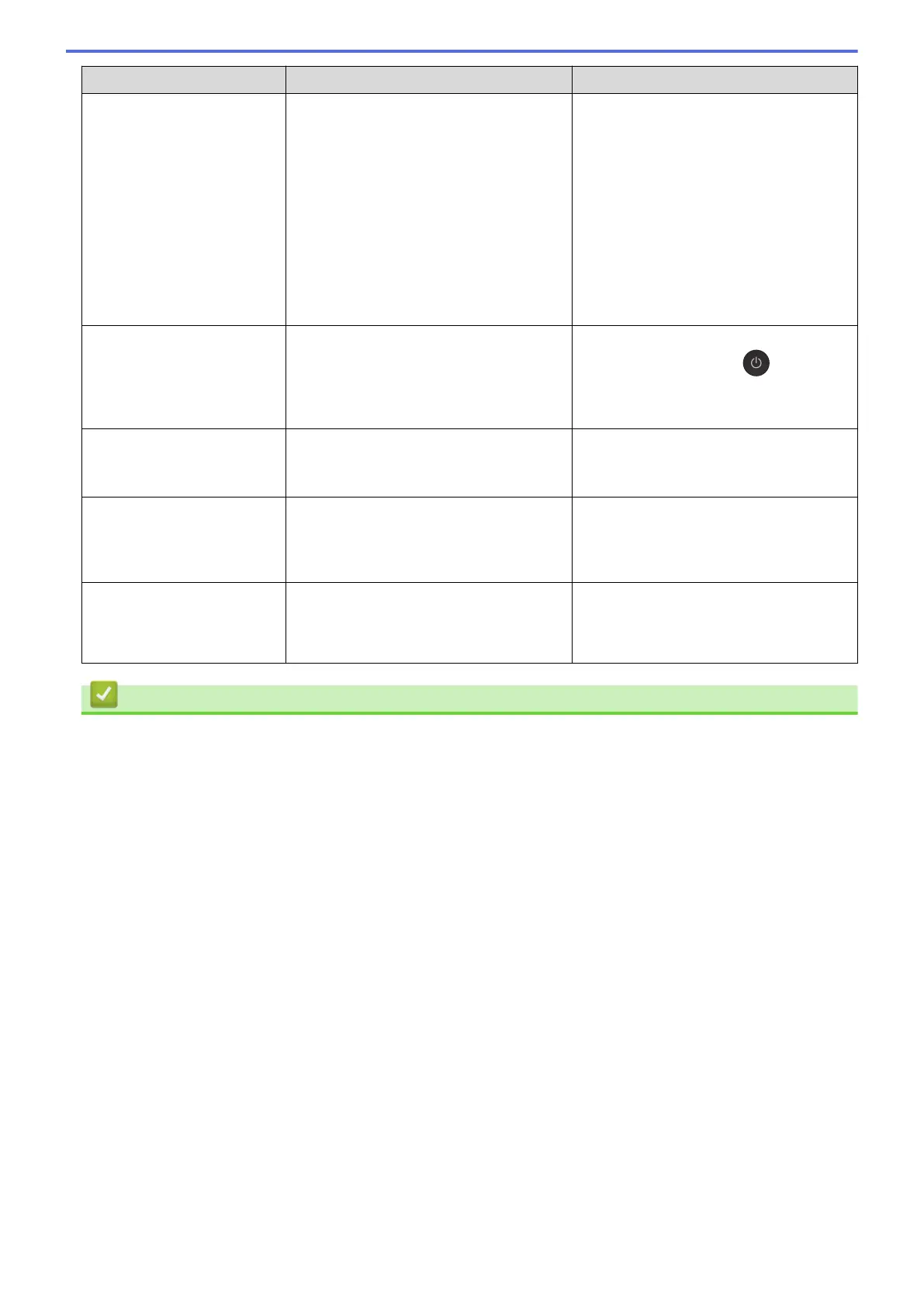Error Message Cause Action
Unable to Scan XX
The machine has a mechanical problem. • Transfer your faxes to another fax
machine or your computer before
disconnecting the machine so you will
not lose any important messages.
Then, disconnect the machine from
the power for several minutes and
reconnect it.
(The machine can be turned off
without losing faxes stored in the
memory. )
See Related Information: Transfer
Your Faxes or Fax Journal Report.
Unusable Device
Disconnect device
from front connector
& turn machine off &
then on
A broken device is connected to the USB
direct interface.
Unplug the device from the USB direct
interface, and then press to turn the
machine off and then on again.
Unusable Device
Please disconnect USB
device.
A USB device or USB flash drive that is
not supported has been connected to the
USB direct interface.
Unplug the device from the USB direct
interface. Turn the machine off and then
on again.
Wrong Ink Cartridge
The ink cartridge model number is not
compatible with your machine.
Verify whether the cartridge model
number will work with your machine.
See Related Information: Supply
Specifications.
Wrong Ink Colour
An ink cartridge has been installed in the
wrong position.
Check which ink cartridges are not
matched by colour to their ink cartridge
positions and move them to their correct
positions.
Related Information
• Troubleshooting
• Transfer Your Faxes or Fax Journal Report
• LCD Overview
• Print the Network Configuration Report
• Replace the Ink Cartridges
• Supply Specifications
• Change the Check Paper Size Setting
• Telephone Line Interference/VoIP
• Load Documents in the Automatic Document Feeder (ADF)
• Document Jams
• Enable the Machine to Work with BT Call Sign (with Your External Telephone only)
• Caller ID
• Load Paper
• Load Photo or Photo L Paper in Photo Paper Tray
• Load Paper in the Manual Feed Slot
• Printer Jam or Paper Jam
• Clean the Paper Pick-up Rollers
• Turn Off Memory Receive
• Print a Fax Stored in the Machine's Memory
• Paper is Jammed Inside and in the Front of the Machine (Jam A Inside/Front)
410
