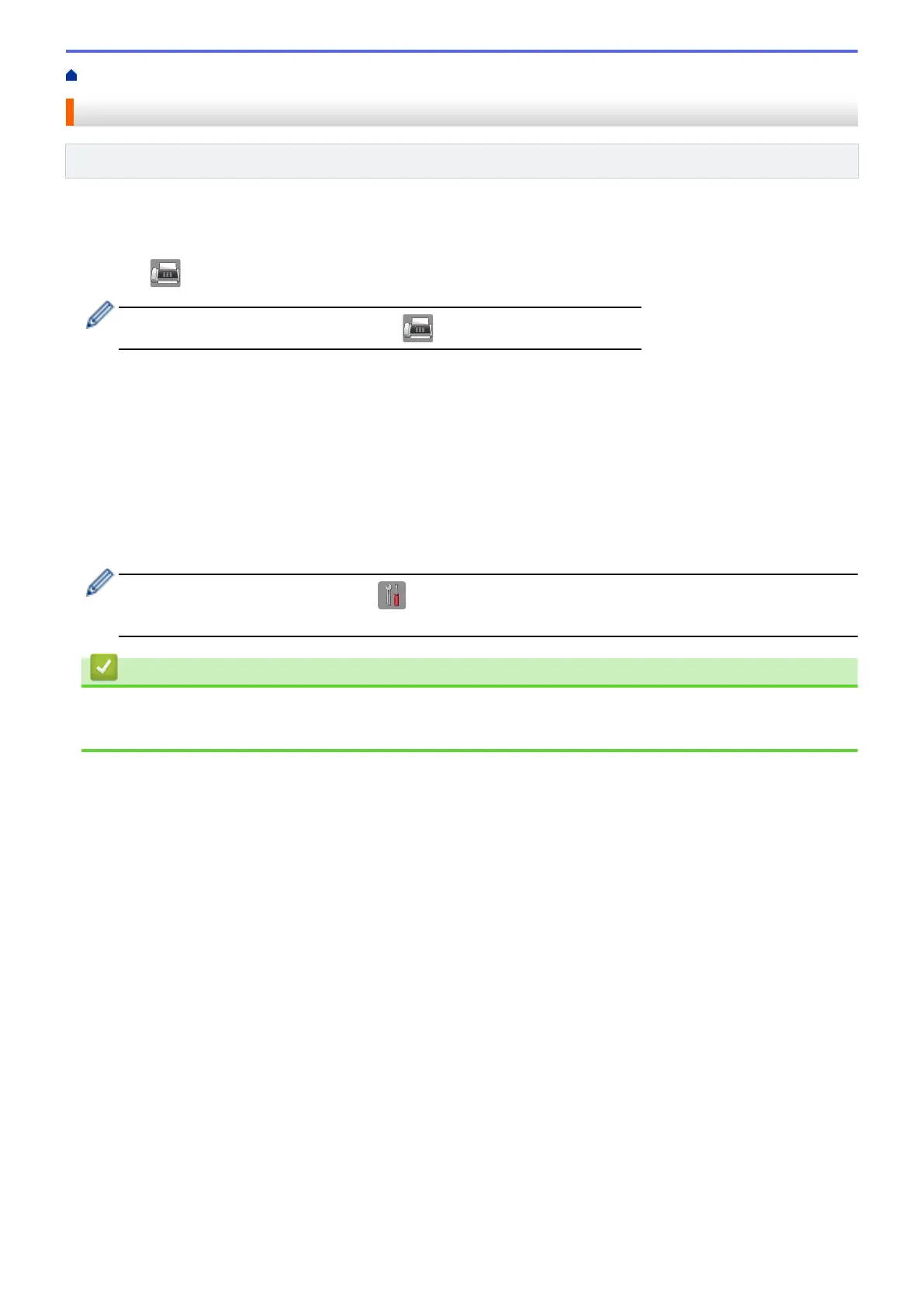Home > Fax > Send a Fax > Fax Polling > Polled Transmit > Setup for Polled Transmit
Setup for Polled Transmit
Related Models: MFC-J985DW
This feature is available only for monochrome faxes.
1. Load your document.
2. Press
[Fax].
If [Fax Preview] is set to [On], press [Fax] > [Sending Faxes].
3. Press [Options] > [Polled TX].
4. Press [Standard].
5. Press [Fax Start]. If you are using the ADF, the machine starts scanning the document.
6. If you are using the scanner glass, the Touchscreen prompts you to select one of the following options:
• Press [No] when finished scanning pages.
• Press [Yes] to scan another page. Place the next page on the scanner glass, and then press [OK].
Repeat this step for each additional page.
7. Your machine automatically sends the fax when it is polled, and then prints the POLLED REPORT.
To delete the fax from memory, press [Settings] > [All Settings] > [Fax] > [Remaining
Jobs].
Related Information
• Polled Transmit
• Check and Cancel a Pending Fax
218
