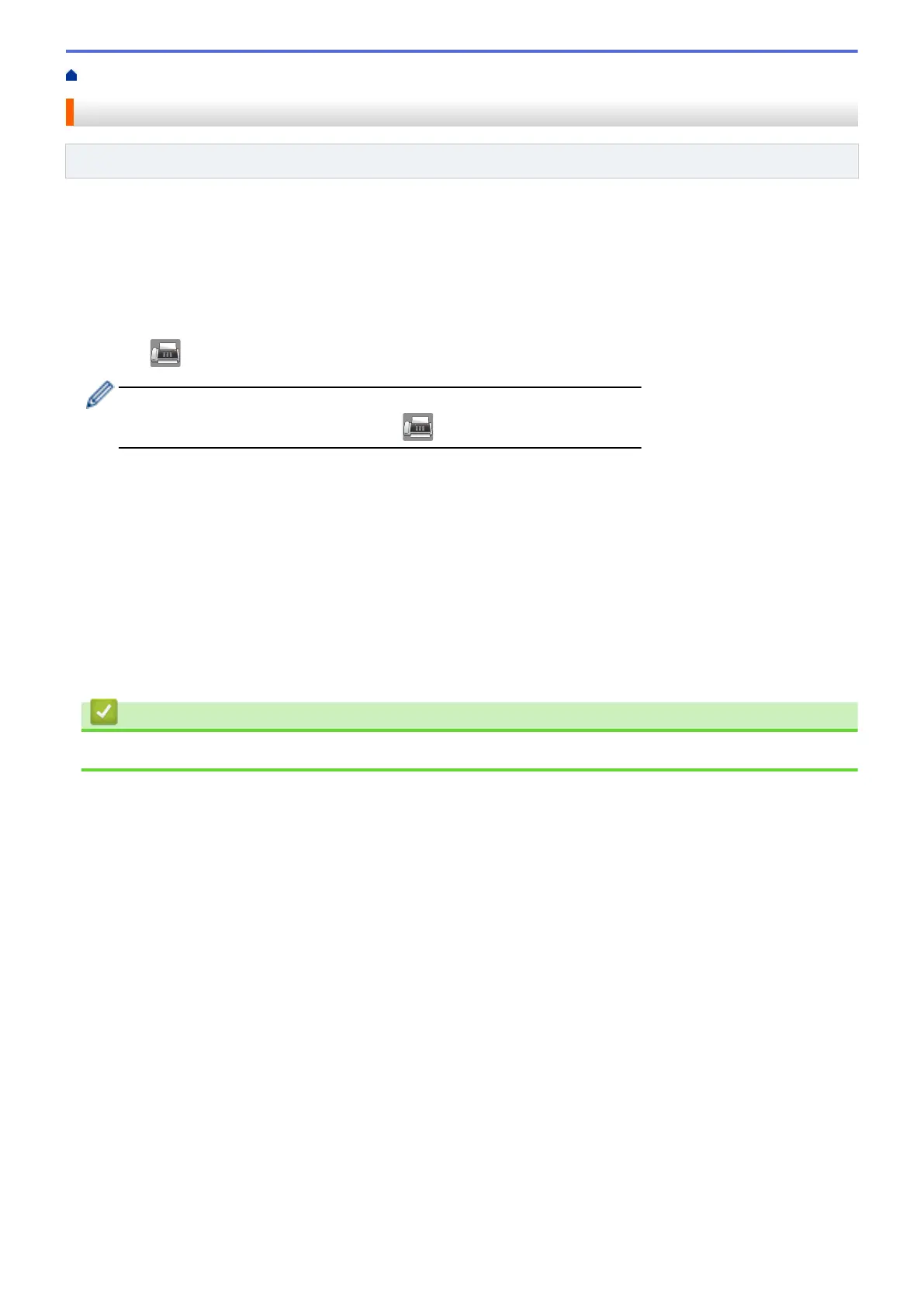Home > Fax > Send a Fax > Fax Polling > Polled Transmit > Set Up Secure Polling
Set Up Secure Polling
Related Models: MFC-J985DW
Use the Secure Polling feature to restrict access to the documents you set up to be polled.
• This feature is available only for monochrome faxes.
• Secure Polling works only with Brother fax machines. To retrieve a fax from your machine, someone must
enter the secure code.
1. Load your document.
2. Press [Fax].
(MFC-J985DW)
If [Fax Preview] is set to [On], press [Fax] > [Sending Faxes].
3. Press [Options] > [Polled TX].
4. Press [Secure].
5. Enter the four-digit secure code using the Touchscreen. Press [OK].
6. Press [Fax Start].
7. If you are using the scanner glass, the Touchscreen prompts you to select one of the following options:
• Press [No] when finished scanning pages.
• Press [Yes] to scan another page. Place the next page on the scanner glass, and then press [OK].
Repeat this step for each additional page.
8. Your machine automatically sends the fax when it is polled.
Related Information
• Polled Transmit
219
