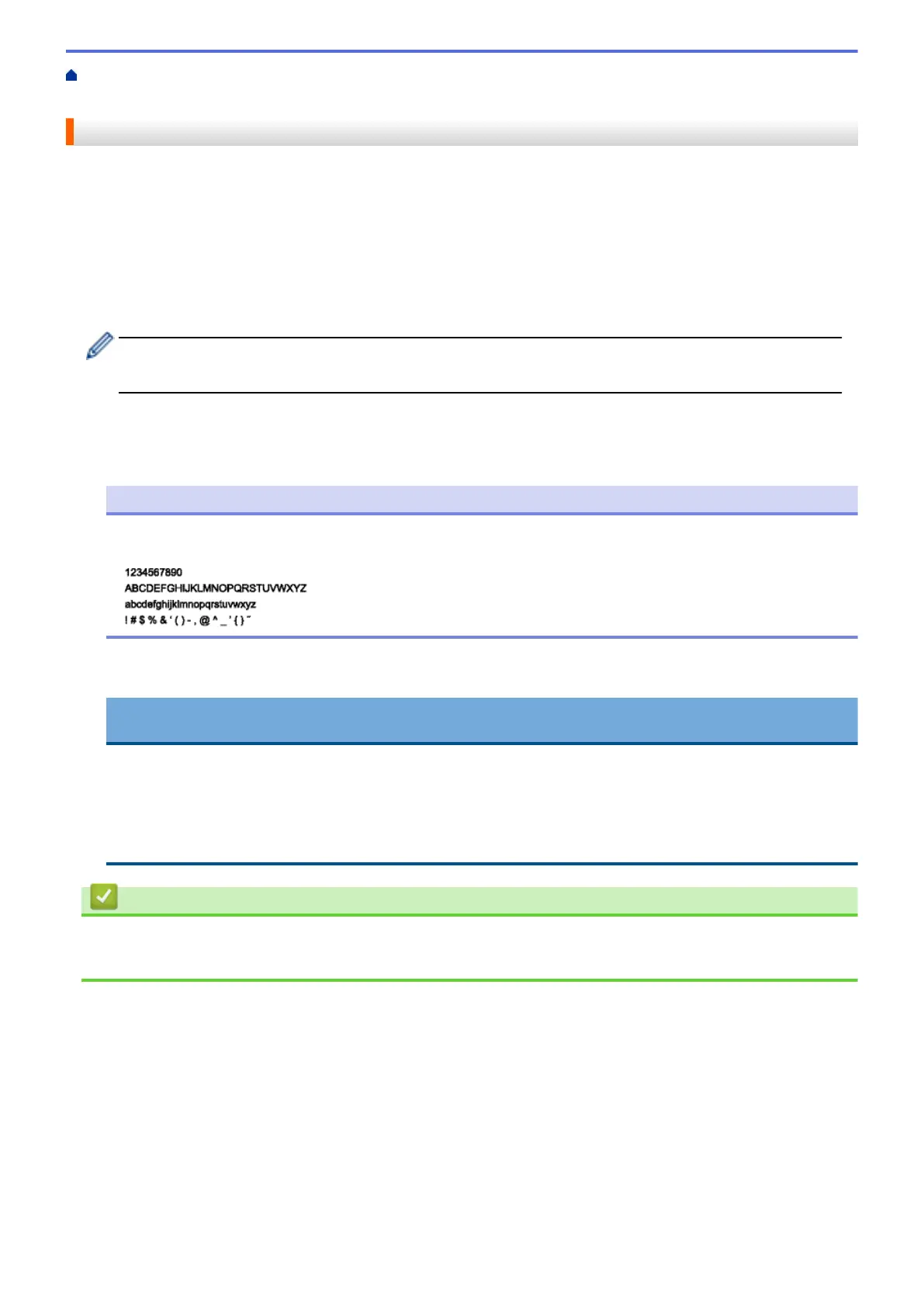Home > PhotoCapture Center > Copy Photos from Media to a Computer > Copy Photos from Media Over a
Network Connection
Copy Photos from Media Over a Network Connection
You can copy photos from media to your computer when it is connected to the machine using a Network
connection.
1. Open the machine's media slot cover.
2. Insert a memory card or USB flash drive into your machine.
3. Type the IP address of your Brother machine in your web browser (where XXX.XXX.XXX.XXX is your Brother
machine's IP address).
ftp://XXX.XXX.XXX.XXX
• Your web browser must support the FTP protocol.
• The IP address can be found on the Network Configuration Report or in the machine's Network Menu.
Your web browser accesses the media using the FTP protocol and the network Host Name of the machine.
4. Click the name of the file you want to copy and save it to your computer.
NOTE
When saving files, certain characters or symbols may cause a problem accessing the file. We
recommend using combinations of these characters in a file name:
5. Close the web browser.
6. Wait until the LCD message disappears before removing the media.
IMPORTANT
DO NOT remove the memory card or USB flash drive while the message is displayed on the LCD.
Otherwise, the card, USB flash drive, or data stored on the card could be damaged.
If you remove the memory card or USB flash drive while the LCD is displaying the message, you must
restart your computer before inserting the same memory card or USB flash drive into the machine. If you
do not restart your computer, the data on your media could be destroyed.
Related Information
• Copy Photos from Media to a Computer
• Print the Network Configuration Report
338
