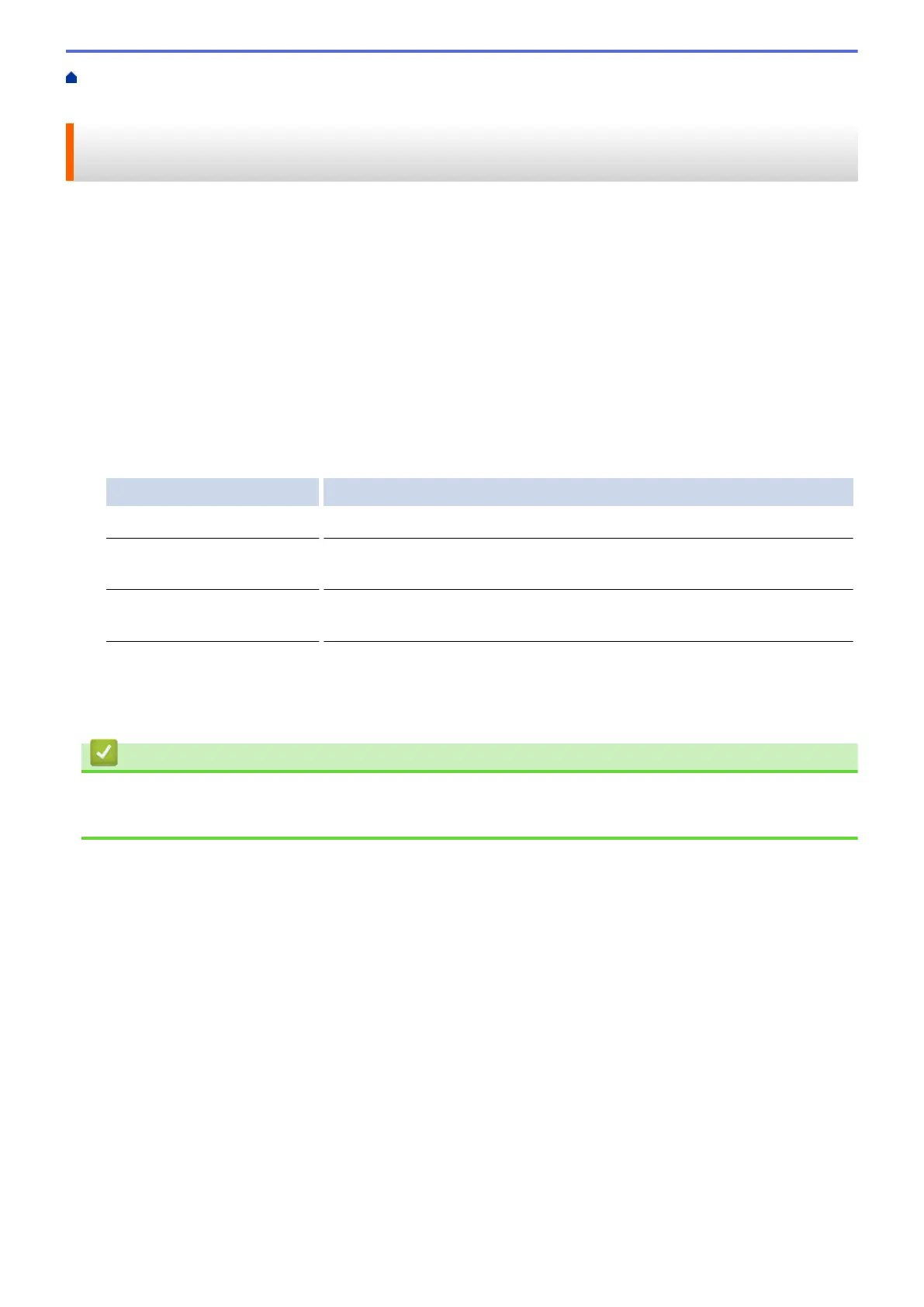Home > Print > Print from Your Computer (Windows
®
) > Prevent Smudged Printouts and Paper Jams
When Printing on Both Sides of the Paper (Windows
®
)
Prevent Smudged Printouts and Paper Jams When Printing on Both
Sides of the Paper (Windows
®
)
Some types of print media may need more drying time when using the 2-sided feature. Change the Advanced 2-
sided Settings option if you have problems with smudged 2-sided printouts or paper jams.
1. Select the print command in your application.
2. Select Brother MFC-XXXX Printer (where XXXX is the name of your model), and then click the printing
properties or preferences button.
The printer driver window appears.
3. Click the 2-sided / Booklet drop-down list, and then select 2-sided.
4. Click the Advanced tab.
5. Click the Other Print Options button.
6. Select the Advanced 2-sided Settings option on the left side of the screen.
7. Select one of the following options:
Option Description
Normal Select this mode to print at normal speed, using a normal amount of ink.
2-sided 1 (Slower print
speed)
Select this mode to print at a slower speed, using a normal amount of ink.
2-sided 2 (Slower print
speed & less ink)
Select this mode to print at the same speed as 2-sided 1 (Slower print
speed), but using less ink.
8. Click OK to return to the printer driver window.
9. Click OK.
10. Complete your print operation.
Related Information
• Print from Your Computer (Windows
®
)
• Paper Handling and Printing Problems
73
