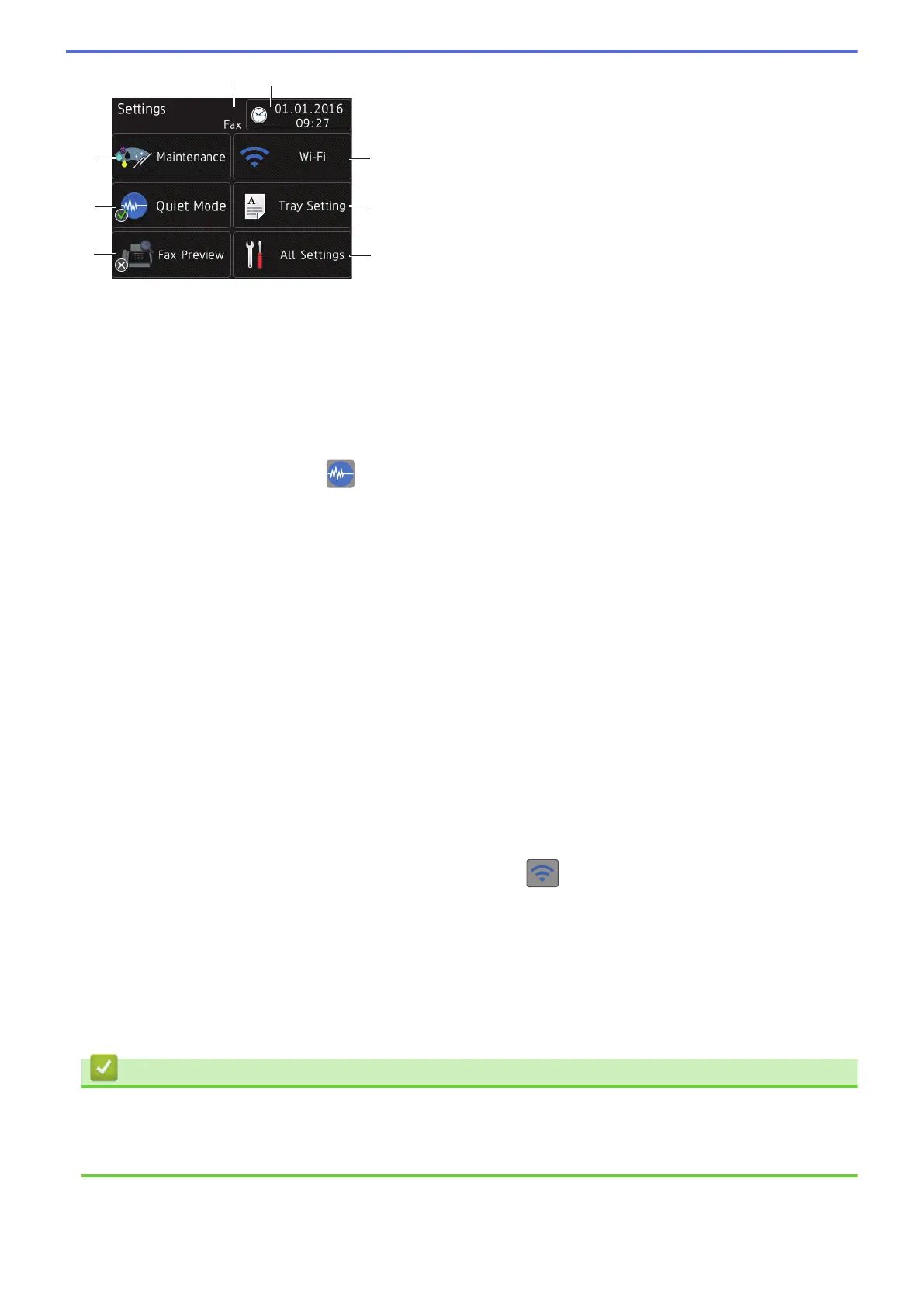1. [Maintenance]
Press to access the [Maintenance] menu.
Use options in the Maintenance menu to check and improve print quality, clean the print head and check the
ink volume.
2. [Quiet Mode]
Displays the Quiet Mode setting.
Press to access the [Quiet Mode] menu.
When this menu is set to [On], is displayed on the Home screen.
3. [Fax Preview]
Displays the Fax Preview setting.
Press to access the [Fax Preview] menu.
4. Receive Mode
Displays the current Receive Mode.
• [Fax] (Fax Only)
• [Fax/Tel]
• [External TAD]
• [Manual]
5. [Date & Time]
Displays the date and time.
Press to access the [Date & Time] menu.
6. [Wi-Fi]
Press to set up a wireless network connection.
If you are using a wireless connection, a three-level indicator
on the screen displays the current wireless
signal strength.
7. [Tray Setting]
Press to access the [Tray Setting] menu.
Use options in the Tray setting menu to change the paper size and type.
8. [All Settings]
Press to access a menu of all of your machine's settings.
Related Information
• Introduction to Your Brother Machine
• LCD Overview
• Check the Ink Volume
18
