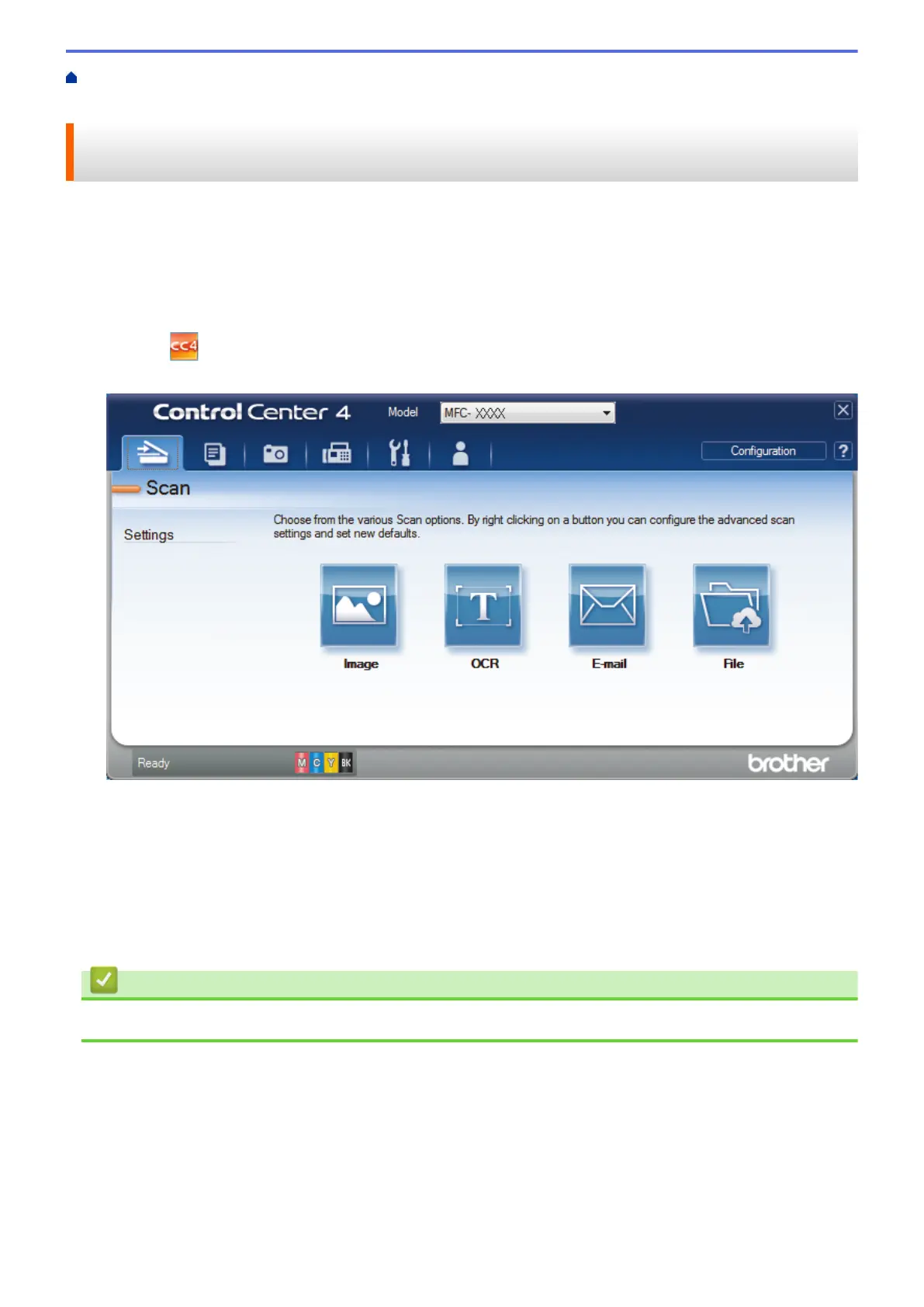Home > Scan > Scan from Your Computer (Windows
®
) > Scan Using ControlCenter4 Advanced Mode
(Windows
®
) > Scan to an Office File Using ControlCenter4 Advanced Mode (Windows
®
)
Scan to an Office File Using ControlCenter4 Advanced Mode
(Windows
®
)
Your machine can convert scanned data to a Microsoft
®
Word file or a Microsoft
®
PowerPoint
®
file.
• Select Advanced Mode as the mode setting for ControlCenter4.
• In order to use this feature, your Brother machine must be connected to a network that has access to the
Internet through either a wired or wireless connection.
1. Load your document.
2. Click the (ControlCenter4) icon in the task tray, and then click Open.
3. Click the Scan tab.
4. Click the
E-mail or File button.
The scan settings dialog box appears.
5. Click the File Type drop-down list, and then select the Microsoft Office Word (*.docx) or Microsoft Office
PowerPoint (*.pptx) option.
6. Change the scan settings, if needed.
7. Click the Scan button.
If a message dialog box regarding the Internet connection appears, read the information and click OK.
Related Information
• Scan Using ControlCenter4 Advanced Mode (Windows
®
)
152
