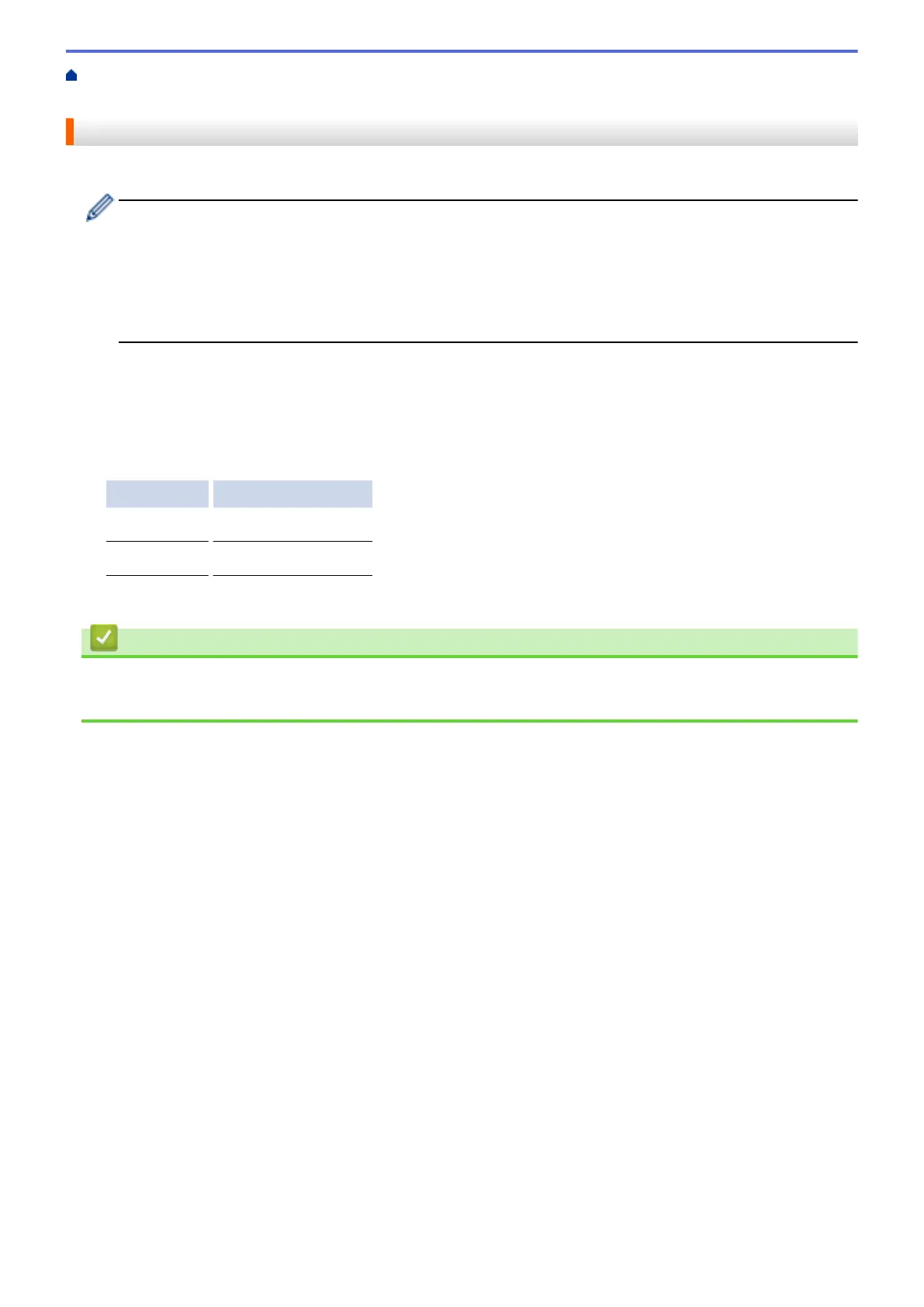Home > PhotoCapture Center > Print Photos Directly from Media > Print Photos from Media Using the
Photo Button on the Brother Machine > Print a Photo Index Sheet (Thumbnails) from Media
Print a Photo Index Sheet (Thumbnails) from Media
Print a photo Index Sheet to see small preview versions of all pictures on your memory card or USB flash drive.
• The PhotoCapture Center assigns numbers for images (such as No.1, No.2, No.3, and so on).
The PhotoCapture Center does not recognise any other numbers or file names that your digital camera
or computer has used to identify the pictures.
• Only file names that are 20 characters or less will be printed correctly on the index sheet.
• File names cannot be printed correctly if they contain non-alphanumeric characters, but non-
alphanumeric characters do not affect PhotoCapture Center settings.
1. Open the media slot cover.
2. Put the memory card or USB flash drive in the correct slot.
3. Press [Photo] > [Index Print] > [Print Index Sheet].
4. If you want to change the print settings, press [Print Settings].
Option Description
Paper Type
Select the paper type.
Paper Size
Select the paper size.
5. Press [Start].
Related Information
• Print Photos from Media Using the Photo Button on the Brother Machine
• Print Photos by Image Number
323
