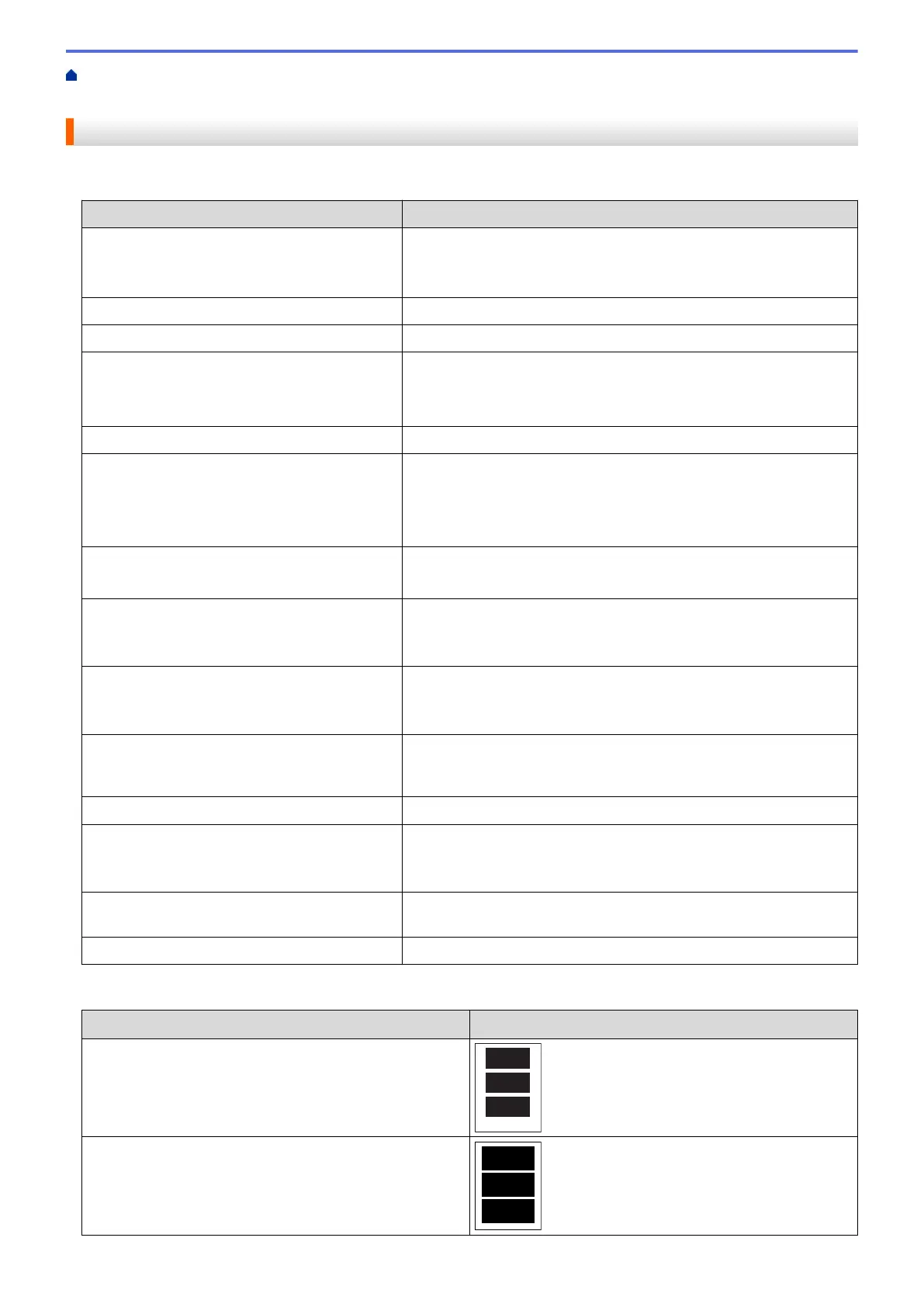Home > PhotoCapture Center > Print Photos Directly from Media > Print Photos from Media Using the
Photo Button on the Brother Machine > Print Settings for Photos
Print Settings for Photos
Press the [Print Settings] option to display the settings shown in the table.
Option Description
Print Quality
(Does not appear when Digital Print Order
Format (DPOF) Print is selected)
Select the print resolution for your type of document.
• When you select the Inkjet Paper option in the Paper Type
setting, you can select only Photo.
Paper Type
Select the paper type.
Paper Size
Select the paper size.
Print Size
(When A4 or Letter is selected)
Select the print size when using A4 or Letter size paper.
The Printed Position differs depending on the Print Size option.
For more information, see the following table.
Print Layout
Select the print layout.
Auto Correct (MFC-J985DW)
(Does not appear when Digital Print Order
Format (DPOF) Print is selected)
(View Photos and Slide Show only)
Set the machine to decide the appropriate effect for your photo.
• Images that are very small or very elongated may not be
corrected.
Brightness
(Does not appear when Enhance is selected)
Adjust the brightness.
Contrast
(Does not appear when Enhance is selected)
Adjust the contrast.
Increasing the contrast makes an image look sharper and more
vivid.
Colour Enhance
(Does not appear when Enhance is selected)
Print a more vivid photo.
Print time becomes slower, and depending on the image, this
feature may use more ink.
Cropping
Crop the image around the margin to fit the paper size or print size.
Turn this feature off when you want to print whole images or prevent
unwanted cropping.
Borderless
Expand the printable area to fit the edges of the paper.
Date Print
(Does not appear when Digital Print Order
Format (DPOF) Print is selected)
Print the date on your photo.
Set New Default
Save the print settings you use most often by setting them as
defaults.
Factory Reset
Restore any changed print settings back to the factory settings.
Printed Position for A4 Size Paper
Print Size
Option Printed Position
8x10cm
9x13cm
333
