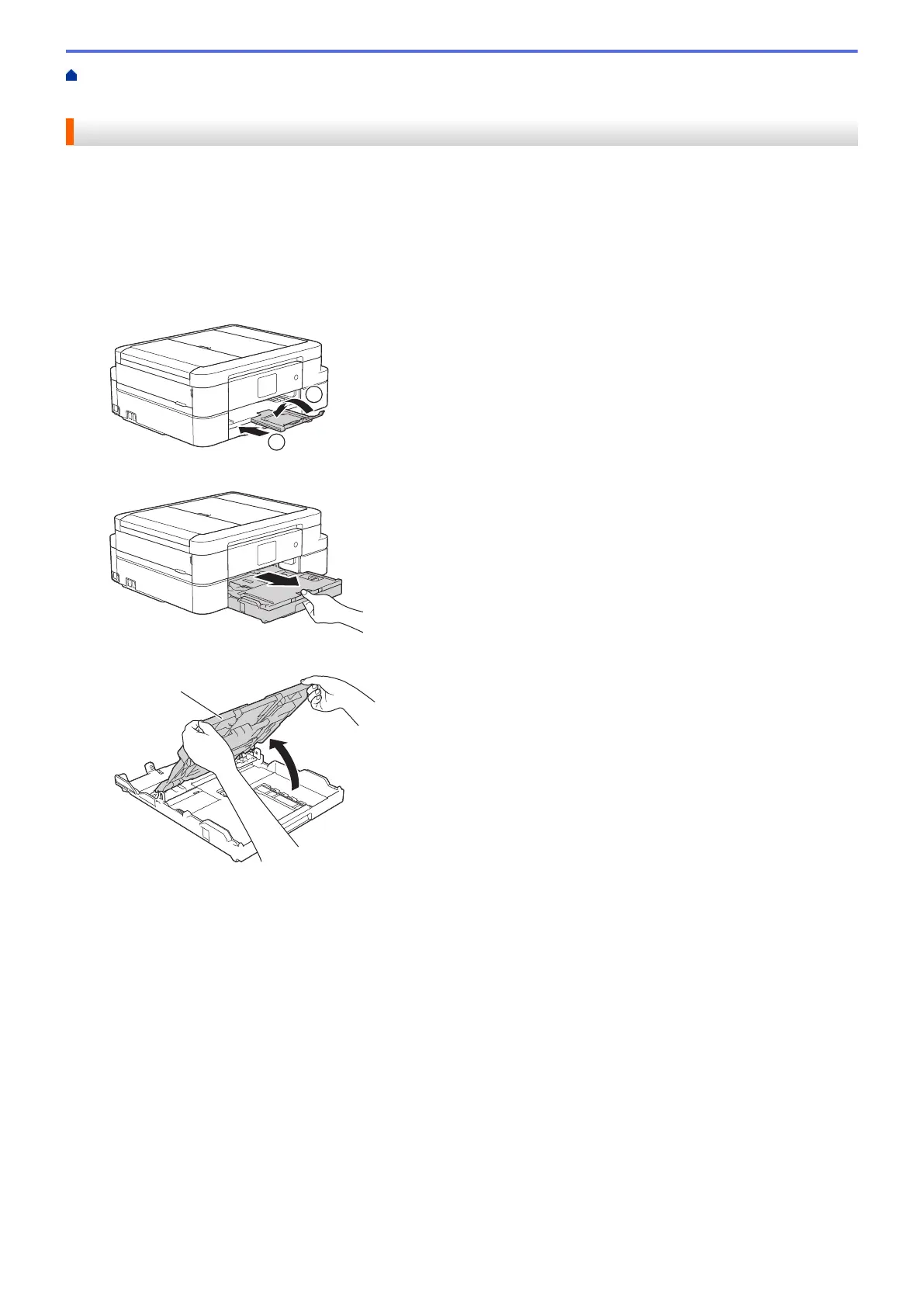Home > Paper Handling > Load Paper > Load Paper in the Paper Tray > Load Photo Paper in the Paper
Tray
Load Photo Paper in the Paper Tray
• If the [Check Paper] setting is set to [On] and you pull the paper tray out of the machine, a message
appears on the LCD asking if you want to change the paper type and paper size. Change the Paper Size and
Paper Type settings if needed, following the on-screen instructions.
• Load only one size and type of paper in the paper tray at a time.
• When you load a different paper size in the tray, you must change the Paper Size setting in the machine or
the paper size setting on your computer.
1. If the paper support flap (1) is open, close it, and then close the paper support (2).
2. Pull the paper tray completely out of the machine.
3. Open the output paper tray cover (1).
4. Gently press and slide the paper width guides (1) to fit the paper size, and then lift up the stopper (2).
29
