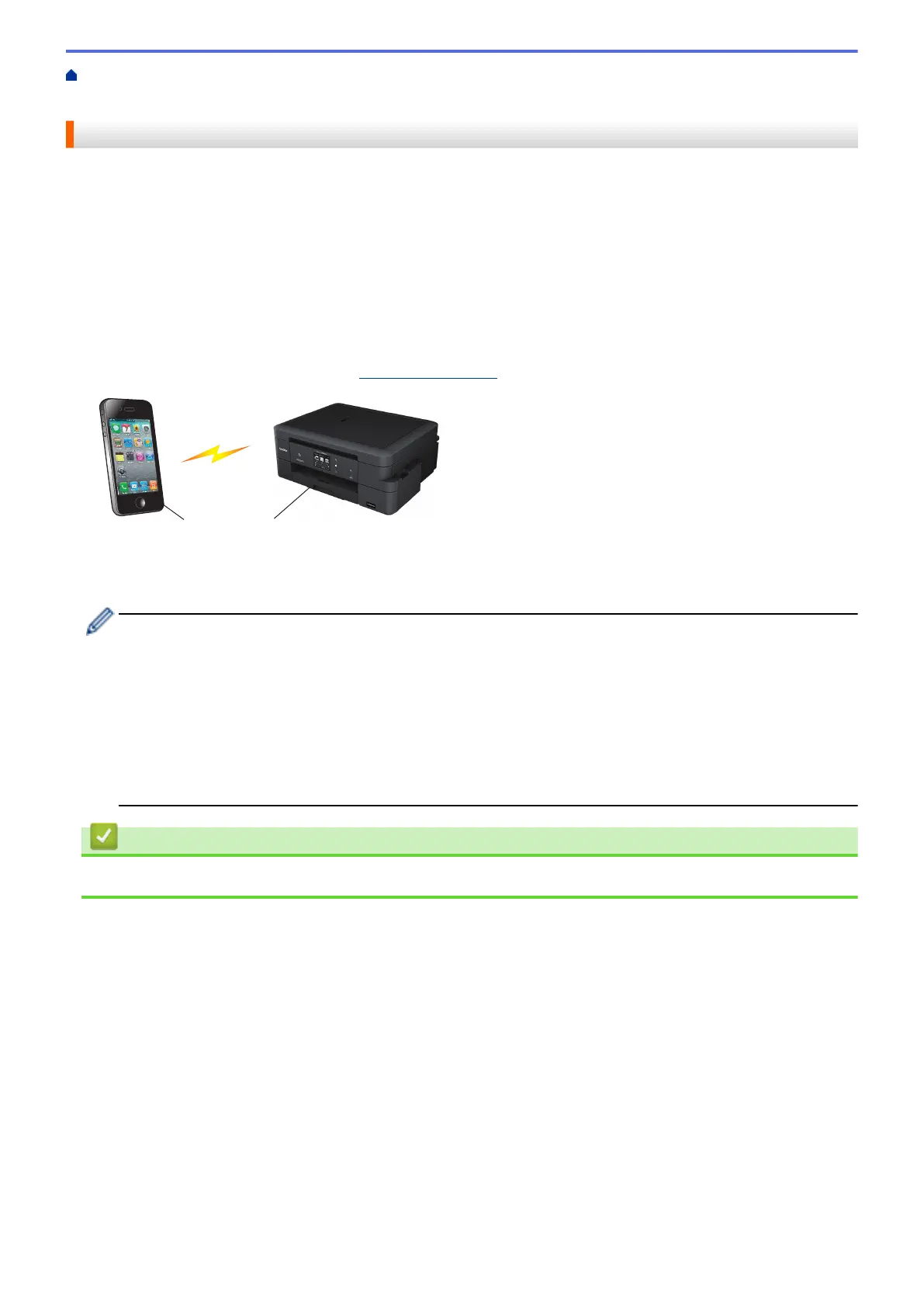Home > Network > Additional Methods of Configuring Your Brother Machine for a Wireless Network > Use
Wi-Fi Direct
®
> Print or Scan from Your Mobile Device Using Wi-Fi Direct
Print or Scan from Your Mobile Device Using Wi-Fi Direct
Wi-Fi Direct is one of the wireless configuration methods developed by the Wi-Fi Alliance
®
. It allows you to
configure a secured wireless network between your Brother machine and a mobile device, such as an Android
™
device, Windows Phone
®
device, iPhone, iPod touch, or iPad, without using an access point. Wi-Fi Direct
supports wireless network configuration using the one-push or PIN Method of Wi-Fi Protected Setup
™
(WPS).
You can also configure a wireless network by manually setting a SSID and password. Your Brother machine's
Wi-Fi Direct feature supports WPA2
™
security with AES encryption.
To print or scan directly from your mobile device, download Brother iPrint&Scan from the Google Play
™
Store
(Android Market
™
) or the App Store.
For more information, see the Mobile Print/Scan Guide for Brother iPrint&Scan. Go to your model's Manuals
page on the Brother Solutions Center at
support.brother.com to download the guide.
1. Mobile device
2. Your Brother machine
• Although the Brother machine can be used in both a wired (supported models only) and wireless
network, only one connection method can be used at a time. However, a wireless network connection
and Wi-Fi Direct connection, or a wired network connection and Wi-Fi Direct connection can be used at
the same time.
• The Wi-Fi Direct supported device can become a Group Owner (G/O). When configuring the Wi-Fi
Direct network, the Group Owner (G/O) serves as an access point.
• Ad-hoc mode and Wi-Fi Direct cannot be used at the same time. Disable one function to enable the
other. To use Wi-Fi Direct while you are using Ad-hoc mode, set Network I/F to Wired LAN or disable
Ad-hoc mode and connect your Brother machine to the access point.
Related Information
• Use Wi-Fi Direct
®
357
