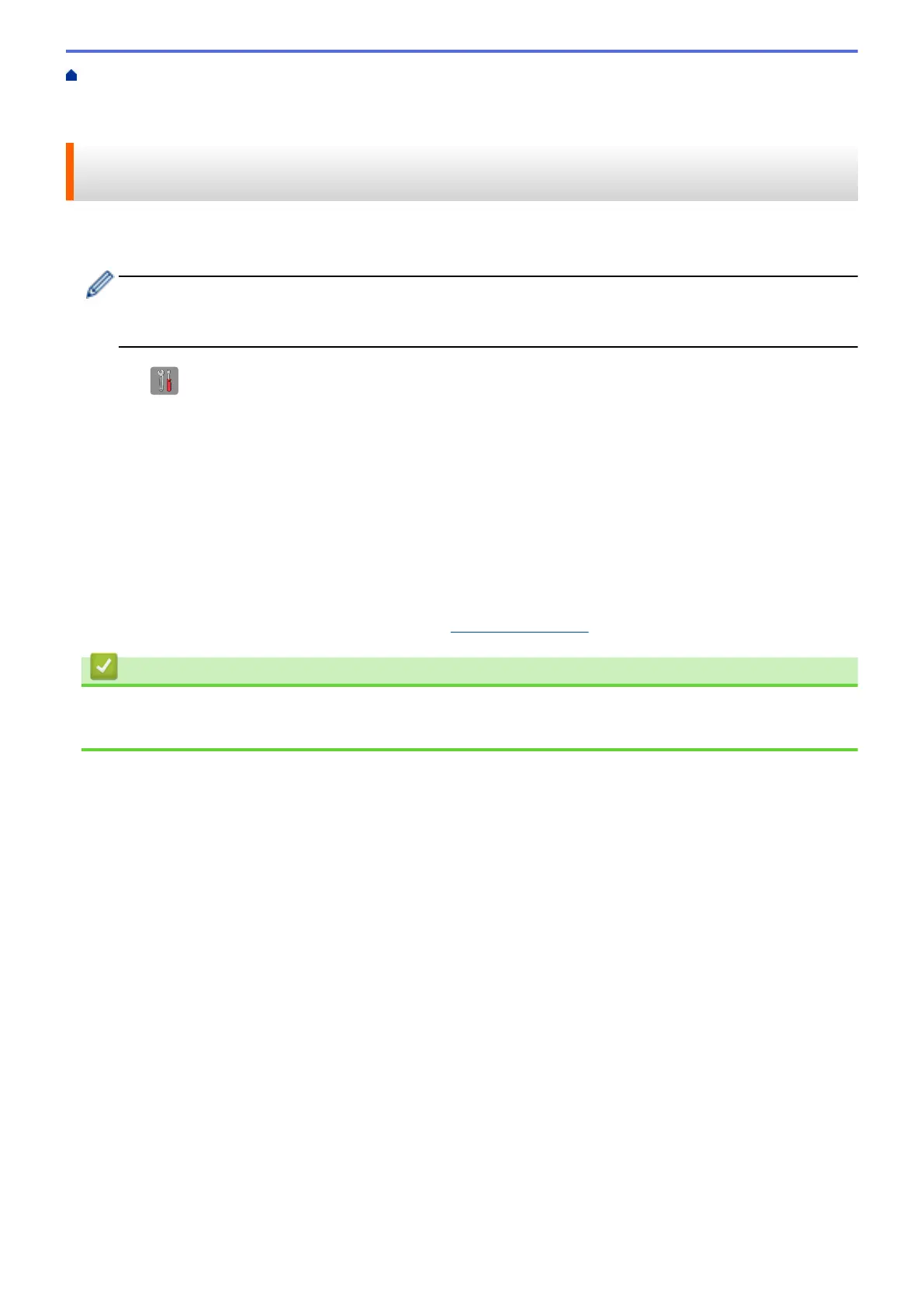Home > Network > Additional Methods of Configuring Your Brother Machine for a Wireless Network > Use
Wi-Fi Direct
®
> Configure Your Wi-Fi Direct Network > Configure Your Wi-Fi Direct Network Using the PIN
Method of Wi-Fi Protected Setup
™
(WPS)
Configure Your Wi-Fi Direct Network Using the PIN Method of Wi-Fi
Protected Setup
™
(WPS)
If your mobile device supports the PIN Method of Wi-Fi Protected Setup
™
(WPS), follow these steps to configure
a Wi-Fi Direct network:
When the machine receives the Wi-Fi Direct request from your mobile device, the message [Wi-Fi
Direct connection request received. Press [OK] to connect.] will appear on the LCD.
Press [OK] to connect.
1. Press [Settings] > [All Settings] > [Network] > [Wi-Fi Direct] > [Group Owner] >
[On] > [PIN Code].
2. When [Wi-Fi Direct On?] appears, press [On] to accept. To cancel, press [Off].
3. When [Activate Wi-Fi Direct on other device. Then Press [OK].] is displayed, activate
your mobile device's WPS PIN configuration method (see your mobile device's user's guide for instructions),
and then press [OK] on your Brother machine. This will start the Wi-Fi Direct setup.
4. The machine will wait for a connection request from your mobile device. When [PIN Code] appears, enter
the PIN displayed on your mobile device in the machine. Press [OK].
5. If your mobile device connects successfully, the machine displays [Connected]. You have completed the
Wi-Fi Direct network setup. For more information on printing from or scanning to your mobile device,
download the Mobile Print/Scan Guide for Brother iPrint&Scan or the AirPrint Guide from your model's
Manuals page on the Brother Solutions Center at
support.brother.com.
Related Information
• Configure Your Wi-Fi Direct Network
• Wi-Fi Direct Network Configuration Overview
363
