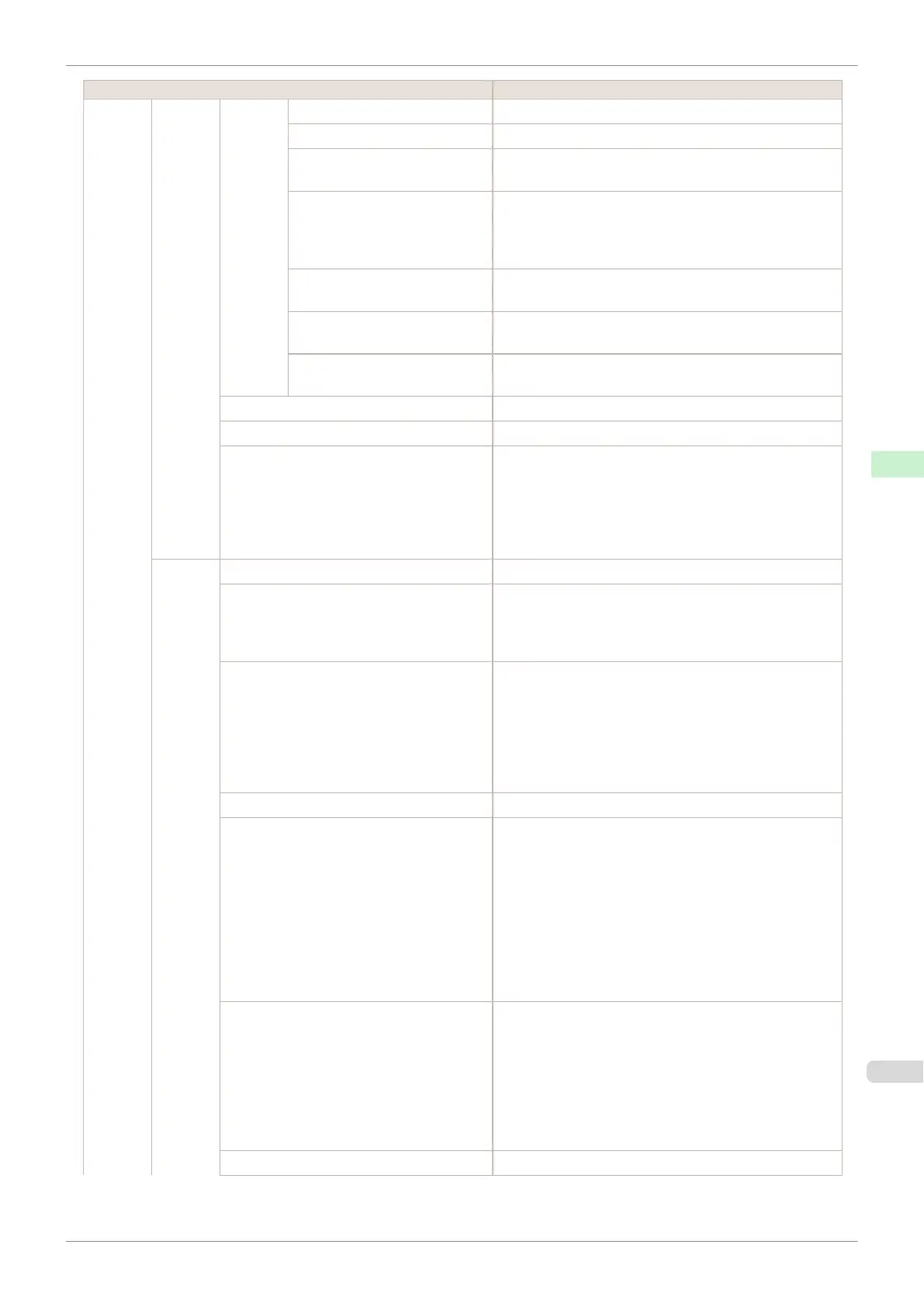Setting Item Description, Instructions
GL2
Settings
Quality
Manag-
er
Color
Mode
(*4)
Monochrome Print in monochrome.
Color (CAD) 1 Print in standard colors.
Color (CAD) 2 Print with approximate colors emulating Canon iPF750,
iPF755, iPF650, iPF655, iPF760, iPF765.
Color (CAD) 3 Print emulating the following printers, in colors resembling
colors produced by these printers: Canon iPF500, iPF600,
iPF700, iPF510, iPF610, iPF710, iPF605, iPF720, iPF810,
iPF820, iPF815 and iPF825.
Color (CAD) 4 Print emulating the HP Designjet 4000/4500, in colors re-
sembling colors produced by these printers.
Color (CAD) 5 Print emulating the HP Designjet T1100, in colors resem-
bling colors produced by this printer.
Color (CAD) 6 Print emulating the Oce ColorWave 300, in colors resem-
bling colors produced by this printer.
Print Quality Choose the print quality.
Input Resolution Choose the printer input resolution, 600dpi or 300dpi.
Print (Economy) When On is selected, print using less ink.
However, the quality is lower than regular printing.
Select On to conserve ink such as the layout confirmation.
Note that although Print (Economy) is only available
when Fast is selected in Print Quality, it might not be
available depending on the paper type.
Paper
Manag-
er
Paper Source Choose the source of paper for HP-GL/2 printing.
Margin Specify the margin around paper. The margin for the trail-
ing edge of sheets is 23 mm (0.9 in).
However, if you have specified the leading margin in Pa-
per Details, the larger of the setting values has priority.
Oversize Set the position of the margin relative to the image range.
Choose Off to set the margin inside the image range.
The image may be missing depending on the layout.
Choose On to set the margin outside the image range.
Although the image will not be missing, you should print
on paper larger than the size of the image range plus the
margins.
Conserve Paper Conserves paper when printing.
Auto Rotate If the long side of an original is shorter than the roll width,
the original is automatically rotated 90 degrees to con-
serve paper. Similarly, if the long side of an original in
landscape orientation is longer than the roll width and the
short side is shorter than the roll width, the original is re-
positioned to fit on the paper.
HP RTL print jobs are not rotated. Because HP RTL im-
ages are not rotated even if the paper is rotated 90 de-
grees, images may be cut off or the blank paper may be
ejected. In this case, set Auto Rotate to Off.
Enlarge/Reduce Enlarge or reduce the image.
Choose Specify scaling to print based on the specified
scaling value.
The specified range is 25 to 400 %.
Choose Fit to paper to print by resizing to fit the paper
loaded in the printer.
If Standard cut is On, the printing is resized to fit the
standard paper size.
Print centered Print in the center of the paper.
iPF830
Menu Settings
User's Guide
Control Panel Printer Menu
447