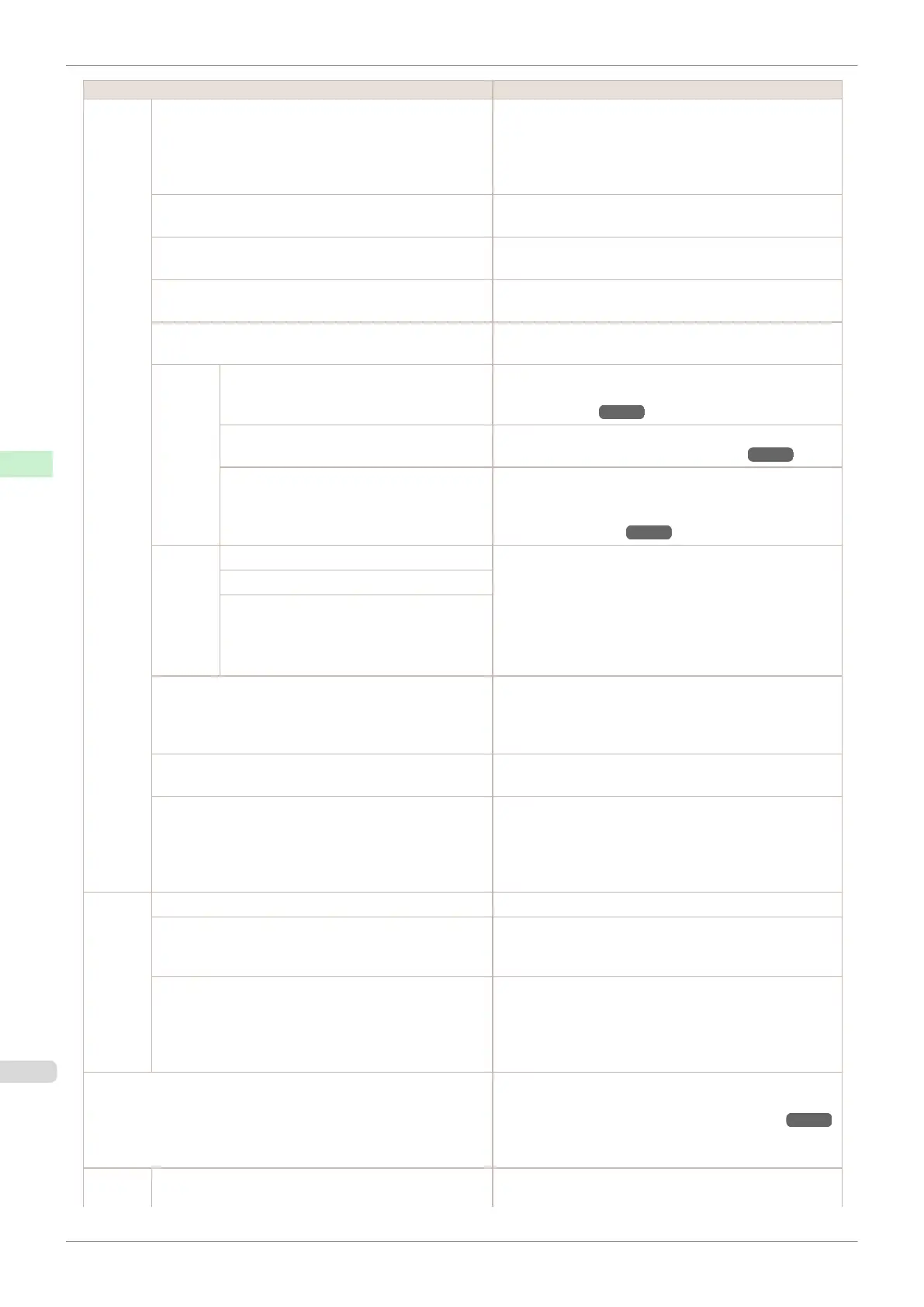Setting Item Description, Instructions
System
Setup
CarriageScanWdth Specify the scan width of the carriage during printing. Se-
lect Automatic for movement equivalent to the width of
paper loaded. Selecting Fixed will reduce any soiling on
the back of the paper, although printing may take a little
longer.
Use USB When Off is selected, the device can no longer be ac-
cessed via USB.
Use Ethernet When Off is selected, the device can no longer be ac-
cessed via Ethernet.
Use RemoteUI Choosing Off prohibits access from RemoteUI. Settings
can only be configured from the control panel.
Reset PaprSetngs Restores settings that you have changed with Media Con-
figuration Tool to the default values.
Erase
HDD
Data
High Speed Erases file management data for print job data stored on
the printer's hard disk. (See "Erasing Data on the Print-
er's Hard Disk.") ➔P.472
Secure High Spd. Overwrites the entire hard disk with random data. (See
"Erasing Data on the Printer's Hard Disk.") ➔P.472
Secure Overwrites the entire hard disk with 00, FF, and random
data (one time each). Verification is performed to check if
the data was correctly written. (See "Erasing Data on the
Printer's Hard Disk.") ➔P.472
Output
Method
Print Select the printing method for jobs received from software
other than the printer driver. When using the printer driver,
configure settings on the printer.
To print as usual, select Print. Selecting Print (Auto Del)
will print the job and then delete the data from the printer's
hard disk. Selecting Save: Box 01 will only save the print
job in the box, without printing it.
Print (Auto Del)
Save: Box XX
Print After Recv A setting for jobs received from software other than the
printer driver. When using the printer driver, configure set-
tings on the printer. Select On to print the job after it has
been saved.
Common Box Set. Select Print (Auto Del) to print without saving jobs in the
box shared among multiple users.
Show Job Log Selecting Off prevents display of the log in Job Menu >
Job Log. Additionally, the log is not printed if you choose
Job Menu > Print Job Log. Note that because job logs
are not collected, the Status Monitor accounting functions
will not work correctly.
Take-up
Reel
Use Take-up Reel Selecting Enable allows use of the Media Take-up Unit.
Auto Feed Available only if Use Take-up Reel is already set to Ena-
ble. Rolls are automatically advanced to the position for
attachment to the Rewind Spool.
Skip Take-Up Err Available only if Use Take-up Reel is already set to Ena-
ble.
Choose On to continue with printing even if an error oc-
curs with the Media Take-up Unit. Choose Off to pause
printing if a take-up error occurs.
Prep.MovePrinter When transferring the printer to another location, choose
the level of transfer and follow the instructions on the
screen. (See "Preparing to Transfer the Printer.") ➔ P.594
Not displayed during a warning message that the remain-
ing Maintenance Cartridge capacity is low.
Admin.
Menu
Change Password The password that can be entered is a number from 0 to
9999999.
Menu Settings
iPF830
User's Guide
Control Panel Printer Menu
452
