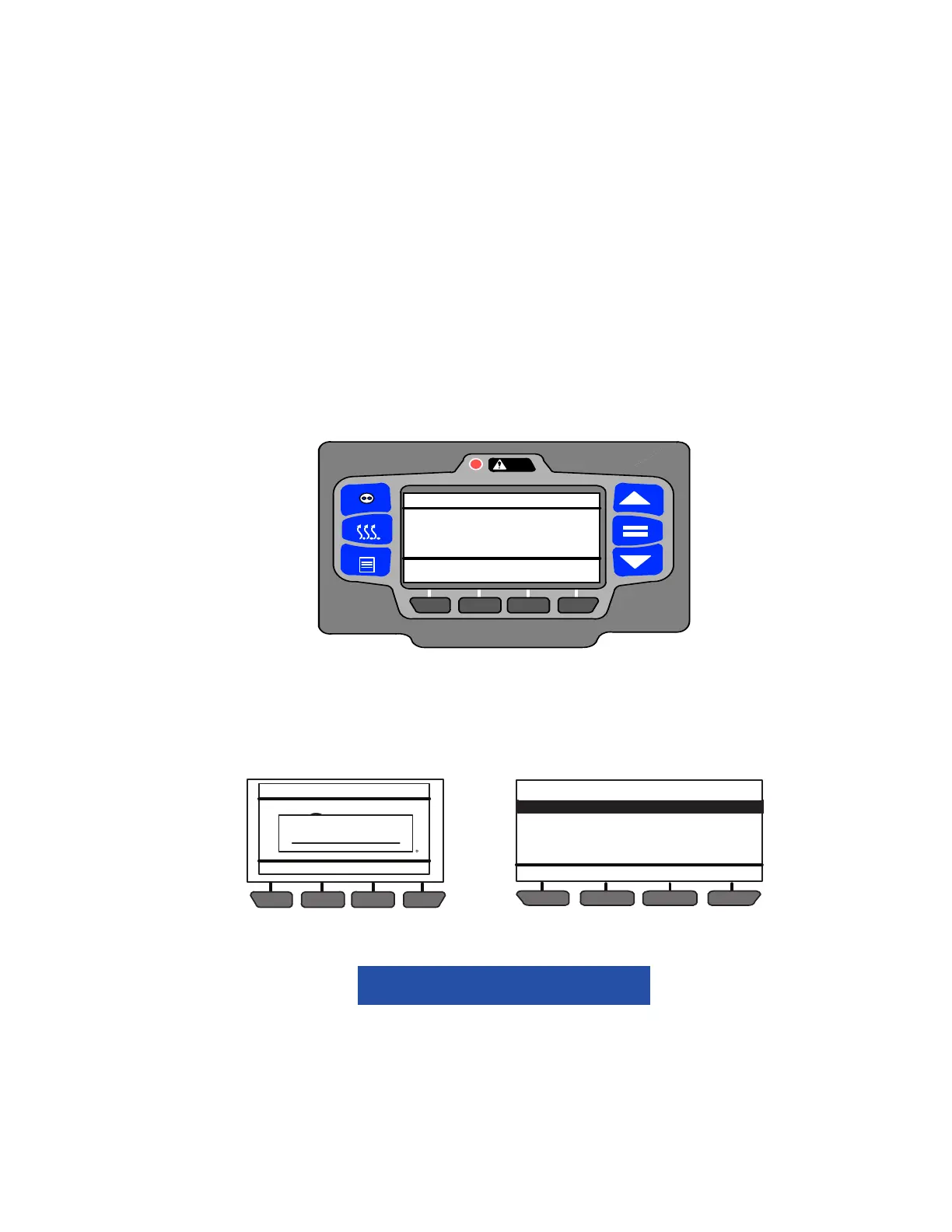5–1 62-11640
SECTION 5
CONTROL SYSTEM INTERFACE
5.1 INTERFACE METHODS
There are four methods for interfacing with the APX
control system:
1. Driver/Advanced User Interface - Activities such
as start, stop, Pretrip, reading alarms, reading
data and changing Functional Parameters may
all be performed using the display mounted keys
(refer to Section 3).
2. Technician Mode - code based access. Techni-
cian Mode includes: technician hour meters,
inactive alarms, configuration settings, Compo-
nent Test Mode and Service Mode.
3. USB memory device - Activities using the USB
memory device include, creation of the device,
PC Mode, downloading data files, installing soft-
ware, and transferring configuration files.
4. TRU-Tech/TRU-View - Access using a com-
puter and service cable.
5.2 TECHNICIAN MODE
The Technician Mode allows the technician to view
inactive alarms, view additional hour meters, work with
Configurations, test the unit components and/or service
the refrigeration system. Instructions for entering the
Technician Mode are provided in Figure 5.1 while
information on these operations is provided in the fol-
lowing sub-paragraphs.
Figure 5.1 Technician Mode
1. With the system powered up (START/RUN-OFF switch in the START/RUN position) or in PC Mode press
the MENU key until TECH MODE is displayed. If TECH MODE does not display, place the system in
Advanced User Mode (refer to Section 3.13).
2. Press the TECH MODE key. Enter the master technician PIN code. The factory installed master technician
PIN code is 7435. Enter the code by pressing the 3&4 keys simultaneously, then press the 4 key, the 3 key,
then the 1&4 keys simultaneously. Once the code is entered, press the “=” key to enter Technicians Menu.
3. Press the ▲ or ▼ key to scroll through the list of menu items. Press the “=” key to enter the settings or test
modes.
NOTICE
Technician Mode should be canceled when work is complete. If Technician Mode is not can-
celed, Technician Mode will be available for 60 minutes after the last key press without requir-
ing a code, even after placing the SROS in the OFF and then back in the RUN/STOP position.
4. Once activity requiring use of Technician Mode is complete, Technician Mode should be manually canceled.
• To cancel from the TECHNICIANS MENU screen, highlight CANCEL TECHNICIAN MODE/PIN
ACCESS and then press the “=” key. This will return the system to the Advance User Mode.
• To cancel from any screen, press and then release the two outside soft keys simultaneously (Note: the
system will not respond) and then press the “=” key. The system will return to Driver Mode.
CONTINUOUS
START/STOP
MENU
ALARM
COOLDIESELSTART/STOP
INTELLISET
Viewing Menu Soft Key
Selections
Press Menu Key to Scroll
PRETRIP HOUR
METERS
UNIT
DATA
DEFROST
COOLDIESELSTART/STOP
TECH
MODE
Viewing Menu Soft Key
Selections
Press Menu Key to Scroll
TECHNICIANS MENU (1 OF 4)
BACK EXIT
CONFIGURATION SETTINGS
COMPONENT TEST MODE
SERVICE MODE
CANCEL TECHNICIAN MODE/PIN ACCESS
END OF LIST
COOLDIESELSTART/STOP
STATUS OK
36
36
.2
BOX TEMPERATURE F SETPOINT F
ENTER CODE
