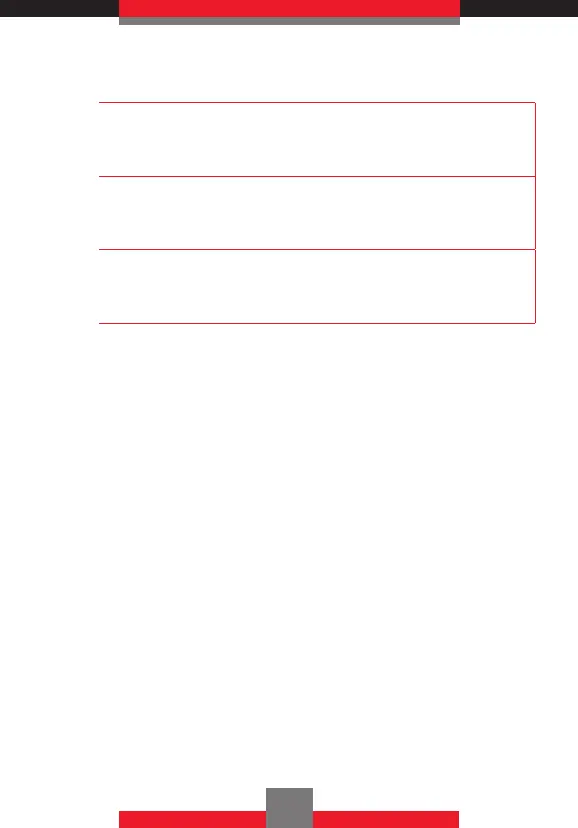NOTE
After the software download is complete, you can
press the Left Soft Key L [Info] to check the content
of Software Update.
NOTE
After the software download is complete, you can
press the Right Soft Key R [Options] and then 1
Defer to set a time when Software Update should start.
NOTE
After the software download is complete, you can
press the Right Soft Key R [Options] and then 2
Reject to reject the Software Update.
k Install Deferred S/W
When there is a Software Update that has been
deferred, the “Check New” item changes to “Install
Deferred S/W.” Executing this option executes the
deferred Software Update.
1. From standby mode press the Center Select
Key c [MENU], then press the Directional Key
r right twice for SETTINGS & TOOLS, 9
Phone Info, 4 Software Update.
2. Press 2 Install Deferred S/ W.
3. Press the Directional Key j up or down to
select Yes, and then press the Center Select
Key c [OK].
194
