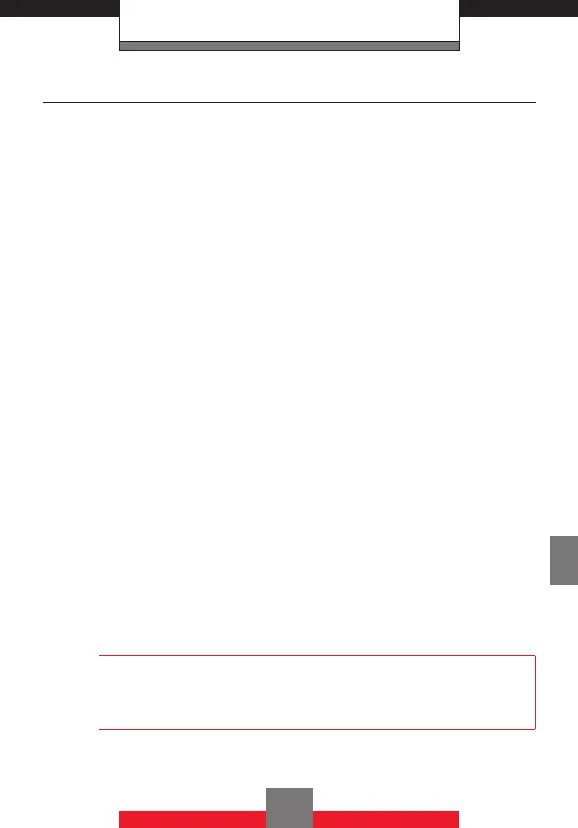SETTINGS & TOOLS
Software Update
k Status
To check the status of a Software Update:
1. From standby mode press the Center Select
Key c [MENU], then press the Directional Key
r right twice for SETTINGS & TOOLS, 9
Phone Info, 4 Software Update.
2. Press 1 Status.
k Check new
To check for and execute a Software Update:
1. From standby mode press the Center Select
Key c [MENU], then press the Directional Key
r right twice for SETTINGS & TOOLS, 9
Phone Info, 4 Software Update.
2. Press 2 Check New.
3. If there is a new Software Update, it will be
downloaded.
4. After download is complete, press the Center
Select Key c [OK] or wait for three minutes to
execute the Software Update.
Warning!
Placing calls, including 911 emergency calls, and
receiving calls are not possible while a Software
Update is in progress.
193
