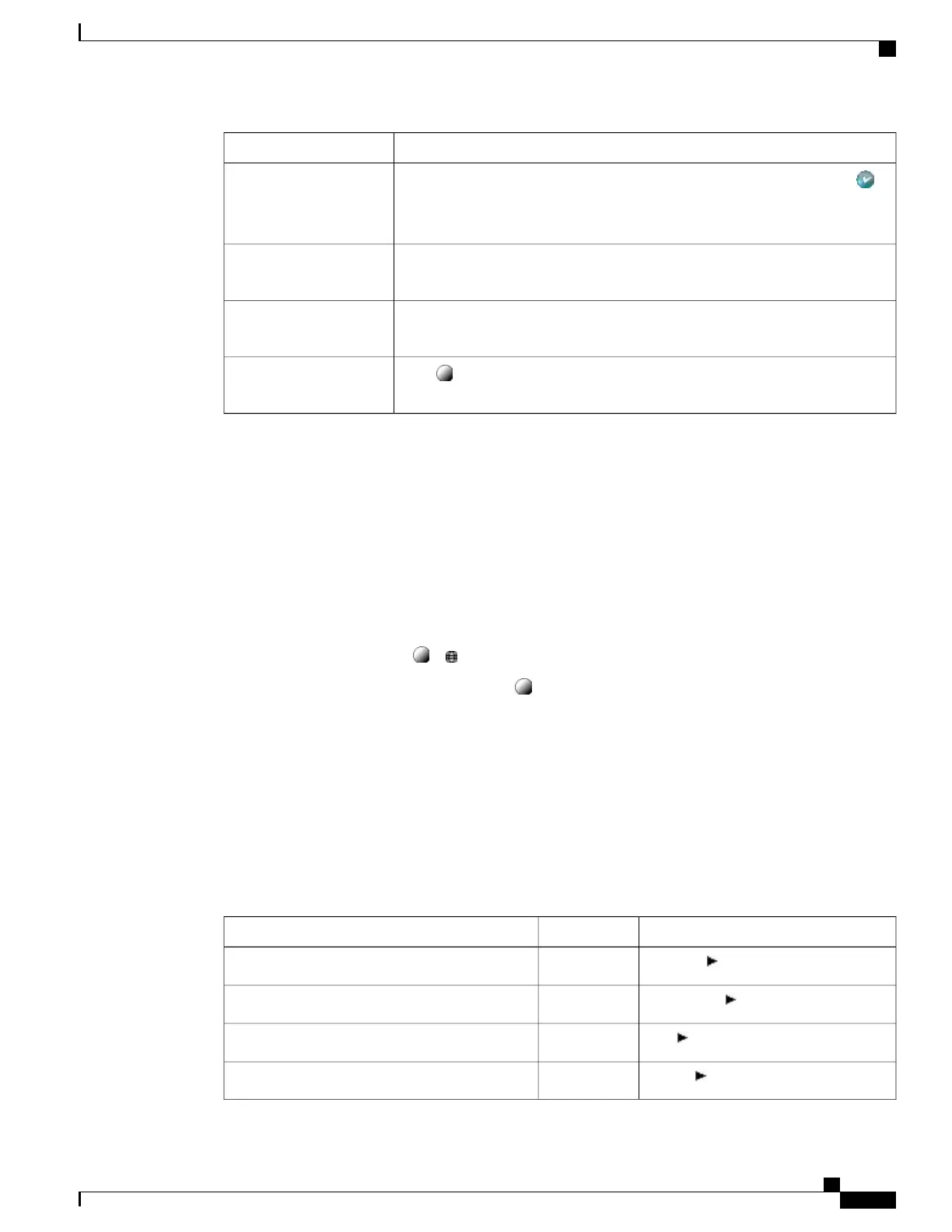Then...If you want to...
Use the Navigation button to scroll and highlight a menu item, then press or
Select. You can also press the number on the keypad that corresponds to the
number for the menu item.
Select a menu item
Press Exit. If you press Exit from the top-level of a menu, the menu will close.Go back one level in a
menu
Press Exit one or more times until the menu closes.Close a menu (and return
to the Applications menu)
Press or Exit.
Exit the Applications
menu
Tip
Some Application menu items (Settings, Directories, Services, Messages) can also be assigned their own
button. Use the Navigation button to scroll through the Overview and see Line and Call Icons, on page 6
to identify these lines.
Phone Help System
Your phone provides a comprehensive online help system.
To view the phone help, press > > Help.
Typically, the Application menu is assigned to button 24, located at the top of the left column.
Feature Availability
Depending on your phone system configuration, features included in this Phone Guide may not be available
to you or may work differently on your phone. Contact your support desk or system administrator for
information about feature operation or availability.
You can access features using softkeys or pressing a line key. You can configure some of these features, but
your system administrator controls most of them.
Here are some details about using softkeys and line buttons to access features.
Line Button Label and IconSoftkeyFeature
CallBack
CallBackCallBack
Forward All
CFwdALLCall Forward
Park
ParkCall Park
PickUp
PickUpCall PickUp
Cisco Unified IP Phone 7931G User Guide for Cisco Unified Communications Manager 9.0 (SCCP and SIP)
9
Features of Your Cisco Unified IP Phone
Phone Help System