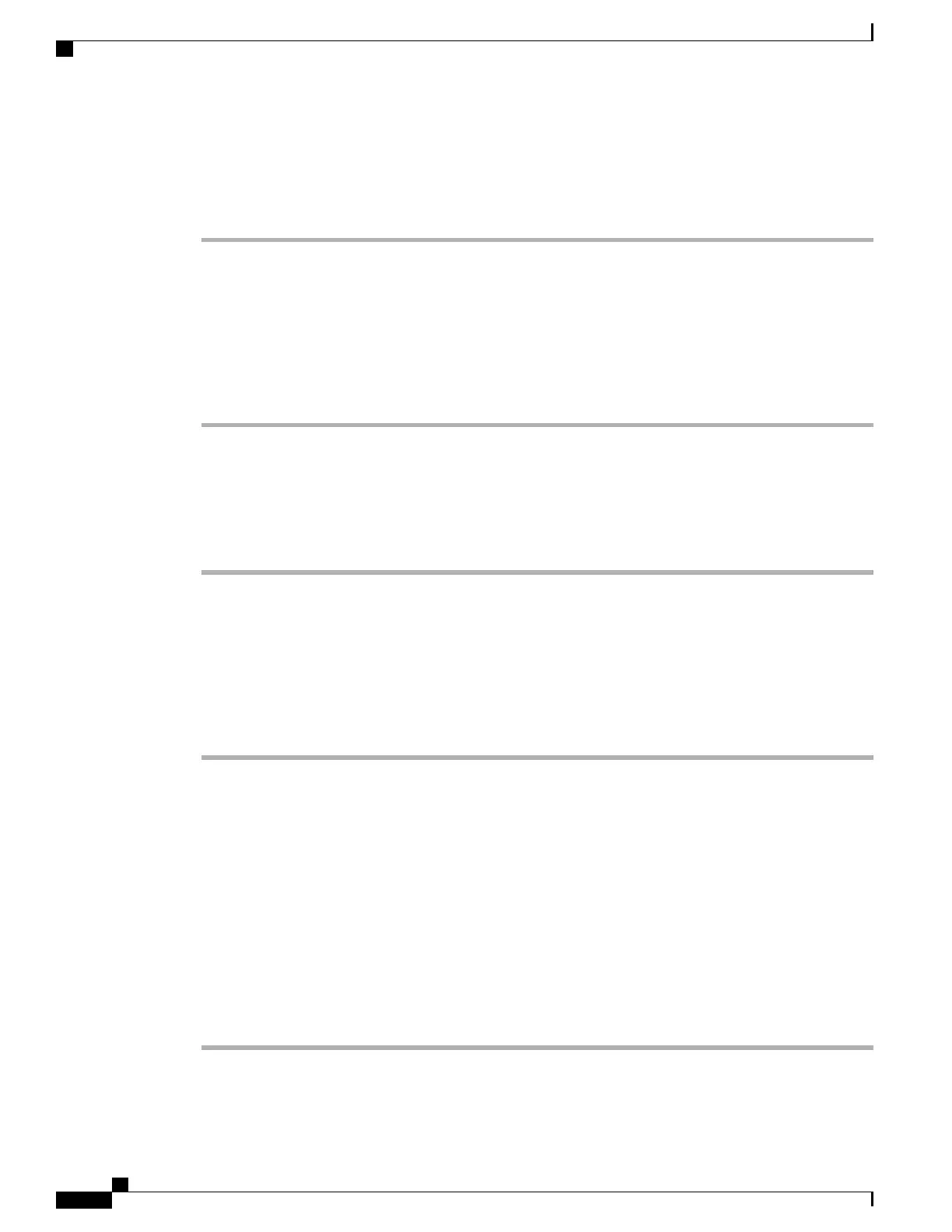Use WebDialer with User Options Directory
Procedure
Step 1
Log in to your User Options web pages.
Step 2
Choose User Options > Directory and search for a coworker.
Step 3
Click the number that you want to dial.
Step 4
If this is your first time using WebDialer, set up preferences on the Make Call page.
Step 5
Click Dial.
The call is now placed on your phone.
Step 6
To end a call, click Hangup or hang up from your phone.
Use WebDialer with Another Online Corporate Directory (Not User Options Directory)
Procedure
Step 1
Log in to a WebDialer-enabled corporate directory and search for coworkers.
Step 2
Click the number that you want to dial.
Step 3
When prompted, enter your user ID and password.
Step 4
If this is your first time using WebDialer, set up preferences on the Make Call page.
Step 5
Click Dial.
The call is now placed on your phone.
Step 6
To end a call, click Hangup or hang up from your phone.
Log Out of WebDialer
Procedure
Click the Logout icon in the Make Call or Hang Up page.
Set Up, View, or Change WebDialer Preferences
Procedure
Step 1
Access the Make Call page.
Cisco Unified IP Phone 7931G User Guide for Cisco Unified Communications Manager 9.0 (SCCP and SIP)
90
User Options Web Pages
Cisco WebDialer
