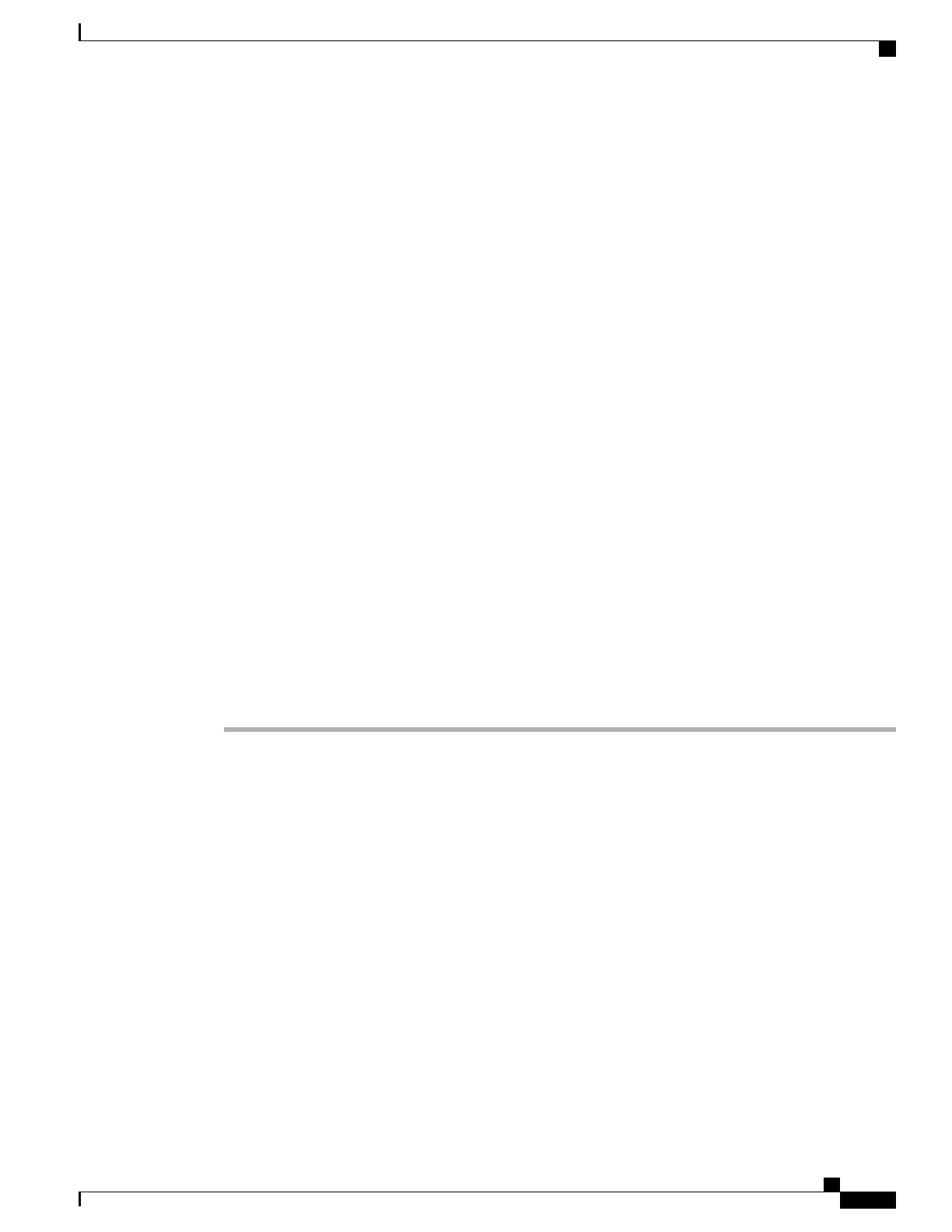•
Destination Number: Enter your mobile phone number.
Step 4
Select your remote destination profile from the drop-down list.
Your remote destination profile contains the settings that apply to remote destinations that you create.
Step 5
Check the Mobile Phone check box to allow your remote destination to accept a call sent from your desk
phone.
Step 6
Check the Enable Mobile Connect check box to allow your remote destination to ring simultaneously with
your desk phone.
Step 7
Select one of the following options in the Ring Schedule area:
•
All the time: Select this option if you do not want to impose day and time restrictions on ringing the
remote destination.
•
As specified below: Select this option and select from the following items to set up a ring schedule
based on day and time:
◦
Select a check box for each day of the week you want to allow calls to ring the remote destination.
◦
For each day, select All Day or select the beginning and ending times from the drop-down lists.
◦
Select the time zone from the drop-down list.
The ring schedule drop-down lists include only the access lists that you have created.
Step 8
Select one of these ringing options:
•
Always ring this destination.
•
Ring this destination only if the caller is in the allowed access list that you select.
•
Do not ring this destination if the caller is in the blocked access list that you select.
Step 9
Select Save.
Cisco WebDialer
Cisco WebDialer allows you to place calls on your Cisco Unified IP Phone to directory contacts by clicking
on items in a web browser. Your system administrator configures this feature for you.
Cisco Unified IP Phone 7931G User Guide for Cisco Unified Communications Manager 9.0 (SCCP and SIP)
89
User Options Web Pages
Cisco WebDialer