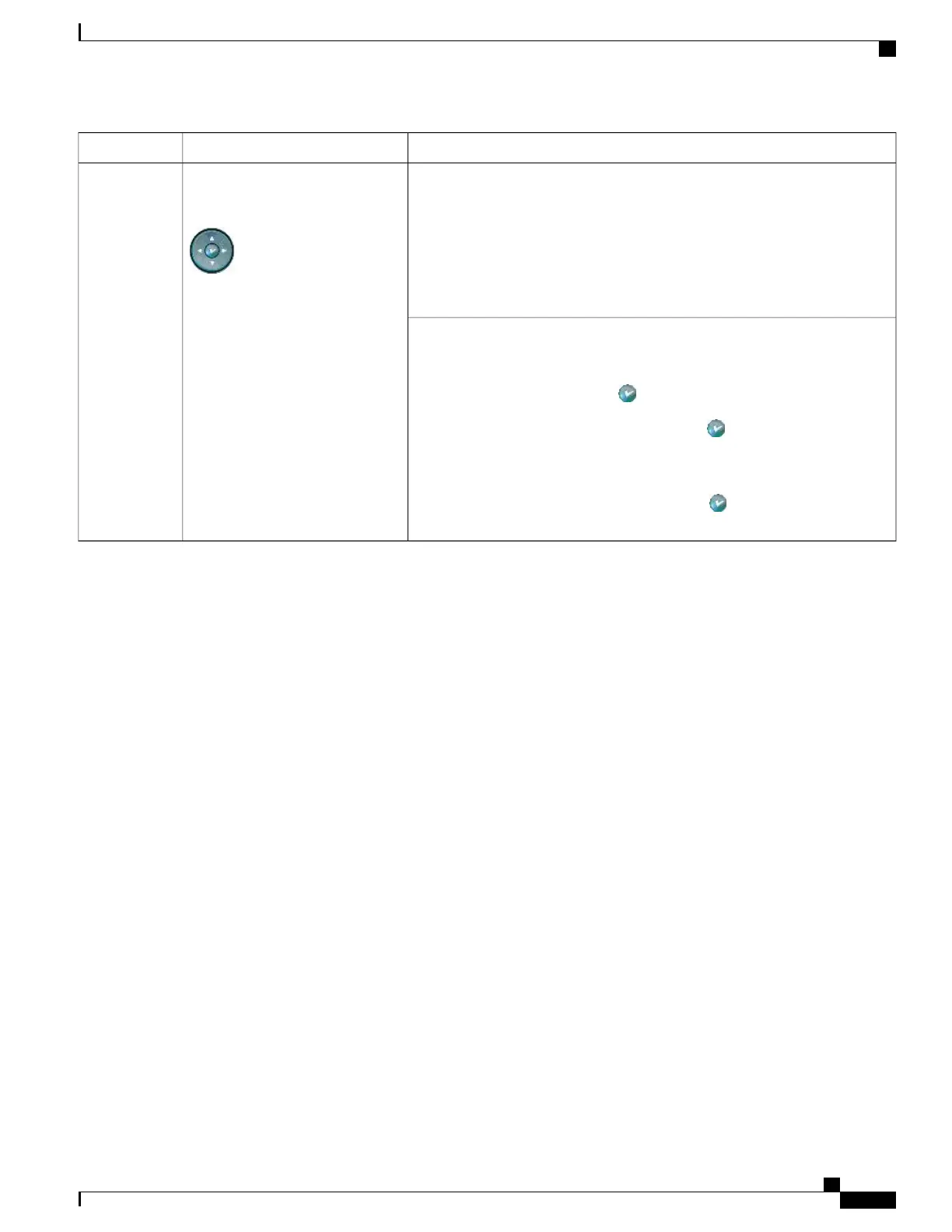DescriptionItem
Navigation button
•
Scroll up and down to see menus and highlight items
•
Scroll left to open the Details view and see directory numbers and features
assigned to each line button (when on call screen)
•
Scroll right to close the Details view
4-way navigation pad and Select
button (center)
15
Select button—scroll to select a line using the Navigation button, then:
•
If the button is mapped to a directory number, and:
◦
The line is idle, press to initiate a new call.
◦
An on-hold call is on the line, press to resume the call.
◦
An active call is on the line, the Select button has no effect.
•
If the button is mapped to a feature, press to access the feature.
Line and Call Definitions
The terms lines and calls can be easily confused.
Lines
There are 24 programmable buttons. Typically, your system administrator assigns some of these lines
(up to 24) to be used as lines for making and receiving calls. Each corresponds to a directory number
or intercom number that others can use to call you.
Some of your lines may share the same directory number, and others may have unique directory numbers.
To see your phone lines, use the Navigation button to scroll through the list of programmable button
display.
Buttons configured as lines display their assigned directory number and associated button number. For
example, if you have directory number “3105” assigned to button 1, the line appears as 3105:01 on the
phone screen. Each line also has an associated icon to help you identify the purpose.
Calls
Each line can support a single call. If multiple lines share a directory number, each line can still support
one call each.
Related Topics
Line and Call Icons, on page 6
Phone Screen Features, on page 7
Buttons and Hardware, on page 1
Cisco Unified IP Phone 7931G User Guide for Cisco Unified Communications Manager 9.0 (SCCP and SIP)
5
Features of Your Cisco Unified IP Phone
Line and Call Definitions