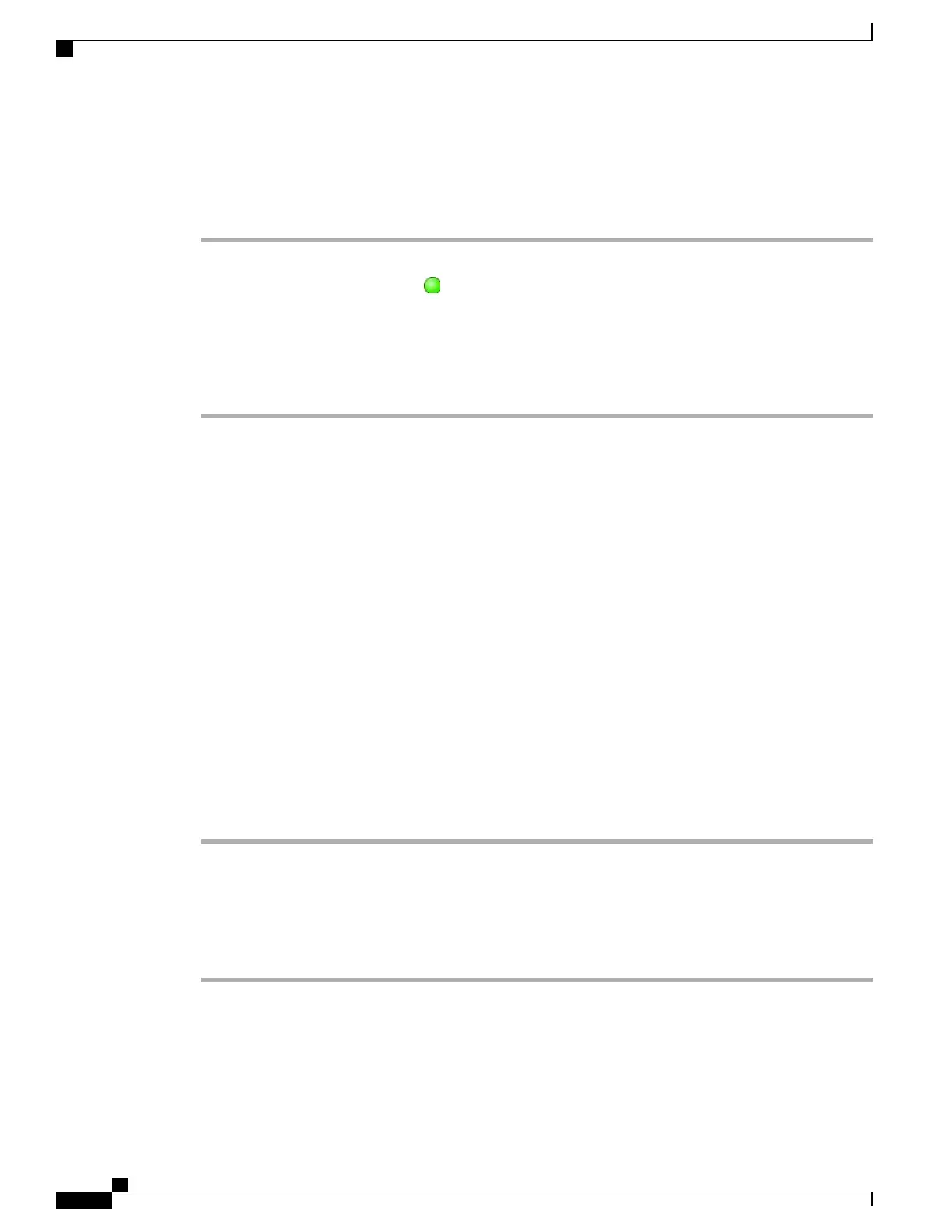Join Together Existing Calls on Multiple Phone Lines
Procedure
Step 1
From an active call, press Join. You may need to press more to see Join.
Step 2
Press the green flashing line button for the calls that you want to include in the conference.
If your phone does not support Join for calls on multiple lines, transfer the calls to a single line before
using Join.
Note
Step 3
If a window opens on your phone screen prompting you to select the calls that you want to join, highlight the
calls, press Select, and then press Join to complete the action.
The calls are joined.
Meet Me Conference
Meet Me conferencing allows you to start or join a conference by calling the conference number.
Tip
•
If you call a secure Meet Me conference number from a nonsecure phone, your phone displays the
message Device Not Authorized. For more information, see Secure Calls, on page 46.
•
A Meet Me conference ends when all participants hang up.
•
If the conference initiator disconnects, the conference call continues until all participants hang up.
Start Meet Me Conference
Participants cannot join the conference until the initiator starts the conference.
Procedure
Step 1
Obtain a Meet Me phone number from your system administrator.
Step 2
Distribute the number to participants.
Step 3
When you are ready to start the meeting, go off-hook to get a dial tone, then press MeetMe.
Step 4
Dial the Meet Me conference number.
Participants can now join the conference by dialing the Meet Me number.
Cisco Unified IP Phone 7931G User Guide for Cisco Unified Communications Manager 9.0 (SCCP and SIP)
34
Calling Features
Meet Me Conference
