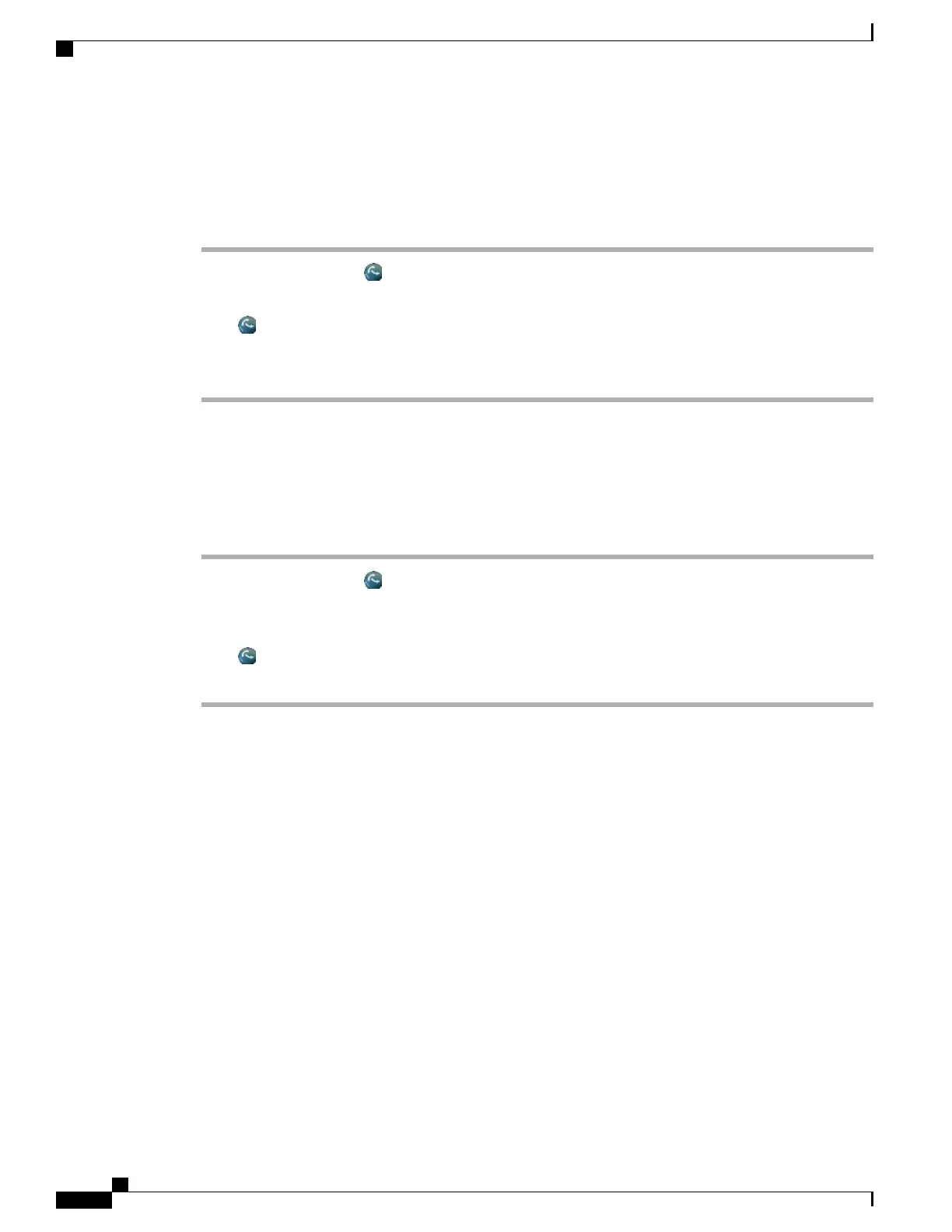Transfer Call Without Talking to Transfer Recipient
Procedure
Step 1
From an active call, press .
Step 2
Enter the target number.
Step 3
Press again to complete the transfer or press EndCall to cancel.
You need to wait until you hear ringing before you complete the transfer.
Step 4
If your phone has on-hook transfer enabled, complete the transfer by hanging up.
Talk to Transfer Recipient Before Call Transfer (Consult Transfer)
Procedure
Step 1
From an active call, press .
Step 2
Enter the target number.
Step 3
Wait for the transfer recipient to answer.
Step 4
Press again to complete the transfer or press EndCall to cancel.
Step 5
If your phone has on-hook transfer enabled, complete the transfer by hanging up.
Call Transfer to Voice Message System
You can use iDivert to send an active, ringing, or on-hold call to your voice-message system. Depending on
the type of call and your phone configuration, you can also use iDivert to send the call to the voice message
system of another party.
•
If the call was originally sent to other phone, iDivert allows you to redirect the call either to your own
voice message system or to the original called party’s voice message system. Your system administrator
must make this option available to you.
•
If the call was sent to you directly (not transferred or forwarded to you), or if your phone does not support
the option described above, using iDivert redirects the call to your voice message system.
Tips
•
If your phone displays a menu that disappears before you make your selection, you can press iDivert
again to redisplay the menu. You can also contact your system administrator to configure a longer
time-out value.
Cisco Unified IP Phone 7931G User Guide for Cisco Unified Communications Manager 9.0 (SCCP and SIP)
28
Calling Features
Transfer Call Without Talking to Transfer Recipient
