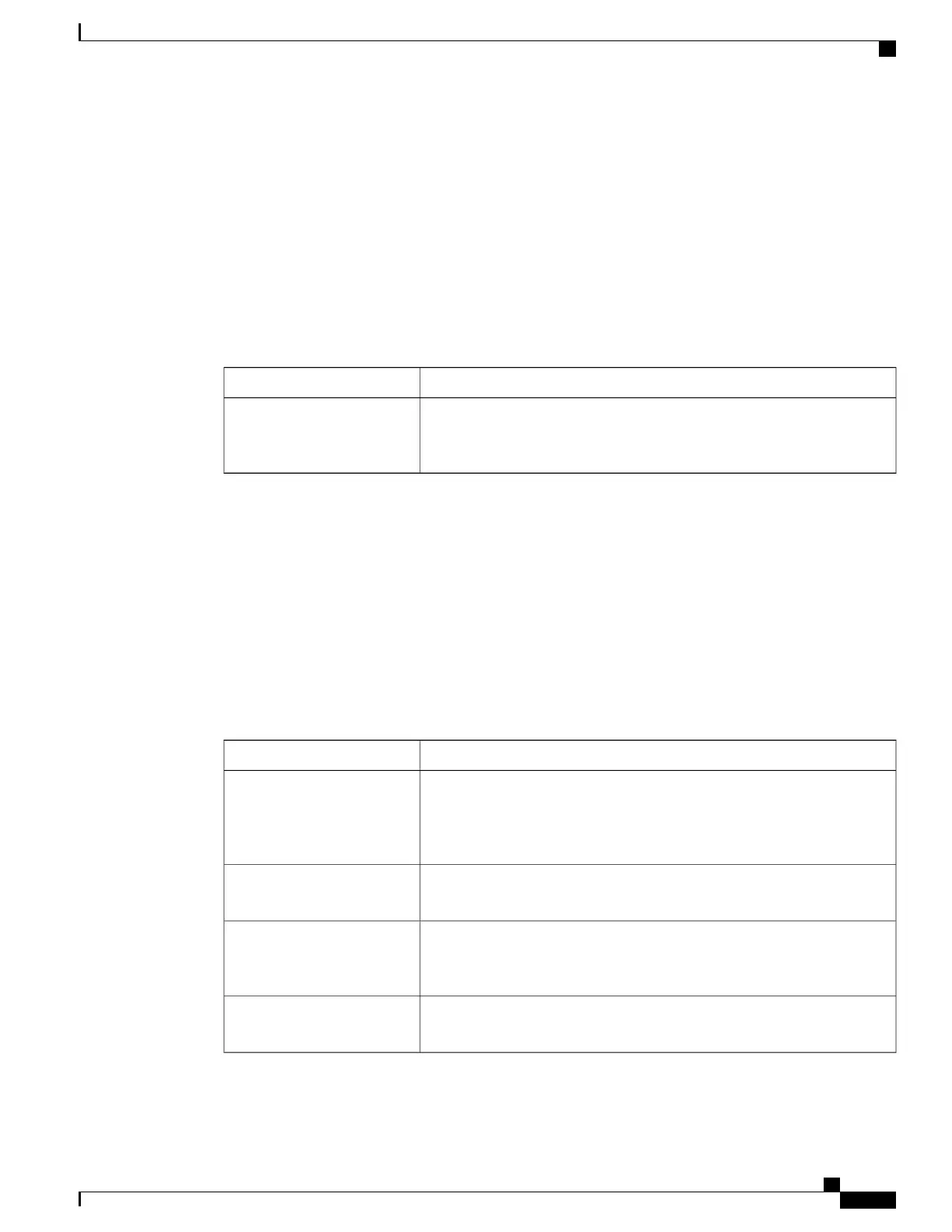Business Calls Using Single Phone Number
Intelligent Session Control associates your mobile phone number with your business IP phone number. When
you receive a call to your remote destination (mobile phone), your desk phone does not ring; only your remote
destination rings. When an incoming call is answered on the mobile phone, the desk phone displays a Remote
in Use message.
During a call you can also use any of your mobile phone features. For example, if you receive a call on your
mobile number, you can answer the call from your desk phone or you can hand off the call from your mobile
phone to your desk phone.
The following table describes how to transfer calls.
Then...If you want to...
Use the various features of your mobile phone (for example, *74). Contact
your system administrator for a list of access codes.
Transfer your incoming
mobile active call to a
desk phone
Mobile Connect and Mobile Voice Access
With Mobile Connect and Mobile Voice Access installed, you can use your mobile phone to handle calls
associated with your desktop phone number.
•
Your desktop and remote destinations receive calls simultaneously.
•
When you answer the call on your desktop phone, the remote destinations stop ringing, are disconnected,
and display a missed call message.
•
When you answer the call on one remote destination, the other remote destinations stop ringing, are
disconnected, and a missed call message is shown on the other remote destinations.
Then...If you want to...
Use the User Options web pages to set up remote destinations and create
access lists to allow or block calls from specific phone numbers from being
passed to the remote destinations. See Phone and Access List Set Up for
Mobile Connect, on page 87.
Configure Mobile Connect
See Call Answer, on page 22.Answer a call using your
mobile phone
See In-Progress Call Movement, on page 26.Switch an in-progress call
between your desk phone and
mobile phone
See Additional Call Options, on page 19.Make a call from your mobile
phone
Cisco Unified IP Phone 7931G User Guide for Cisco Unified Communications Manager 9.0 (SCCP and SIP)
51
Calling Features
Business Calls Using Single Phone Number
