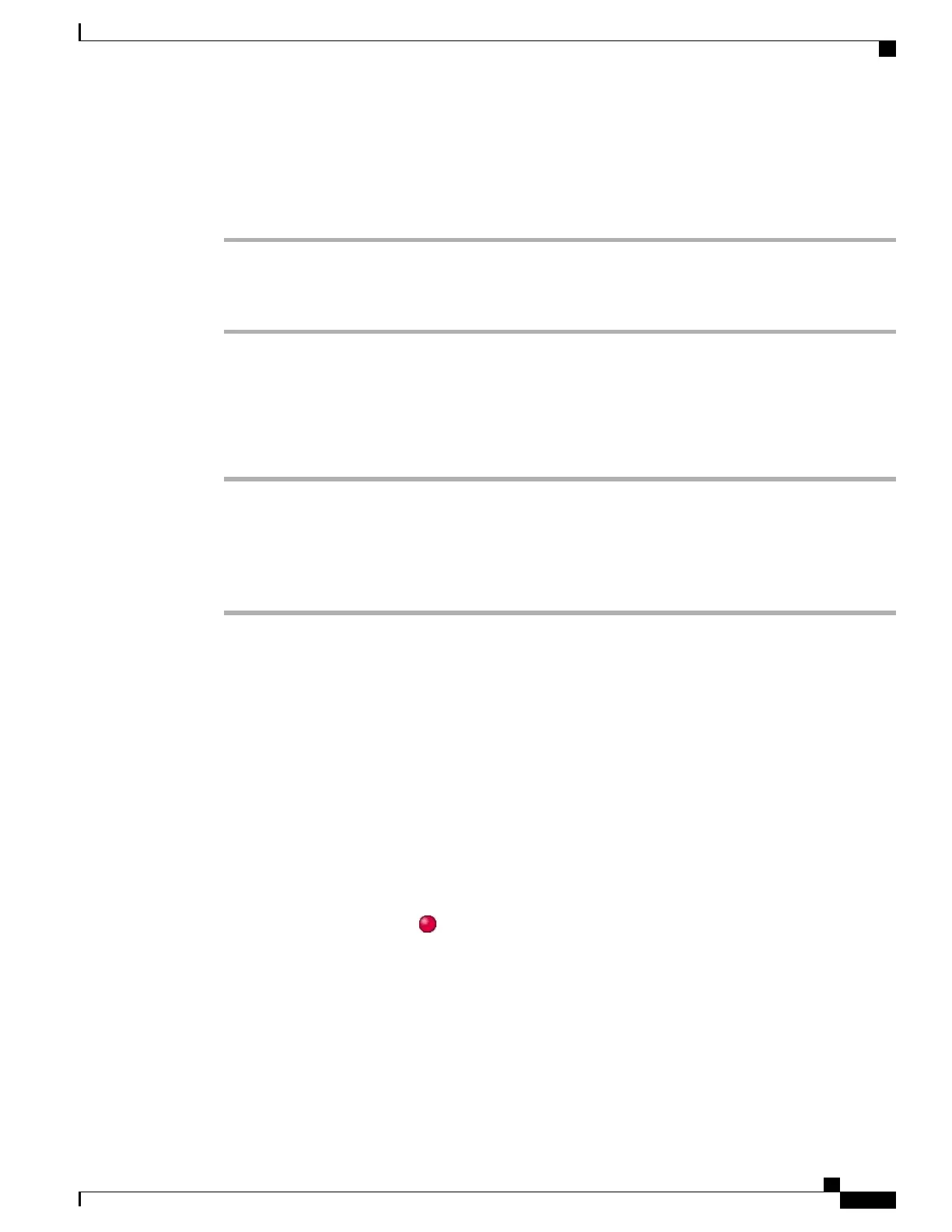Answer Call Ringing on Another Extension in Group or in Associated Group
Procedure
Step 1
Press OPickUp. You might have to go off-hook to display the softkey.
If your phone supports autopickup, you are now connected to the call.
Step 2
If the call rings, press Answer to connect to the call.
Answer Call Ringing on Particular Extension (Line Number)
Procedure
Step 1
Press the GPickUpsoftkey. You might have to go off-hook to display the softkey.
Step 2
Enter the line number with the call that you want to pick up. For example, if the call that you want to pick up
is ringing on line 12345, enter 12345.
If your phone supports auto-pickup, you are now connected to the call.
Step 3
If the call rings, press Answer to connect to the call.
Call Park
You can park a call when you want to store the call so that the users can retrieve it from another phone in the
Cisco Unified Communications Manager system (for example, a phone at a coworker’s desk or in a conference
room). You can park a call by using these methods:
•
Call Park: Use the Park softkey to store the call. Your phone displays the call park number where the
system stored your call. You must record this number and then use the same number to retrieve the call.
•
Directed Call Park: Press the Transfer softkey during a call. To store the call, dial the Directed Call
Park number and press Transfer again.
•
Assisted Directed Call Park: Use the Assisted Directed Call Park button displaying an idle line status
indicator. To retrieve the call from any other Cisco Unified IP Phone in your network, press the flashing
Assisted Direct Call Park button.
Tips
•
You have a limited time to retrieve a parked call before it reverts to ringing at the original number.
Contact your system administrator for details.
•
Your system administrator can assign Directed Call Park buttons to available line buttons on your phone.
Cisco Unified IP Phone 7931G User Guide for Cisco Unified Communications Manager 9.0 (SCCP and SIP)
41
Calling Features
Call Park
