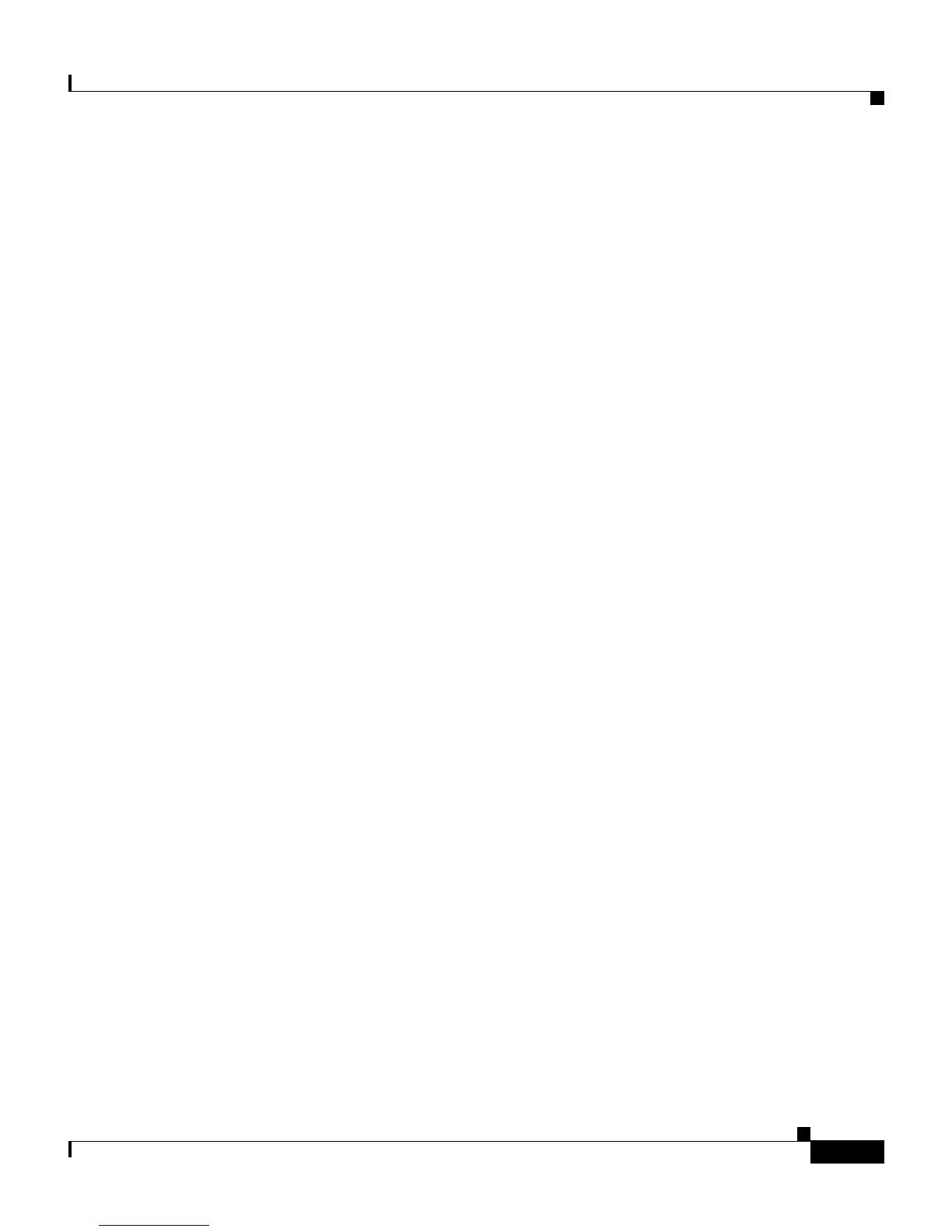6-5
Cisco IP Phone Administration Guide for Cisco CallManager 3.2, Cisco IP Phones 7960/7940/7910
78-10453-04
Chapter 6 Configuring Cisco IP Phones, Users, and Features in Cisco CallManager
Adding Users to Cisco CallManager
Adding Users to Cisco CallManager
Cisco CallManager Administration allows you to display and maintain
information about users on the network.
You must configure features to allow users to perform the following actions:
• Access the corporate directory and other customized directories from a
Cisco IP Phone
• Set up their own speed dial and call forwarding numbers
• Subscribe to services that are accessible from a Cisco IP Phone
To set up these features, you must first add users to Cisco CallManager. Choose
either of the following methods:
• To add users individually, use the Cisco CallManager Administration
application and select User >Add a New User.
Refer to the Cisco CallManager Administration Guide, the Cisco
CallManager System Guide, or context-sensitive help in the application for
details.
• To add users in batches, use the Bulk Administration Tool. This method also
enables you to set an identical default password for all users.
Refer to the Bulk Administration Tool User Guide for details.
Modifying Phone Button Templates
Although the Cisco IP Phones support similar features, each phone model can
implement these features differently. Modify phone button templates to assign
features to phone buttons and to customize features for a phone model.
Ideally, you can modify templates before registering phones on the network.
Proceeding in this order allows you to access customized phone button template
options from the Cisco CallManager Administration application during
registration.
To modify a phone button template, open the Cisco CallManager Administration
application and select Device > Phone Button Template. Refer to the
Cisco CallManager Administration Guide, the Cisco CallManager System Guide,
or context-sensitive help in the application for details.
