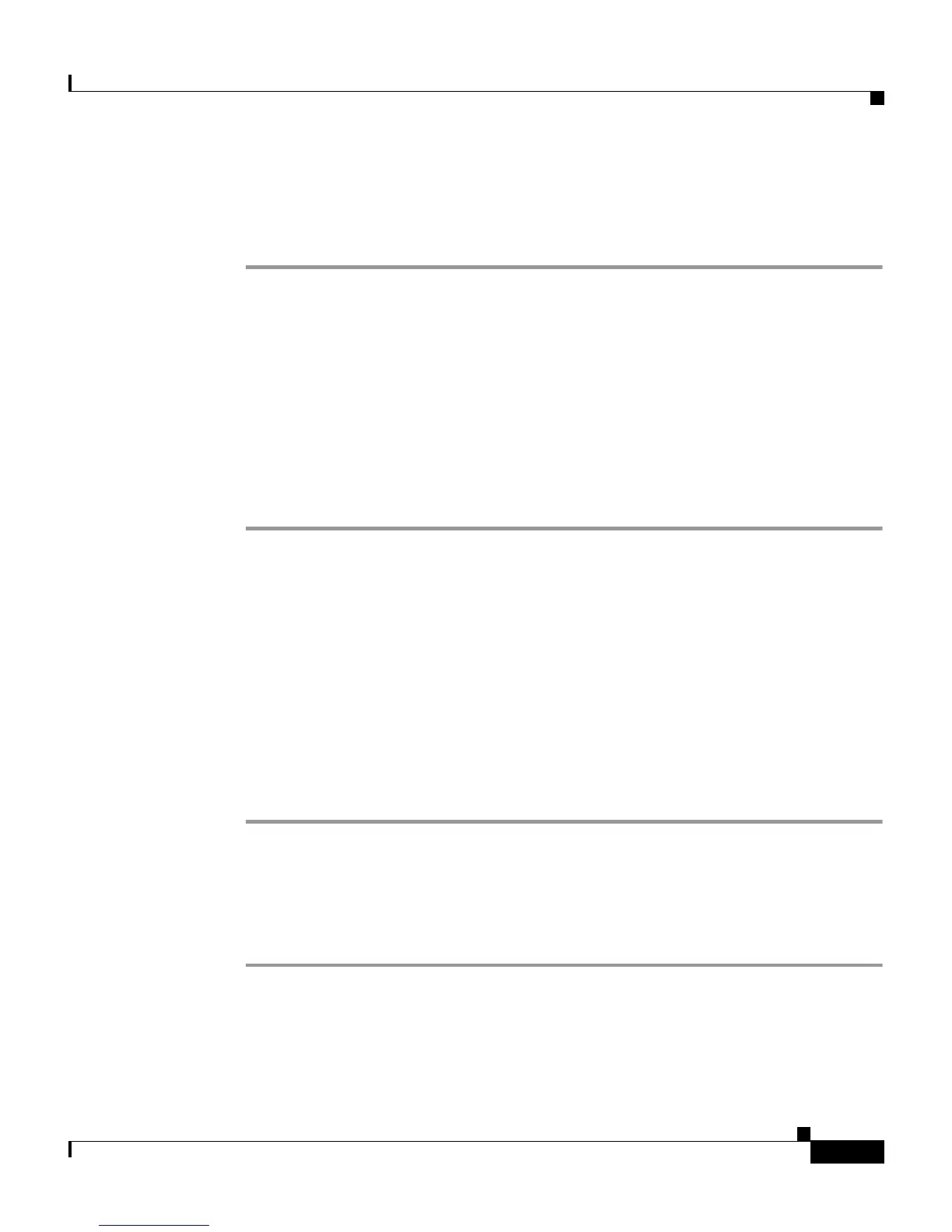5-3
Cisco IP Phone Administration Guide for Cisco CallManager 3.2, Cisco IP Phones 7960/7940/7910
78-10453-04
Chapter 5 Configuring Network Settings on the Cisco IP Phone
Verifying Network Settings
Cisco IP Phone 7910
Procedure
Step 1 Press **#
This step either locks or unlocks the options, depending on the previous state.
Continue with Step 2 to view the padlock icon.
Step 2 Press settings.
Step 3 Select 6 (Network Configuration).
Step 4 Look at the upper-right portion of your LCD.
• Locked—The icon displays a locked padlock.
• Unlocked—The icon displays an unlocked padlock.
Verifying Network Settings
The Cisco IP Phone displays detailed information about its current network
settings. Use this information to troubleshoot or to make modifications.
Cisco IP Phone 7960/7940
Procedure
Step 1 Press settings.
Step 2 Use the Navigation button to select Network Configuration.
Step 3 Press the Select soft key.
Step 4 Scroll through the options to display the settings described in Table 5-1.
