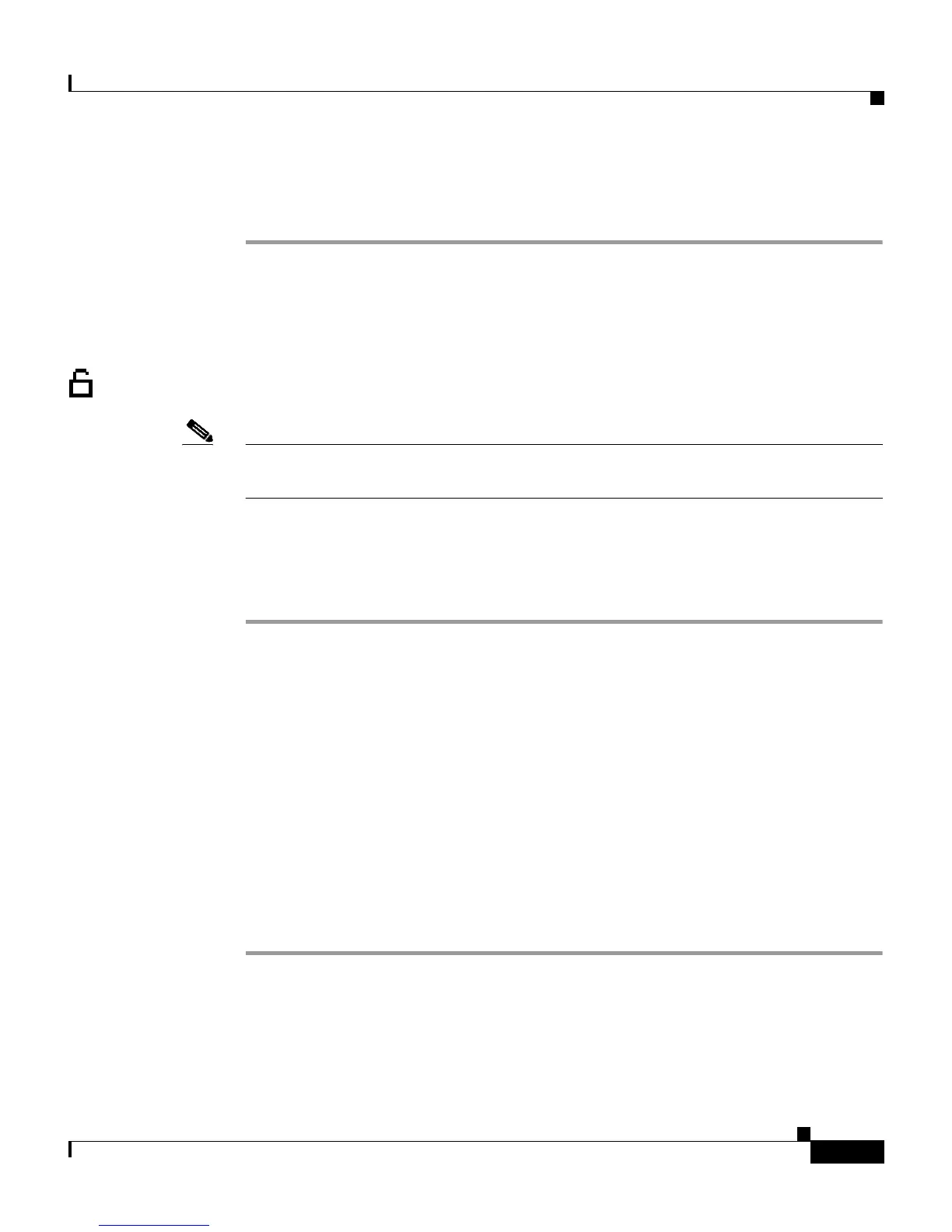5-11
Cisco IP Phone Administration Guide for Cisco CallManager 3.2, Cisco IP Phones 7960/7940/7910
78-10453-04
Chapter 5 Configuring Network Settings on the Cisco IP Phone
Modifying DHCP Settings
Step 5 Use the down volume key to select Ye s .
Step 6 Press # to save.
Disabling DHCP
If you do not use DHCP in your network, use this procedure to disable DHCP
before manually assigning IP addresses to Cisco IP phones.
Note Procedures involved in configuring IP settings or TFTP options cannot be
completed when DHCP is enabled in your network.
Cisco IP Phone 7960/7940
Procedure
Step 1 Press settings.
Step 2 Use the Navigation button to select to Network Configuration.
Step 3 Press the Select soft key.
Step 4 Scroll to DHCP Enabled.
If DHCP is enabled, the option displays as
DHCP Enabled YES
Step 5 Press the No soft key to disable DHCP.
Step 6 Enter the IP settings as described in “Configuring IP Settings” section on
page 5-14.
Step 7 Press Save.
