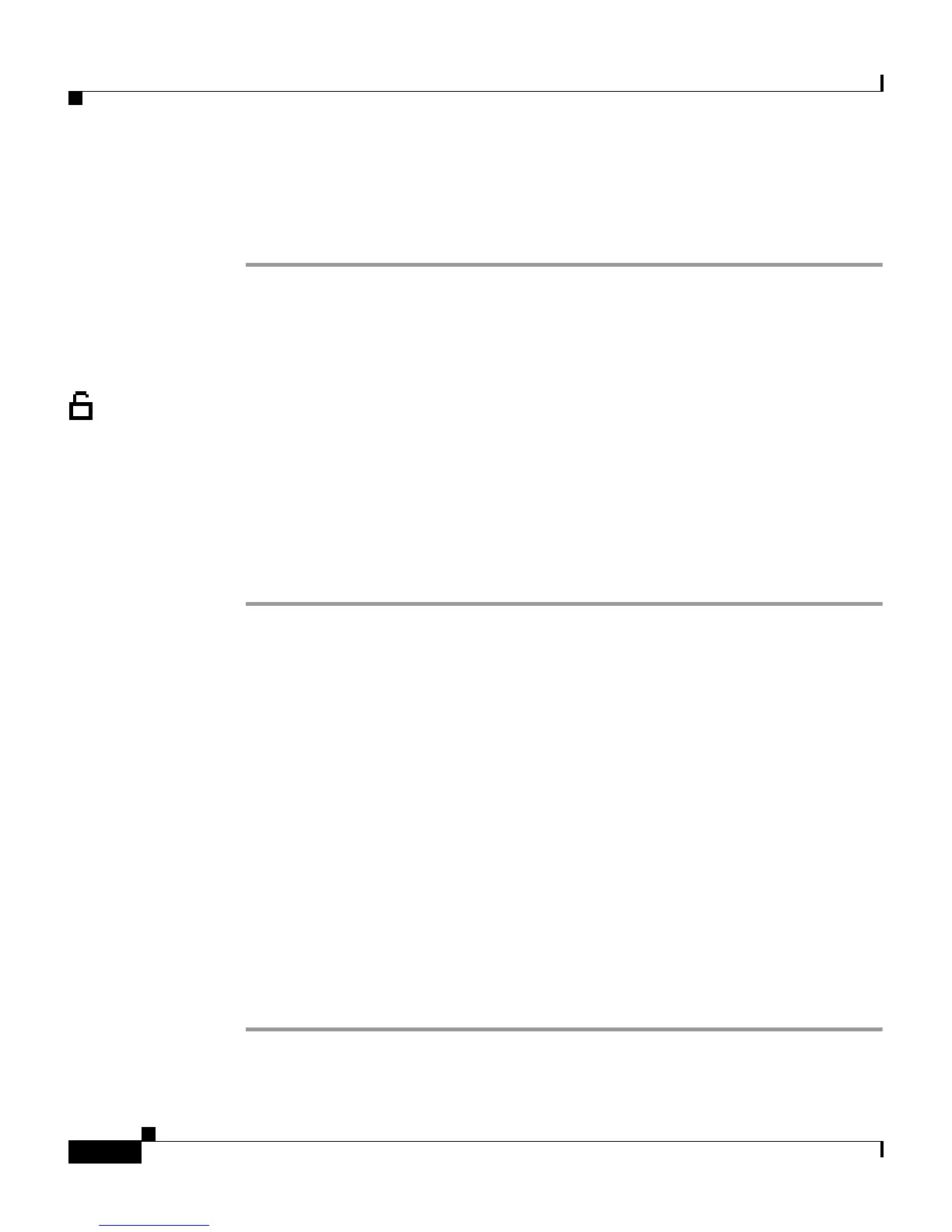Chapter 5 Configuring Network Settings on the Cisco IP Phone
Configuring IP Settings
5-18
Cisco IP Phone Administration Guide for Cisco CallManager 3.2, Cisco IP Phones 7960/7940/7910
78-10453-04
Step 5 Use the buttons on the dial pad to enter the new subnet mask, using the down
arrow to back space and the * key on the dial pad to enter periods.
Step 6 Press # to save.
Assigning Domain Name
The domain name is the name of the Domain Name System (DNS) domain in
which the phone is located. DNS is a hierarchical name for TCP/IP host
computers that provides standard naming conventions.
Before assigning a domain name, verify that you have a DNS in your network.
Cisco IP Phone 7960/7940
Procedure
Step 1 Press settings.
Step 2 Use the Navigation button to select Network Configuration.
Step 3 Press the Select soft key.
Step 4 Scroll to Domain Name.
Step 5 Press the Edit soft key.
Step 6 Use the buttons on the dial pad to enter a new domain name, using the 0 key on
the dial pad to enter periods.
To enter letters, use the numbers associated with a particular letter. For example,
the 2 key has the letters ABC. For a lower case “a,” press 2 once. Press the 2 key
repeatedly to scroll through the available letters and numbers. Pause after the
selected letter appears on the screen.
Step 7 Use the << soft key to correct any mistakes.
Step 8 Press the Validate soft key.
Step 9 Press the Save soft key to save this change.
