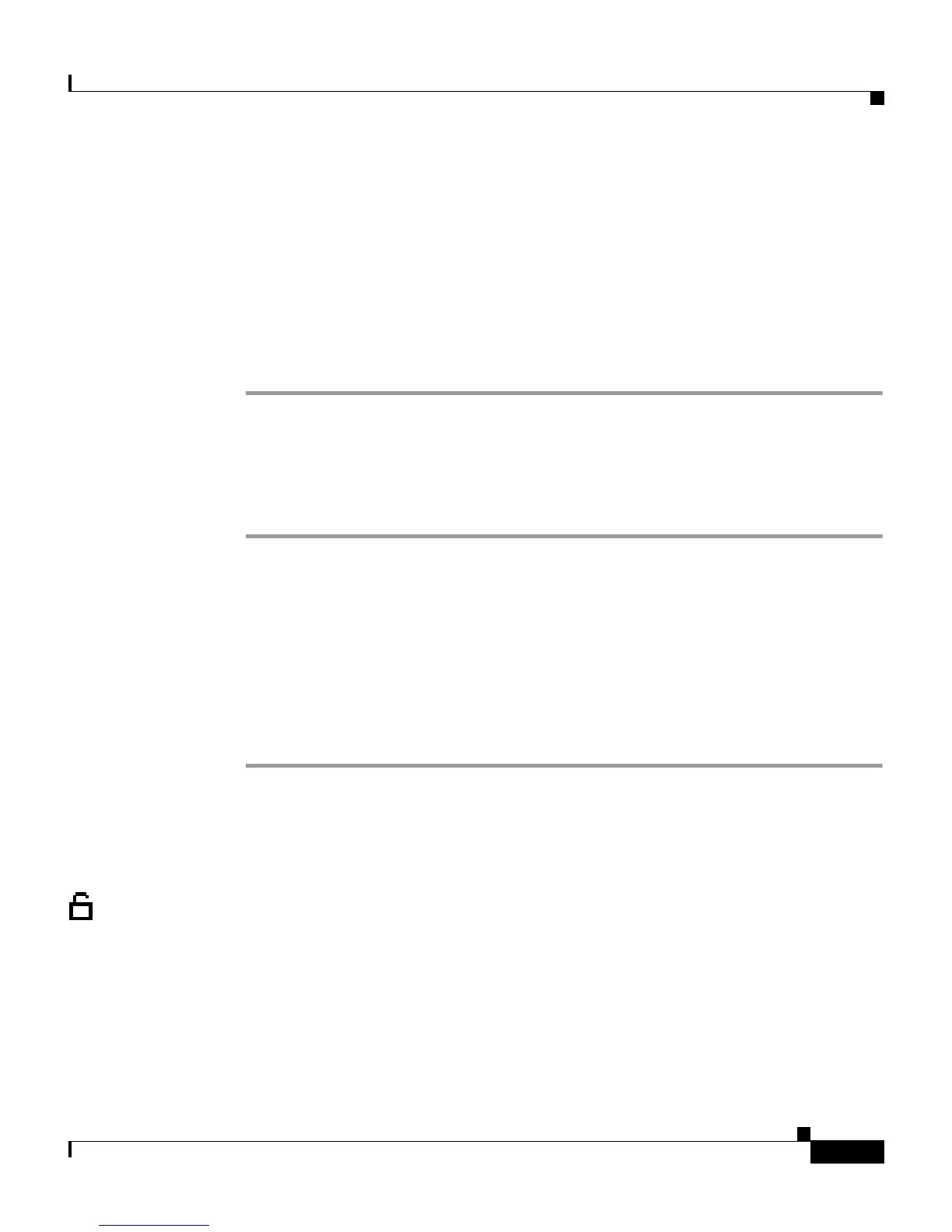5-15
Cisco IP Phone Administration Guide for Cisco CallManager 3.2, Cisco IP Phones 7960/7940/7910
78-10453-04
Chapter 5 Configuring Network Settings on the Cisco IP Phone
Configuring IP Settings
Step 4 Scroll to IP Address.
Step 5 Press the Edit soft key.
Step 6 Use the buttons on the dial pad to enter a new IP address, using the * key on the
dial pad or the . soft key to enter periods.
Step 7 Use the << soft key to correct any mistakes.
Step 8 Press the Validate soft key.
Step 9 Press Save.
Cisco IP Phone 7910
Procedure
Step 1 Press settings.
Step 2 Press 6 (Network Configuration).
Step 3 Use the down volume key to select IP Address.
Step 4 Press * to edit.
Step 5 Use the buttons on the dial pad to enter a new IP address, using the down arrow
to back space and the * key on the dial pad to enter periods.
Step 6 Press # to save.
Assigning Default Router
If you manually assign an IP address to the Cisco IP Phone, you must indicate the
default router to be used. The default router provides connectivity to the IP
network beyond the subnet to which the phone belongs.
