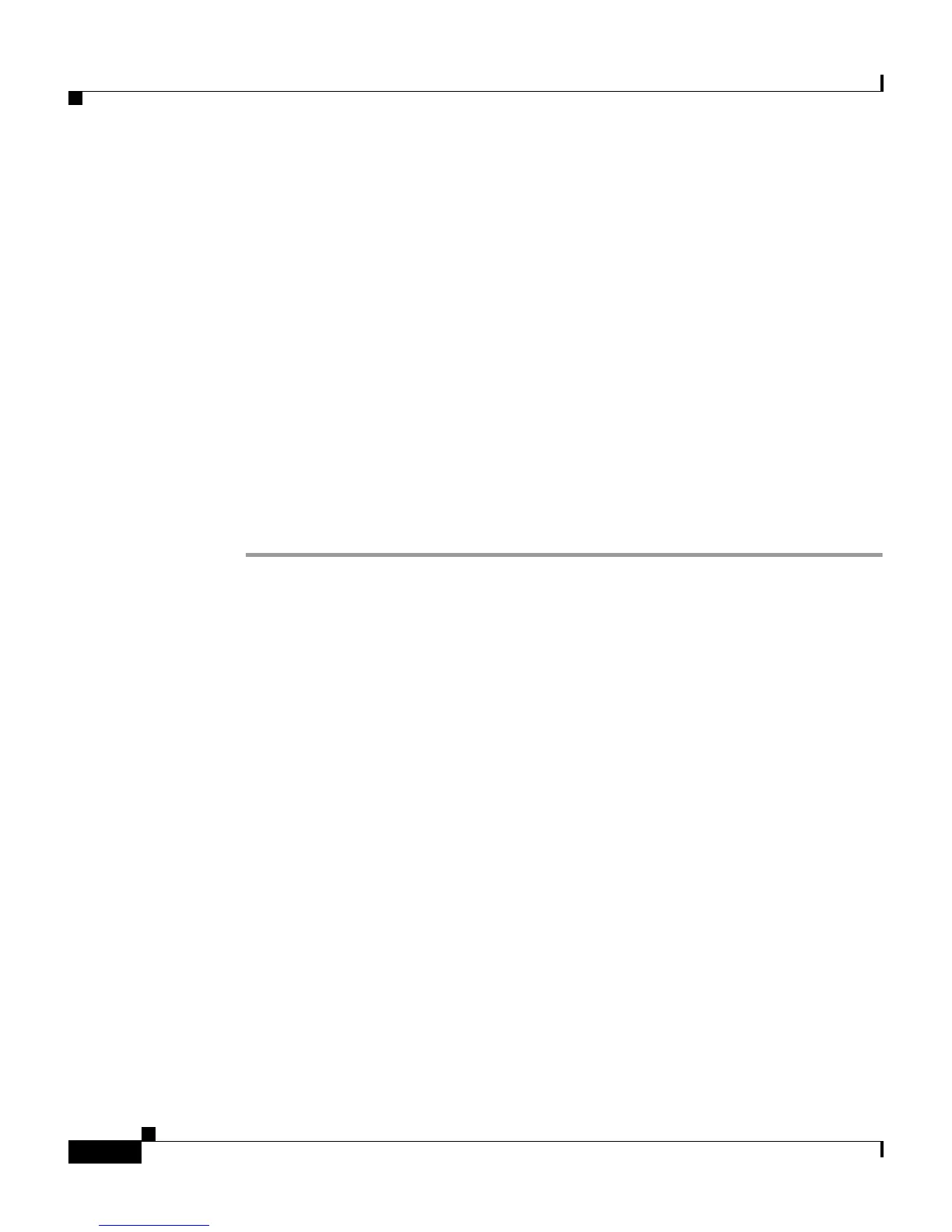Chapter 7 Troubleshooting the Cisco IP Phone
Resolving Startup Problems
7-24
Cisco IP Phone Administration Guide for Cisco CallManager 3.2, Cisco IP Phones 7960/7940/7910
78-10453-04
You can check whether a Cisco IP Phone 7960/7940 received a command from
Cisco CallManager to reset by pressing settings > Status > Network Statistics
on the phone.
If the phone was recently reset one of these messages appears:
• Reset-Reset—phone closed due to receiving a Reset/Reset from
Cisco CallManager administration.
• Reset-Restart—phone closed due to receiving a Reset/Restart from
Cisco CallManager administration.
Eliminating DNS or Other Connectivity Errors
If the phone continues to reset, follow this procedure.
Procedure
Step 1 Reset the phone to factory defaults. See the “Resetting the Cisco IP Phone”
section on page 7-12 for details.
Step 2 Modify DHCP and IP settings.
a. Disable DHCP. See the “Modifying DHCP Settings” section on page 5-9 for
details.
b. Assign static IP values to the phone. See the “Configuring IP Settings”
section on page 5-14 for details. Use the same default router setting used for
other functioning Cisco IP Phones.
c. Assign TFTP server. See the “Configuring TFTP Options” section on
page 5-21 for details. Use the same TFTP server used for other functioning
Cisco IP Phones.
Step 3 On the Cisco CallManager server, verify that the local host files have the correct
Cisco CallManager server name mapped to the correct IP address. See the
Configuring The IP Hosts File on a Windows 2000 CallManager Server on
Cisco.com:
http://www.cisco.com/warp/customer/788/AVVID/cm_hosts_file.html
Step 4 From Cisco CallManager, select System > Server and verify that the server is
being referred to by its IP address and not by its DNS name.
Step 5 From Cisco CallManager, select Device > Phone and verify that you have
assigned the correct MAC address to this Cisco IP Phone.
