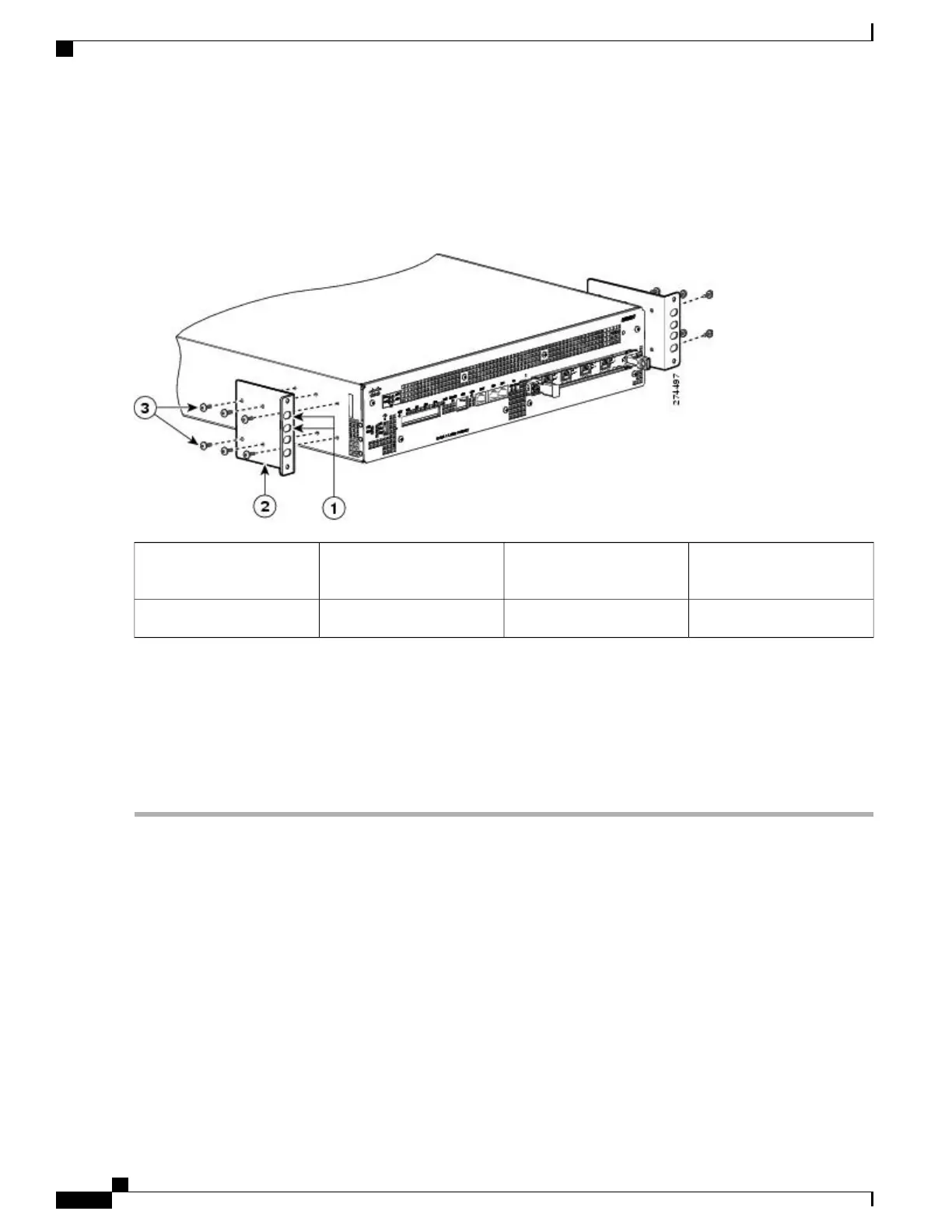The following image shows where to attach the front rack-mount brackets to the Cisco ASR 1002-F Router. Depending
on the bracket holes you use, the chassis may protrude in the rack.
Figure 127: Attaching the Front Rack-Mount Brackets to the Cisco ASR 1002-F Router
Front rack-mount bracket
screws
3Front rack-mount bracket ear
and holes
1
——
Front rack-mount bracket2
Step 2
Position the front rack-mount bracket top hole with the chassis first top hole behind the side vent holes.
Step 3
Insert and tighten the black screws on one side.
Step 4
Repeat Step 1 through Step 3 on the other side of the chassis. Use the black screws to secure the rack-mount brackets to
the chassis.
Step 5
Install the chassis in a rack. To install the Cisco ASR 1002-F Router in a rack, go to the Installing the Cisco ASR 1002-F
Router in a Rack.
What to Do Next
This completes the steps for attaching the front rack-mount brackets to the Cisco ASR 1002-F Router.
Chassis Rear Rack-Mount Brackets
If you are rack-mounting the chassis using the rear rack-mount brackets, then this type of installation provides
for the chassis being recessed in the rack.
To install the rear rack-mount brackets on the Cisco ASR 1002-F Router, perform the following steps:
Cisco ASR 1000 Series Router Hardware Installation Guide
294
Cisco ASR 1002-F Router Overview and Installation
Chassis Rear Rack-Mount Brackets
