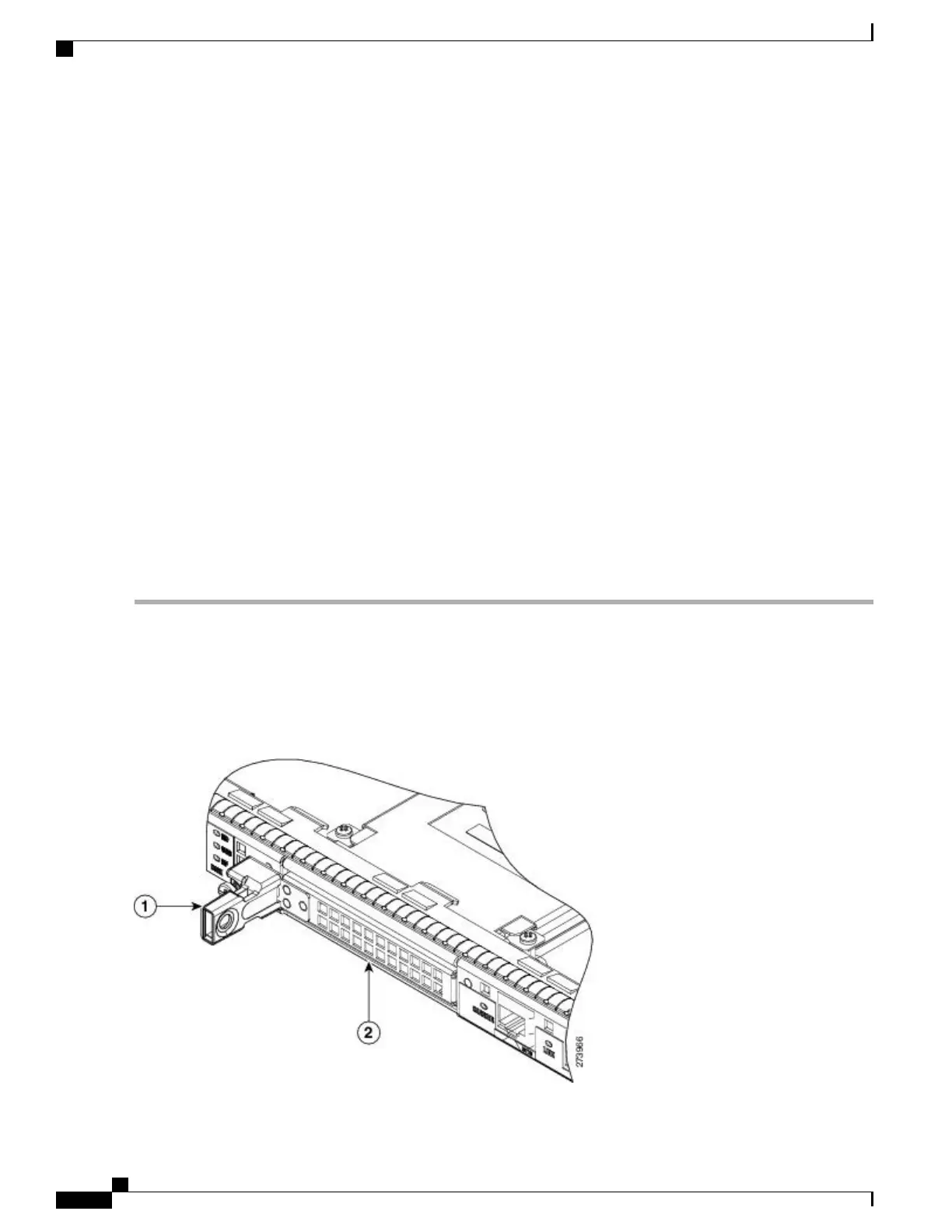•
The reason you may be removing an internal hard drive is that it is failing or failed; so any data recovery
may be lost.
•
If the drive is functioning, you can back it up to a drive plugged into a USB port using the archive tar
command.
Removing the Hard Drive from the Cisco ASR 1001 Router
To remove the hard drive from the Cisco ASR 1001 Router, follow this procedure:
SUMMARY STEPS
1.
Run the request platform hardware filesystem harddisk: offline command.
2.
Slip on an ESD-preventive wrist strap.
3.
From the front panel of the router, unscrew the fastener screws by using a # 2 Phillips screwdriver or a
flat head screwdriver (see xref Figure 14-6).
4.
Pull the hard drive out as shown in xref Figure 14-7.
5.
Place the hard drive in an antistatic bag if you are returning it.
6.
Wait until the following console message is displayed:
DETAILED STEPS
Step 1
Run the request platform hardware filesystem harddisk: offline command.
Step 2
Slip on an ESD-preventive wrist strap.
Step 3
From the front panel of the router, unscrew the fastener screws by using a # 2 Phillips screwdriver or a flat head screwdriver
(see xref Figure 14-6).
Figure 236: Cisco ASR1001 Router Front Panel
Cisco ASR 1000 Series Router Hardware Installation Guide
492
Removing and Replacing FRUs from the Cisco ASR 1000 Series Routers
Removing the Hard Drive from the Cisco ASR 1001 Router
