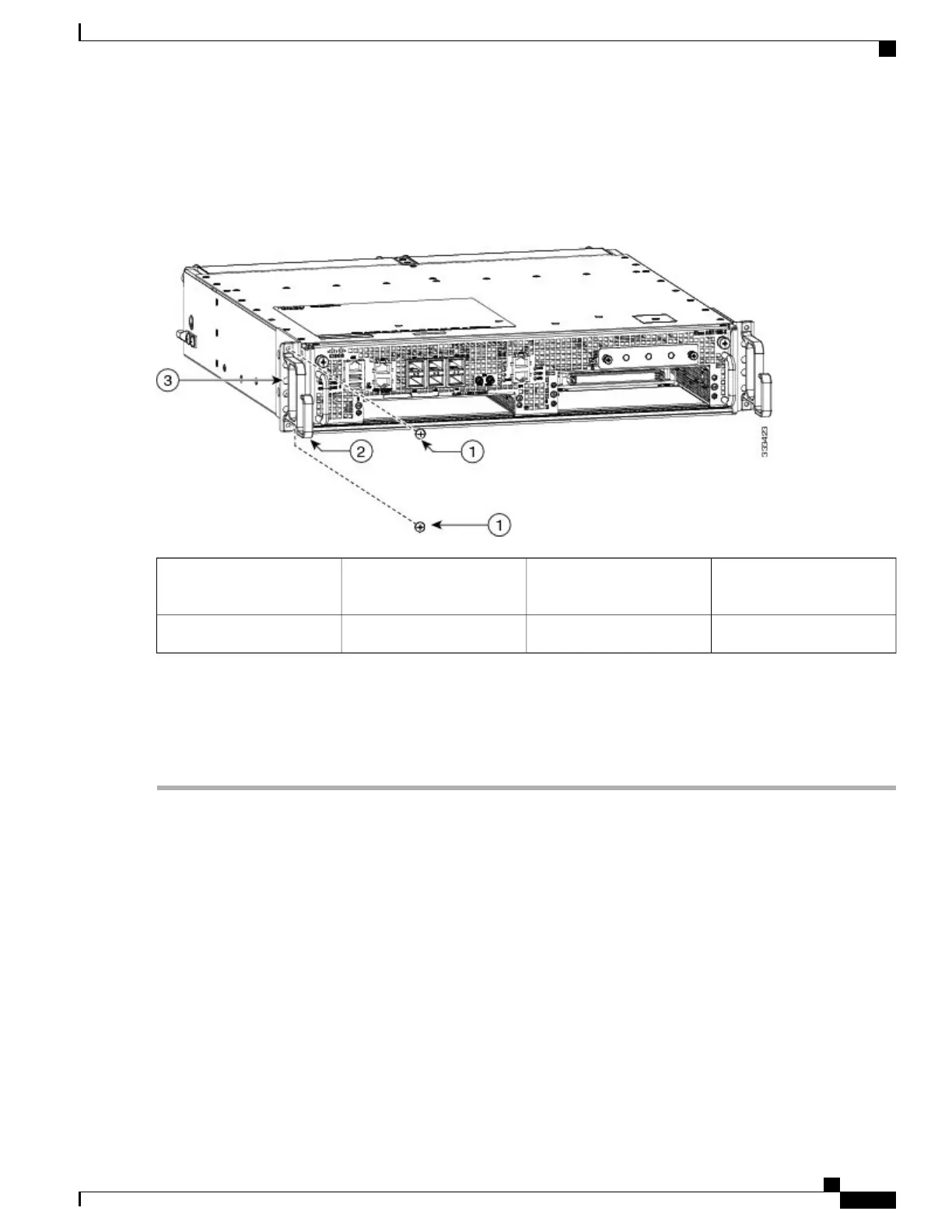Ensure that the cable management U feature device has the open end pointing upwards when you attach it to
the chassis
Note
Figure 152: Attaching the Cable Management Brackets to the Cisco ASR 1002-X Router
Chassis front rack mount
bracket
3Cable management bracket
top and bottom screw
1
——
Cable management bracket2
Step 8
Screw the cable management bracket to each side of the rack mount brackets already attached to the chassis. Use two
screws for each cable management bracket. Use the packet of four screws.
Step 9
Verify if all the screws are securely tightened.
Step 10
Go to the Attaching a Chassis Ground Connection, on page 346 to continue the installation.
Rack-Mounting the Cisco ASR 1002-X Router
The Cisco ASR 1002-X Router can be installed in an existing rack with equipment or in an empty rack with
no equipment. The chassis can be mounted on either of these rack types:
•
Two-post rack, either 19-inch or 23-inch equipment rack. Inner clearance (the width between the inner
sides of the two posts or rails) must be at least 19 inches (48.26 cm). The height of the chassis is 3.47
inches (8.8 cm). Air flow through the chassis is from front to back.
•
Four-post, 19-inch equipment rack. Inner clearance (the width between the inner sides of the two posts
or rails) must be at least 19 inches (48.26 cm). The height of the chassis is 3.47 inches (8.8 cm). Air
flow through the chassis is from front to back.
Cisco ASR 1000 Series Router Hardware Installation Guide
335
Cisco ASR 1002-X Router Overview and Installation
Rack-Mounting the Cisco ASR 1002-X Router