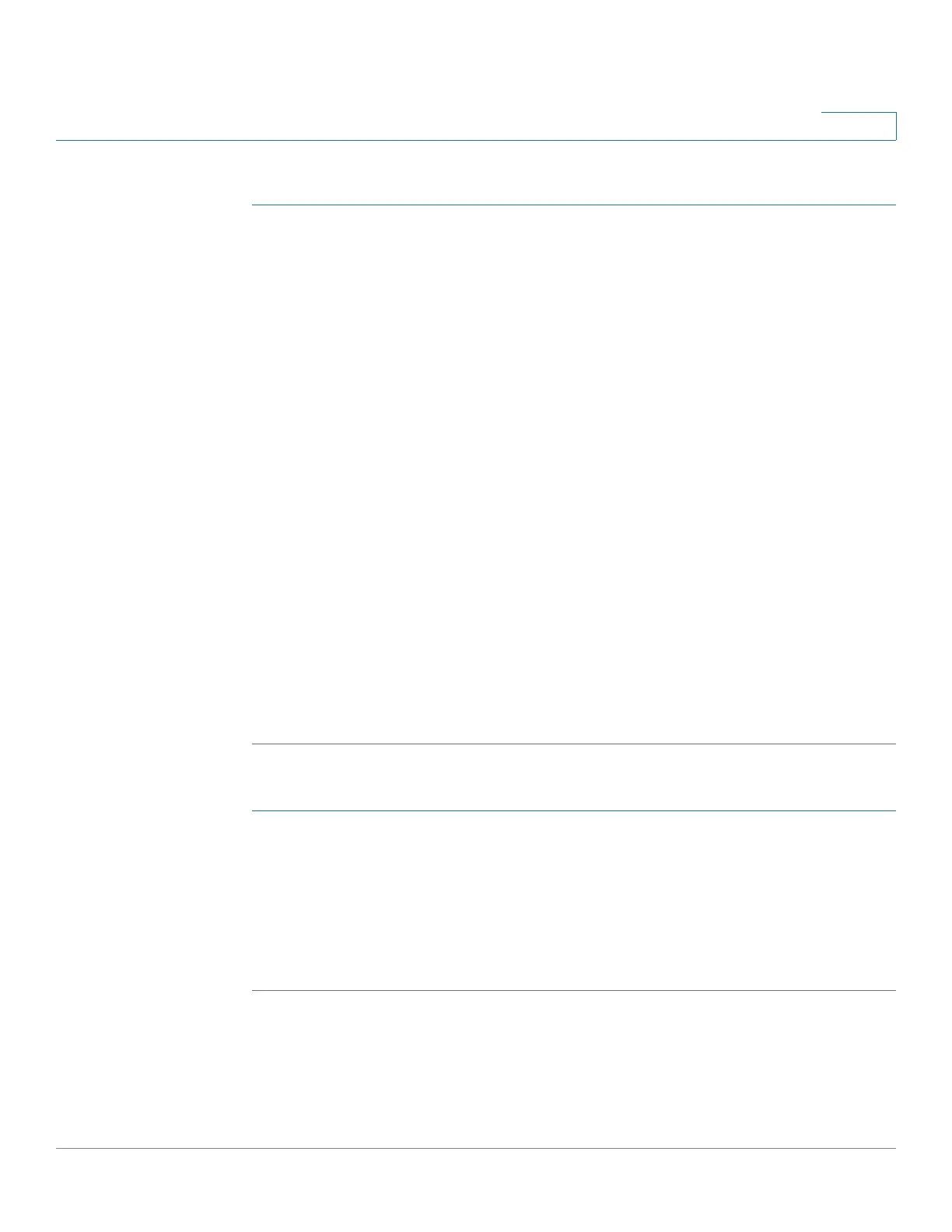Managing the System
Administration
Cisco Small Business NSS300 Series Smart Storage Administration Guide 104
3
To create a user group:
STEP 1 Choose Administration > User Groups from the Navigation menu. The User
Groups window opens.
STEP 2 Click Create a User Group. The Create a User Group wizard window opens to
guide you through the new group settings.
• User Group Name—Enter the User Group name.
A group name must not exceed 256 characters. It is case-sensitive and
supports double-byte characters, such as Chinese, Japanese, and Korean.
The following characters are not supported:
" / \ [ ] : ; | = , + * ? < > ` ' %
STEP 3 Click Next to continue to the Assign Users window.
• Yes—Click to assign users to the user group. Continue to Step 4.
• No—Click to exit the wizard and add users to the user group at a later time.
STEP 4 Click Next to continue to the user name list.
STEP 5 Click the check box next to the user name that you want to add to the group.
STEP 6 Click Next to continue and Finish to complete the process of creating a group. You
are returned to the User Group window and the new group is displayed in the
Group Name list.
To delete a user group:
STEP 1 Choose Administration > User Groups from the Navigation menu. The User
Groups window opens.
STEP 2 Click the check box next to the user group name that you want to delete.
STEP 3 Click Delete.
STEP 4 Click OK to continue or Cancel to exit.