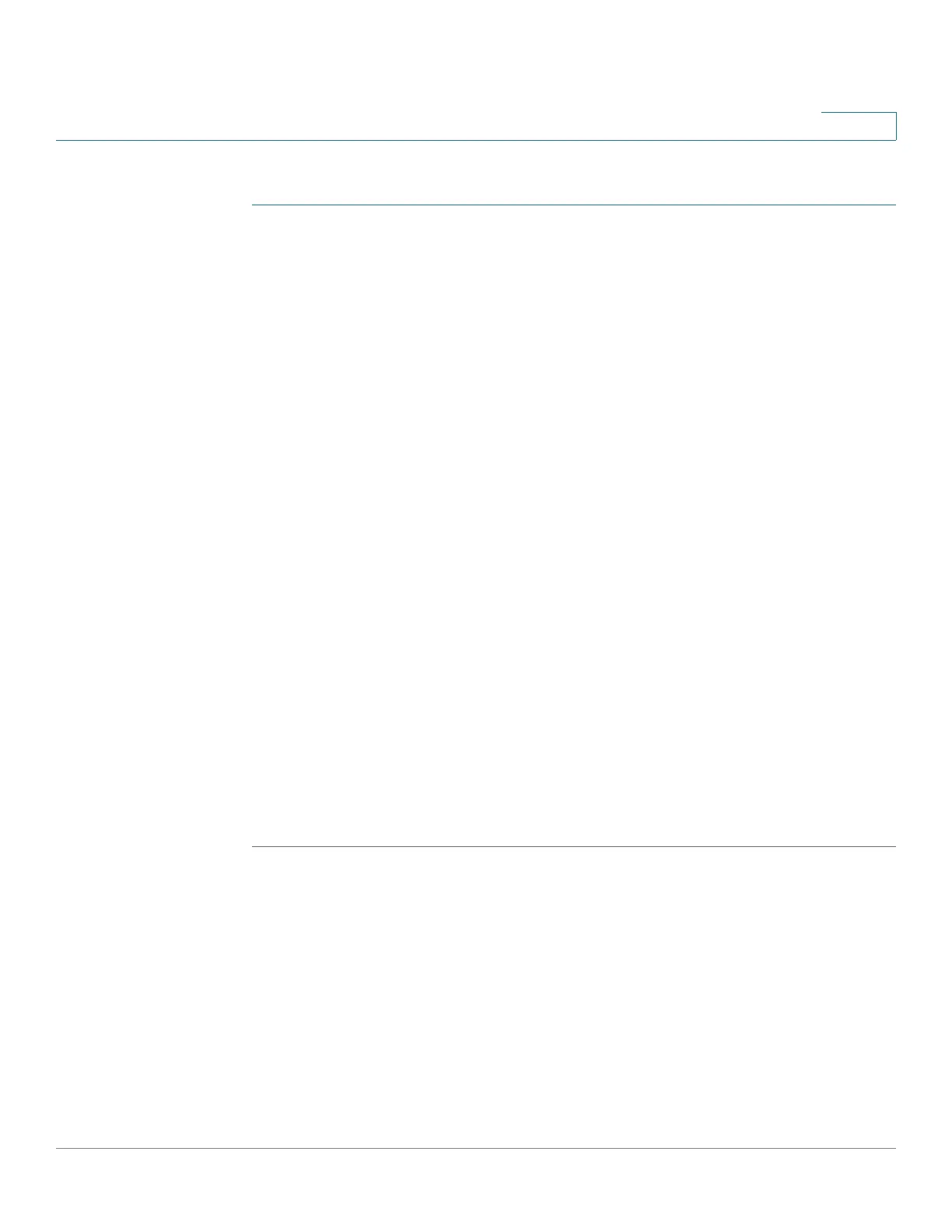Managing the System
Network Services
Cisco Small Business NSS300 Series Smart Storage Administration Guide 153
3
To enable web server:
STEP 1 Choose Network Services > Web Server from the Navigation menu. The Web
Server window opens.
STEP 2 Click Enable Web Server to enable the web server.
STEP 3 Enter a Port Number for the web server. The default value is 80.
STEP 4 Enable or disable register_globals by clicking On (enable) or Off (disable). The
setting is disabled by default. When the web program asks to enable PHP
register_globals, enable register_globals. However, for system security concerns,
it is recommended that this option be disabled when possible.
STEP 5 Enable SSL if a secure connection is needed by clicking Enable Secure
Connection (SSL). After enabling this option, users can access websites which
are hosted on the NAS over SSL. The concept of HTTPS is a combination of the
HTTP with the SSL/TLS to create a secure channel over the network.
STEP 6 Enable WebDAV (Web-based Distributed Authoring and Versioning) if needed by
clicking Enable WebDAV. WebDAV is a set of extensions to HTTP that allows users
to edit and manage files collaboratively on remote World Wide Web servers. After
enabling this function, you can access shared folders remotely through a client
application.
NOTE Go to Network Shares > Share Folders for detailed privilege settings.
STEP 7 Enable php.ini if necessary by clicking php.ini Maintenance. The php.ini file is the
system configuration file for the Web Server. After enabling this function, you can
edit, upload or restore this file. It is recommended that you use the system default
setting.
STEP 8 Click Apply. Your web server settings are updated to the NAS.
Virtual Host
Virtual host is a web server function that provides the capability to host more than
one domain (website) on one physical host. You can host multiple websites on the
NAS with this feature. The maximum number of websites that you can host with
virtual host is 32.